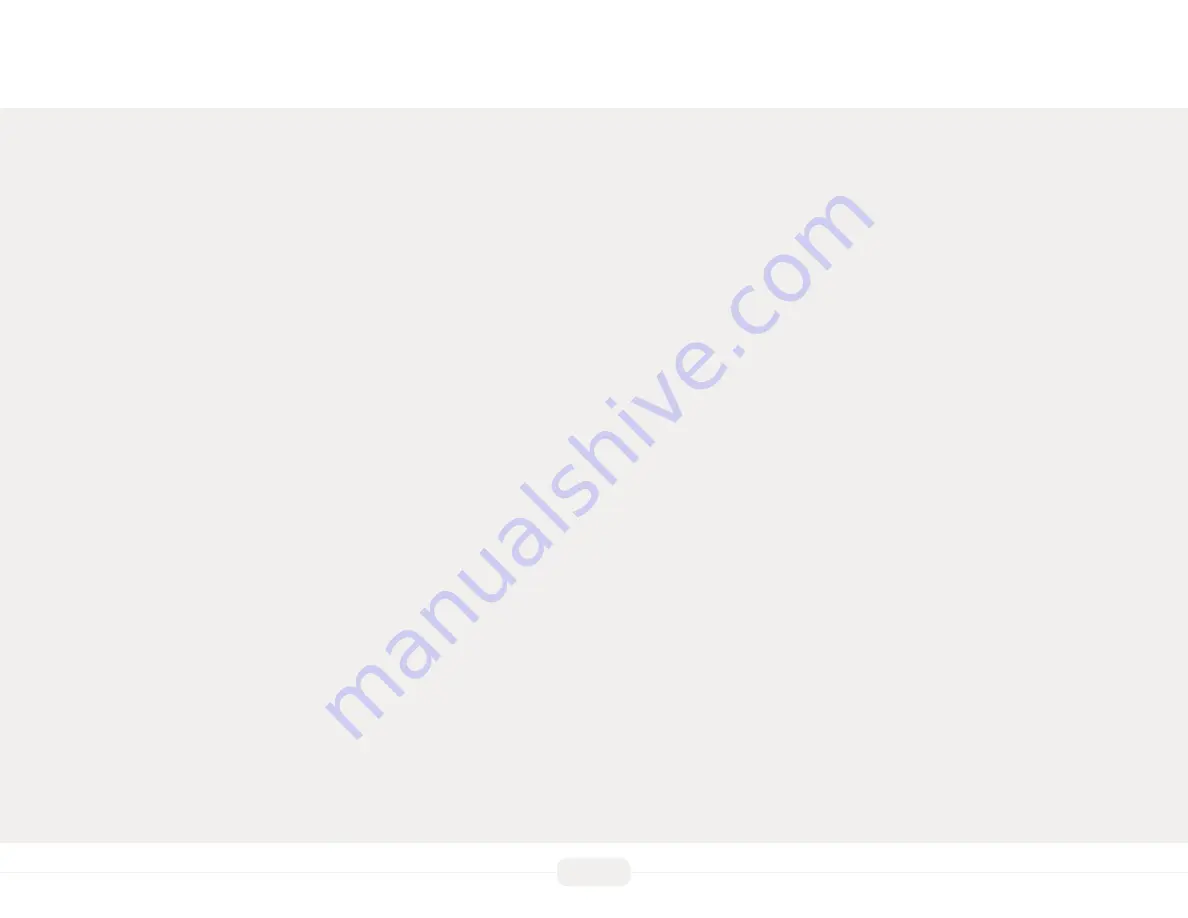
2
ULTIMA
INSTALLATION GUIDE | 2019 - v1
Drilling holes and fixing plastic anchors and upper screws
. . . . . . . . . . . . . . . . . . .
Installing the optional modules to the base
. . . . . . . . . . . . . . . . . . . . . . . . . . . . . . . . . . . . . . . . . . . . . . .
Contents
Connecting the module wires to the motherboard
. . . . . . . . . . . . . . . . . . . . . . . . . . . . . . . . .
Installing internal PoE module
Installing the keypad and connecting it to the motherboard
Summary of Contents for Ultima Series
Page 4: ...Pre Installation...
Page 10: ...Installation...



































