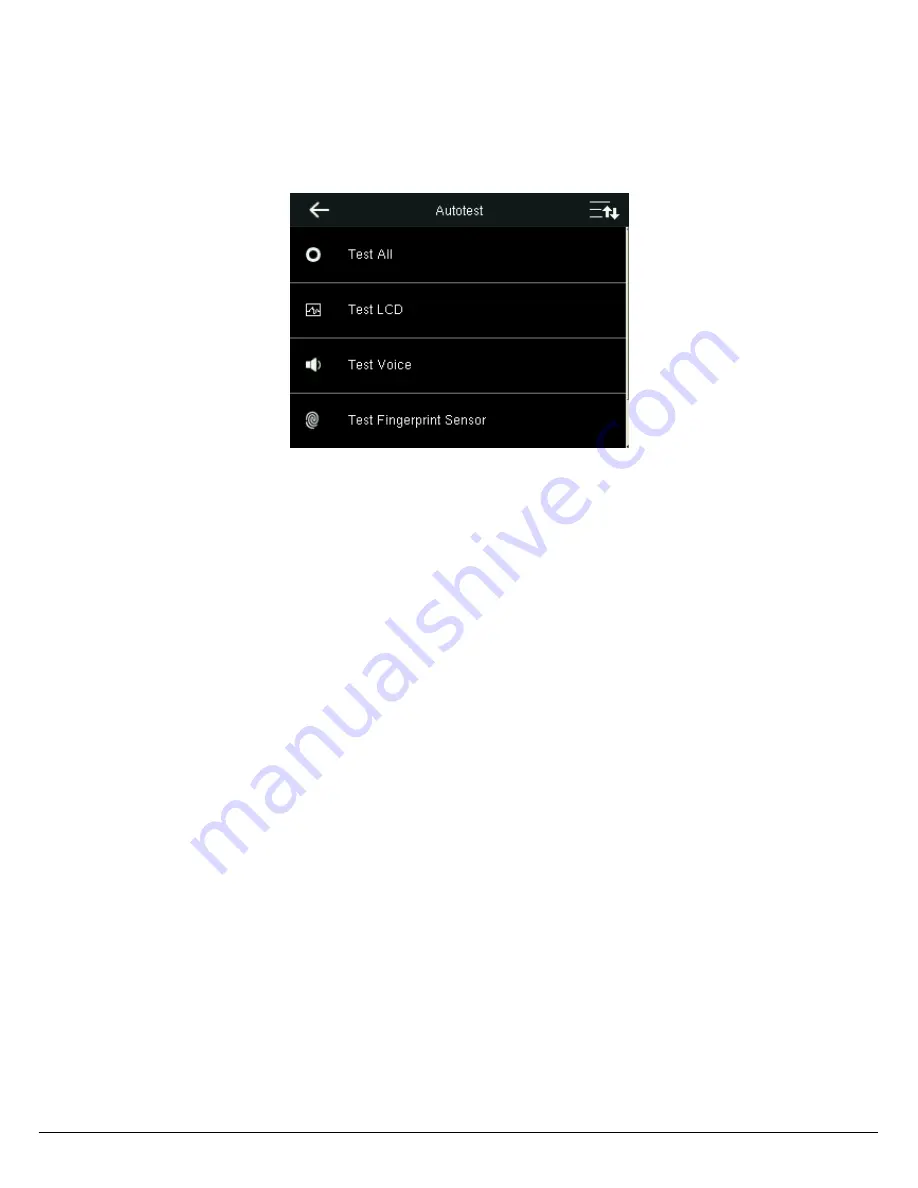
Smart Time Recorder User Manual
20
9 Autotest
To automatically test whether all modules in the device function properly, which include the LCD, voice, fingerprint
sensor and clock RTC (Real-Time Clock).
Press
Autotest
to enter the
Autotest
interface.
Test All:
To test LCD, voice, fingerprint sensor and clock RTC. During the test, touch the screen to continue to the next
test, while press
←
to exit the test.
Test LCD:
To test the display effect of LCD screen by displaying full color, pure white, and pure black to check whether
the screen displays colors properly.
Test Voice
: The device automatically tests whether the voice files stored in the device are complete and the voice quality
is good.
Test Fingerprint Sensor
: To test the fingerprint sensor by pressing fingerprint to check if the collected fingerprint image
is clear. When pressing fingerprint on the sensor, the image will be displayed on the screen.
Test Clock RTC
: To test the Real-Time Clock. The device tests whether the clock works properly and accurately by
checking the stopwatch. Touch the screen to start counting time, and touch it again to stop counting, to see if the
stopwatch counts time accurately.




















