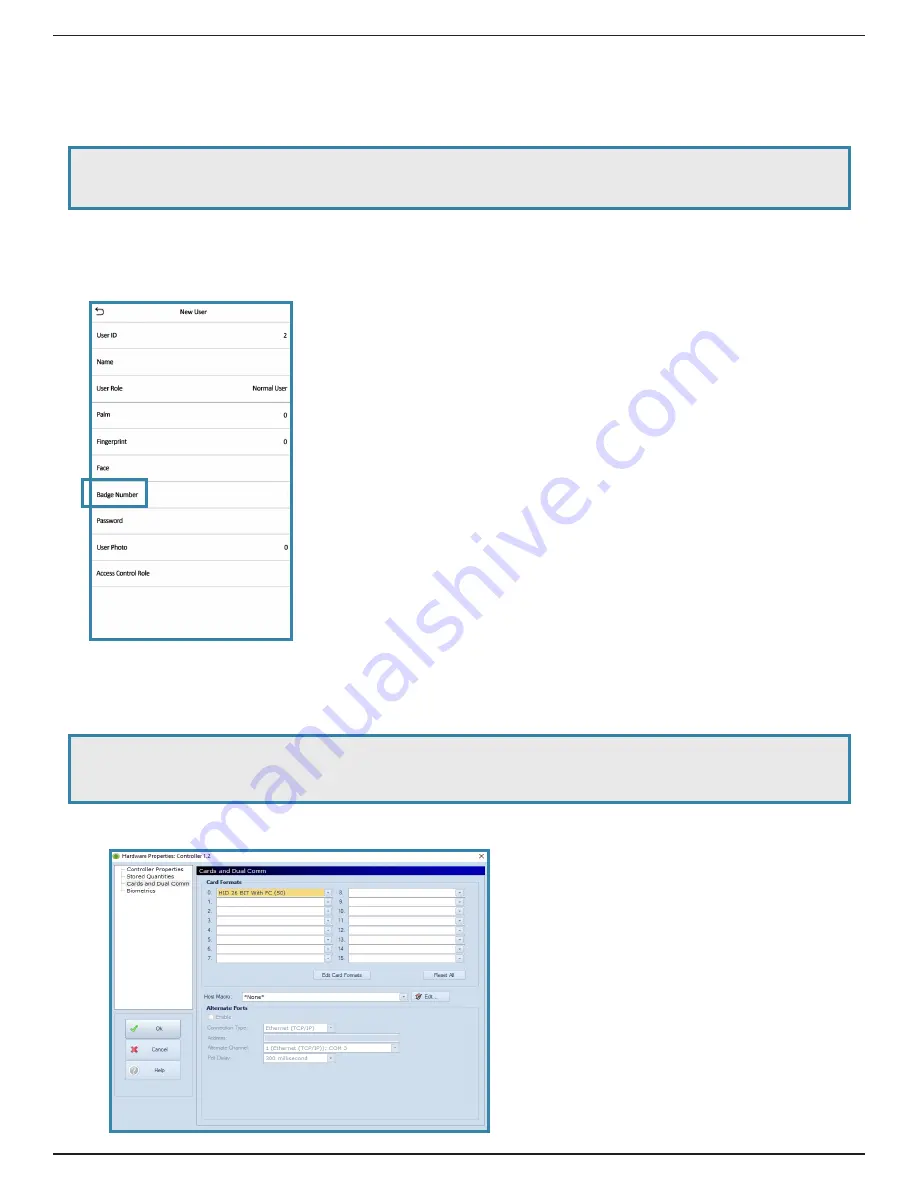
Page 8
Open Options Confidential
ZKTeco SF1005-V+: Quick Start Guide
User Credential Enrollment
Each
New User
is assigned with a
User ID
. Selecting
User ID
will allow the user to change the ID number.
Users have the option of setting up various biometric verifications to register to the reader. Setting the
Badge Number
verification is required to link DNA Fusion with the SF1005-V+.
NOTE
:
At least one form of verification must be added before the user’s name is saved to the
SF1005-V+.
In the
New User
screen:
1. If a wiegand reader was configured with the SF1005-V+,
add
the card information to the
Badge
Number
section.
a.
Select
Badge Number
on the
New User
screen.
b.
Present
card to the wiegand reader.
The card’s information will be assigned to the user’s profile.
NOTE
:
The
Badge Number
displayed on the
New User
screen will appear different in DNA Fusion.
The
Badge Number
is NOT the same as the
Card Number
in DNA Fusion.
c. If needed,
add
the card format to
Cards and Dual Comm
in DNA Fusion.




































