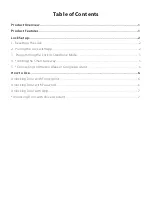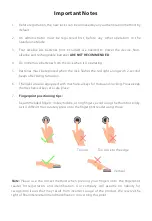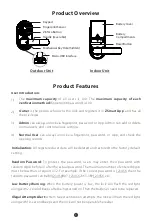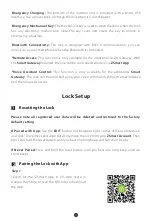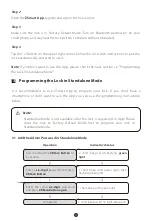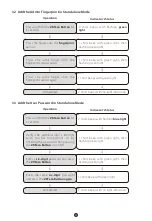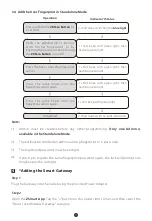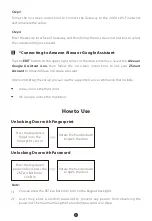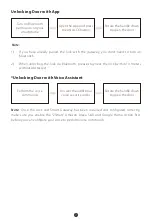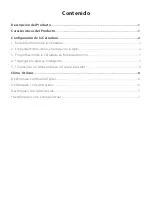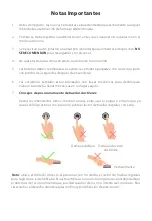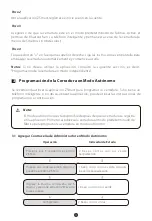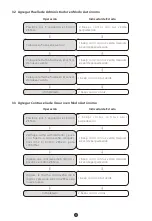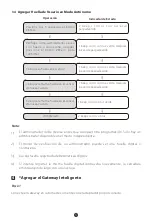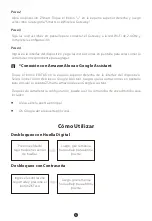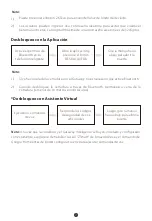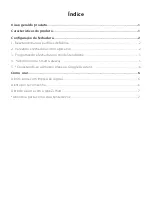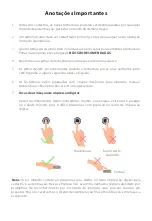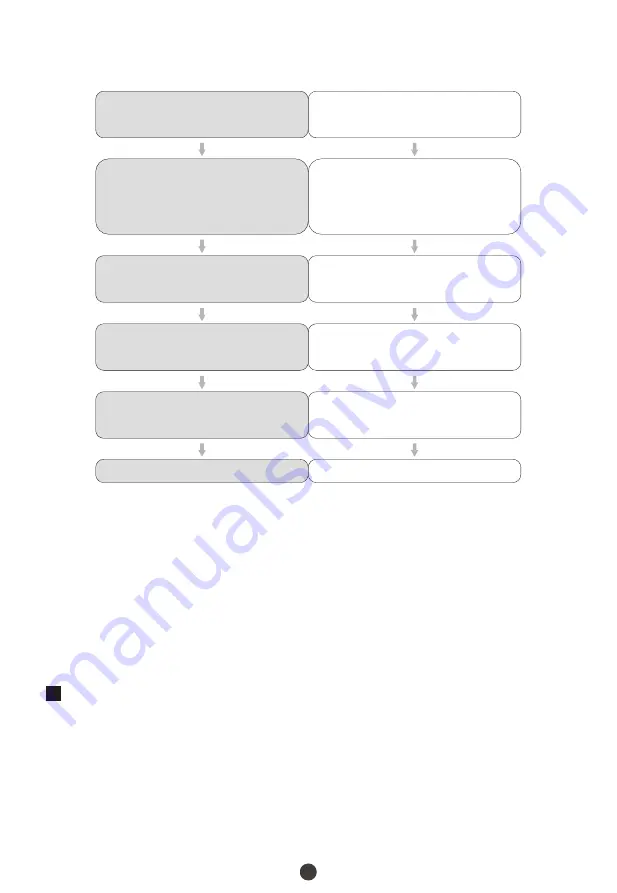
5
2 short beeps with no light indication
Completed
3.4 Add the User Fingerprint in Standalone Mode
Operation
Indicator’s Status
Press and hold the
ZKTeco Button
for
3 seconds
Press the finger onto the fingerprint
sensor
Verify the administrator ’s identity
w i t h h i s / h e r fi n g e r p r i n t , o r b y
entering the password then pressing
the
ZKTeco Button
to confirm
Pr e s s t h e s a m e fi n g e r o n t o t h e
fingerprint sensor again
1 short beep with green light, then
flashing green light
2 short beeps with flashing
blue light
1 short beep with green light, then
flashing green light
1 short beep with green light, then
flashing green light
Pr e s s t h e s a m e fi n g e r o n t o t h e
fingerprint sensor again
1 short beep with green light
Note:
Admin must be created before any other programming.
Only one Admin is
available in the Standalone Mode
.
The verification mode of an admin can be a fingerprint or a passcode.
The registered password must be six digits.
If you try to register the same fingerprint/password again, the lock will prompt one
long beep with a red light.
1)
2)
3)
4)
Step 1
Plug the Gateway into the outlet using the provided Power Adapter.
Step 2
Open the
ZSmart App
. Tap the “+” button on the upper right corner, and then select the
“Smart Lock/Wireless Gateway” category.
4
*Adding the Smart Gateway