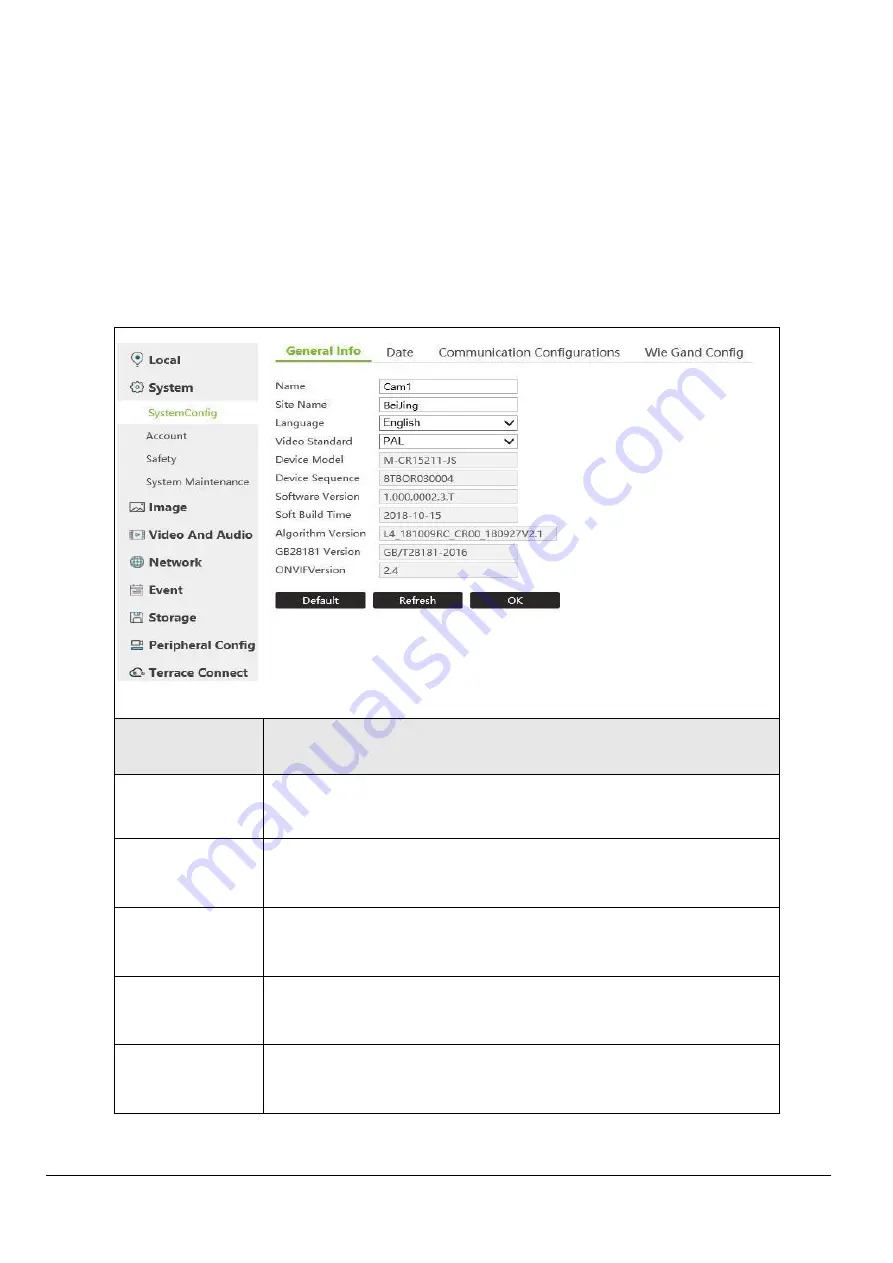
Facial Capture & Identification Camera Series Configuration Manual
34
8. System
8.1 System Config
8.1.1 General Info
The basic information interface is used to view and set up the system information of the
device, including the name of the device, the model of the device, the version of the device
and so on. The interface is shown in the figure.
Function
Instruction
Device name
The name of the device.
Place name
Location of equipment.
Language choice
WEB display language currently supports simplified Chinese and
English.
Video format
The video format of the device currently supports PAL.
Device information
Display device model, serial number, device software version, release
time, algorithm version, GB28181 version, ONVIF version and other
information.
















































