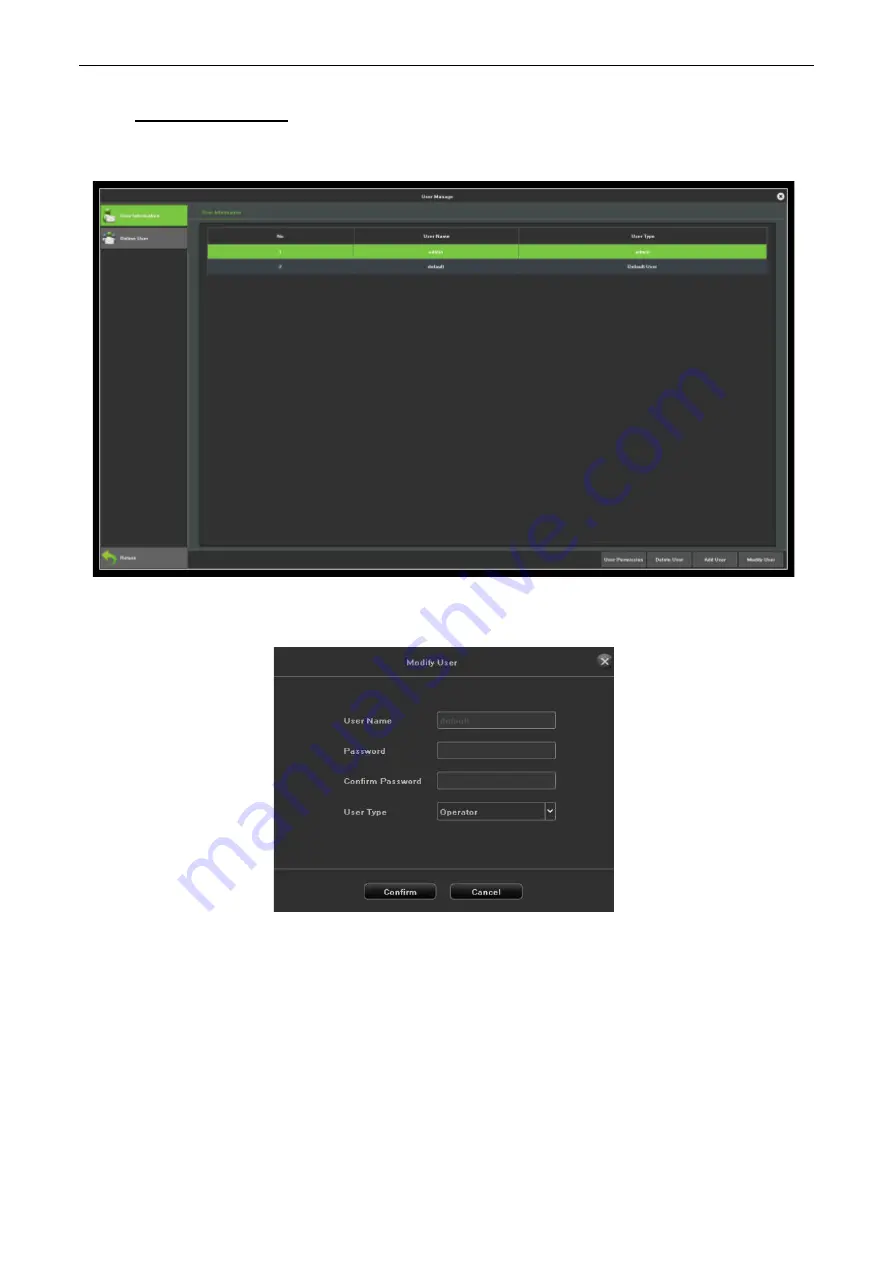
BioSense Series Network Video Recorder User Manual
P a g e
| 76
Copyright©2023 ZKTECO CO., LTD. All rights reserved.
13.
User Manage
User manage interface is shown in Figure 13.1, you can modify the user information and users permission.
Figure 13.1 User Management
•
Modify Users:
Modify the selected users information, as shown in Figure 13.2.
Figure 13.2 Modify Users
•
Add User:
Add a new user, as shown in Figure 13.3, fill in the user name and password.






























