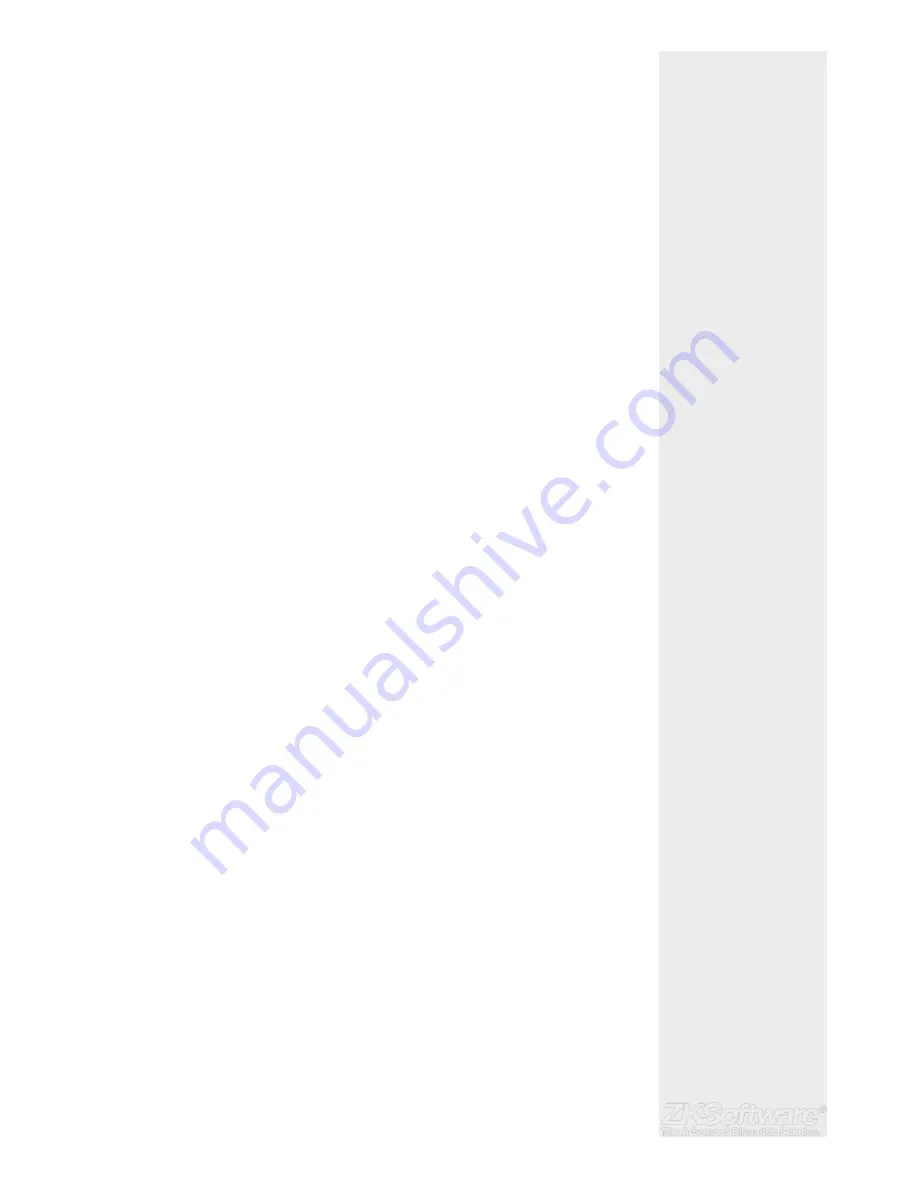
8.9 Turning Off Alarm
There are scenarios that require you to turn off your alarm system and this can be done
through the terminal. To do this you have to press and hold the security button at the
back of the terminal followed by
• Pressing Menu > Turn Off Alarm .If you didn’t press the security button, the message
“System Broken!!!” message will be displayed when you press the Turn Off Alarm
operation button.
8.10 Alarm Count
There is a limit to unsuccessful verifi cation by a user. Predefi ne the value of unsuccess-
ful verifi cations so if a user exceeds the allowed times, the alarm will be triggered if your
terminal is installed with an alarm system.
• Press Menu > Options > Access Options > Alarm CNT > Defi ne the value > OK
8.11 Group Verifi cation Type
This function offers various verifi cation type(s) for every group that can be set according
to time. Description of verifi cation types available in terminal is explained in Chapter 4:
User.
• Press Menu > Options > Access Options > Group Ver-Type > Select the Group > OK >
Select the time > Down arrow and select Verifi cation Type. After fi nished, press OK
9.
RFID CARD FUNCTION
9.1 Understanding the RFID Card
The terminals are versatile and it can accept card verifi cations. This chapter covers the
Radio Frequency Identifi cation or better known as RFID system. The terminals accept
RFID card with specifi cations of 64-bit, 125kHz.
9.2 Enrolment of RFID Card
RFID can be enrolled alone, with or without password. Each RFID card comes with a
unique ID and the terminals will read from the numbers and match it with the card.
Enrollment of RFID is easy.
• Press Menu > User Manage > Enroll User/Admin > Reg RFID > OK > Do you want to
do new enrollment? > OK > Insert the user ID > OK > Wave the card to the induction
area and the machine will display the card number on the LCD along with the User
ID > OK > The terminal will display User ID-C meaning that the ID is enrolled with card
> OK(Save)
9.3 Verifi cation Using RFID Card Only
In case you want the terminal to read only RFID card, you can confi gure this selection
by selecting RF on Group VerType under Access Options.
9.4 Multi-verifi cation Methods Using RFID
The terminals allow multi-verifi cation where a user is required to use two or more verifi -
cation methods before he is allowed access to certain areas. Refer to Chapter 4: User,
page 19 under Types of Verifi cation Method for more information about different com-
binations for the terminals and how to confi gure them. Basically, in order to select differ-
ent verifi cation methods, make sure that you have registered or enrolled that method in
the terminal for the said User ID before any selection is made.
Summary
* Enrol RFID card
* User need to verify ac-
cess with more than one
method
18


















