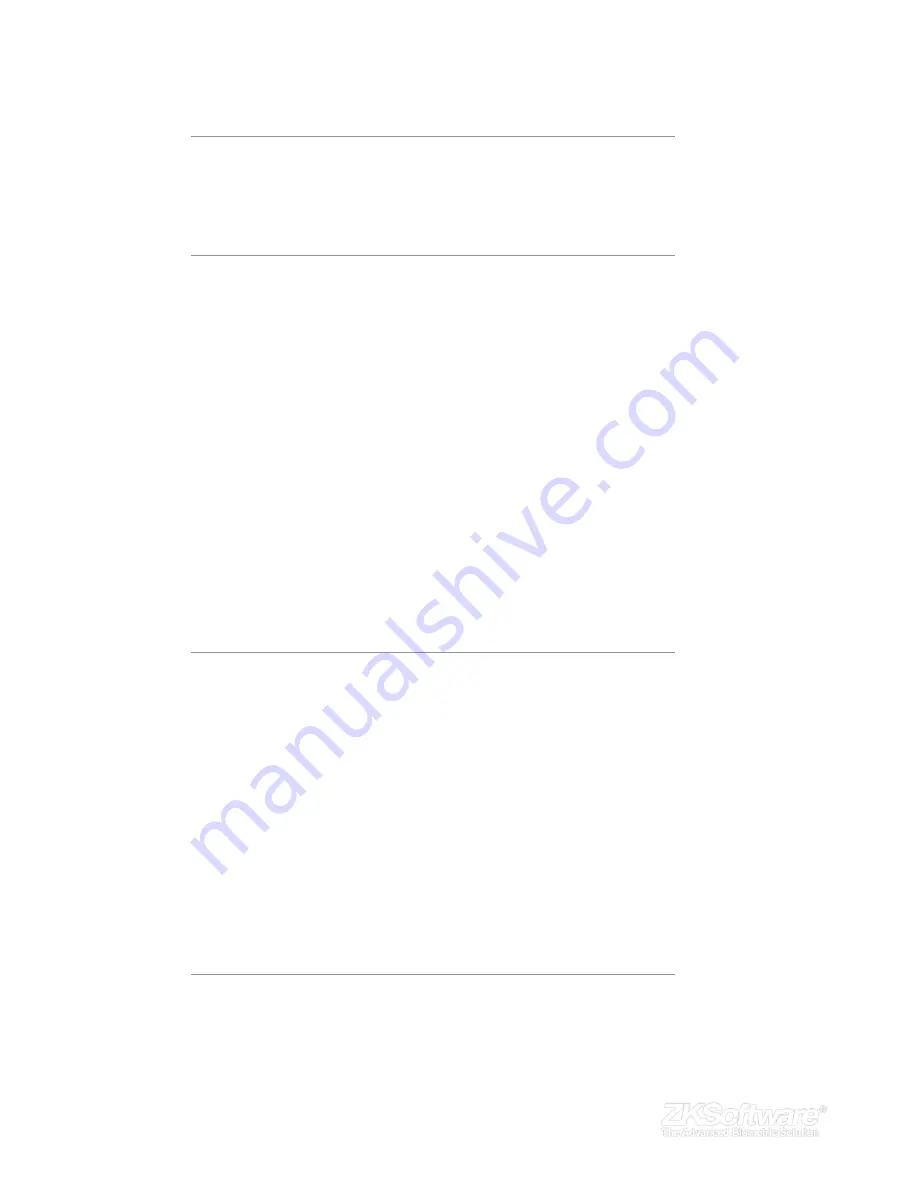
1 Instructions
3
1.1 Instruction for Card Swipe . . . . . . . . . . .3
1.2 Precautions . . . . . . . . . . . . . . . . .3
1.3 System Specifi cations . . . . . . . . . . . . .3
2 Introduction of device
4
2.1 Overview of Device Functions . . . . . . . . .4
2.2 Product Appearance . . . . . . . . . . . . .4
2.3 Keypad . . . . . . . . . . . . . . . . . . .5
2.4 Date & Time . . . . . . . . . . . . . . . . .6
2.5 Voice Control . . . . . . . . . . . . . . . .6
2.5.1 Turn On/Off . . . . . . . . . . . . . . .6
2.5.2 Adjust Volume . . . . . . . . . . . . . .6
2.6 Security Features . . . . . . . . . . . . . . .6
2.6.1 Admin Affi rm . . . . . . . . . . . . . . .6
2.6.2 Tamper Switch . . . . . . . . . . . . . .6
2.7 Cleaning Terminal . . . . . . . . . . . . . .6
2.8 Restarting & Restting the unit . . . . . . . . . .7
2.8.1 Restarting Terminal . . . . . . . . . . . .7
2.8.2 Resetting Terminal . . . . . . . . . . . . .7
3 Connections
7
3.1 USB Port . . . . . . . . . . . . . . . . . . .7
3.2 TCP/IP . . . . . . . . . . . . . . . . . . .7
3.2.1 Using TCP/IP . . . . . . . . . . . . . . .7
3.3 RS232/RS485/Wiegand port . . . . . . . . . .8
3.3.1 Using RS232 . . . . . . . . . . . . . . . .8
3.3.2 Using RS485 . . . . . . . . . . . . . . . .8
3.4 Power Supply Port . . . . . . . . . . . . . .8
3.5 Access Control Port . . . . . . . . . . . . . .8
3.6 Using USB . . . . . . . . . . . . . . . . . .8
3.6.1 Using USB . . . . . . . . . . . . . . . .8
3.7 Communication Key . . . . . . . . . . . . .8
4 User
9
4.1 Enrolling User. . . . . . . . . . . . . . . . .9
4.1.1 Card Enrolment . . . . . . . . . . . . . .9
4.1.2 Password Enrolment . . . . . . . . . . . .9
4.1.3 Card and Password Enrolment . . . . . . .9
Table of contents
2



































