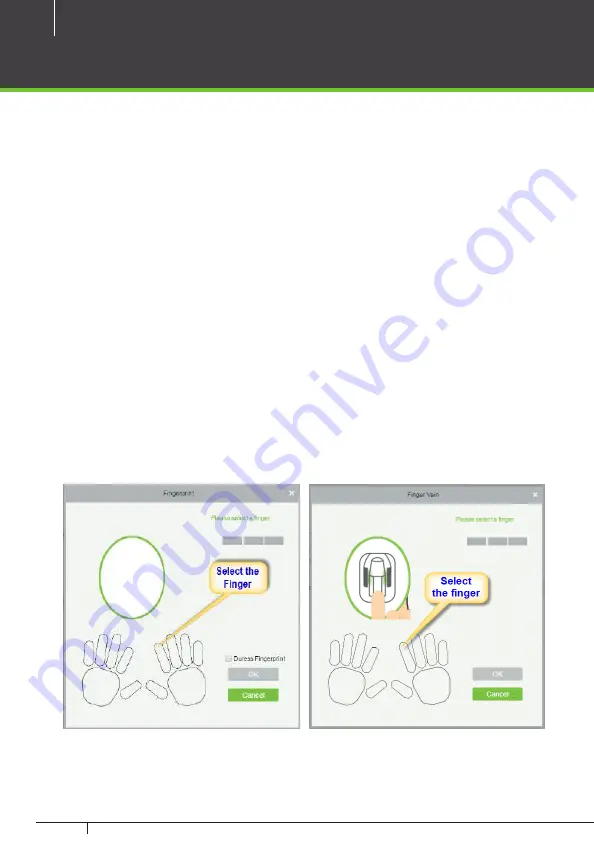
28
inPulse & and ZKBioSecurity 3.0 Quick Start Guide
B.
Department:
Select from the pull-down menu and click
OK. If the depart-
ment was not set previously, you can only select the default [Company Name]
department.
C.
Password:
Set personnel password. It only supports 6-digit passwords. If
password exceeds the specified length, the system will truncate it automati-
cally. It can’t be same with duress or other passwords.
D.
Card Number:
You can add a card number through manual entry or a
card issuer. For issuing through issuer, click on the card icon directly. For issu-
ing card manually, you must enter both the card number and the site code,
then the software converts the numbers to the card number for access con-
trol system verification.
E.
Access Control:
Here you will get all the access levels created by you and
by default. Tick the required box.
F.
Fingerprint/Fingervein:
Enroll the Personnel Fingerprint/Fingervein or
Duress Fingerprint. Duress Fingerprint is to trigger the alarm and send the
signal to the system in case of emergency.
Enrolling Personnel




















