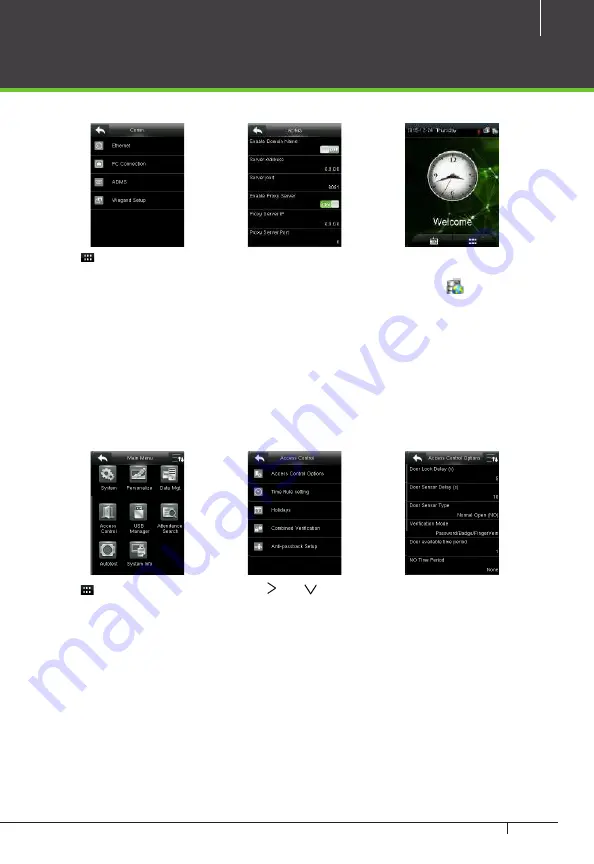
17
inPulse & and ZKBioSecurity 3.0 Quick Start Guide
Device Operation
ADMS Settings
Press icon to enter the Main Menu > Comm. > ADMS, to set the parameters which are used for connecting
with the ADMS server.
When the Webserver is connected successfully, the initial interface will display the
logo.
Enable Domain Name:
When this function is turned on, the domain name mode “http://... “ will be used,
such as http://www.XYZ.com. XYZ denotes the domain name when this mode is
on; when this mode is off, enter the IP address format in XYZ.
Server Address:
Enter IP address of the ADMS server.
Server Port:
Enter the port number used by the ADMS server.
Enable Proxy Server:
Method of enabling proxy. To enable proxy, please set the IP address and port
number of the proxy server. Entering proxy IP and server address will be the same.
Note:
To connect the device to ZKBioSecurity software, Ethernet and ADMS options must be set correctly.
Access Control Settings
Press icon to enter the Main Menu, press and to select Access Control.
To gain access, the registered user must meet the following conditions:
1.
User’s access time must fall within either user’s personal time zone or group time zone.
2.
User’s group must be in the access combo (when there are other groups in the same access combo,
verification of members of those groups are also required to unlock the door).
Access Control Options:
To set parameters of the lock and other related devices.
Time Rule Setting:
To set a maximum of 50 time rules. Each time rule consists of 10 spaces (7 spaces for
one week and 3 holiday spaces), each space consists of 3 time periods.
Holidays:
To set dates of holiday and the access control time zone for that holiday.
Combined Verification:
To set access control combinations. A combination consists of a maximum of 5
access control groups.
Anti-Passback Setup:
To prevent passing back which causes risks to security. Once this function is en-
abled, entry and exit records must be matched in order to open door. In Anti-
Passback, Out Anti-Passback and In/Out Anti-Passback functions are available.
















































