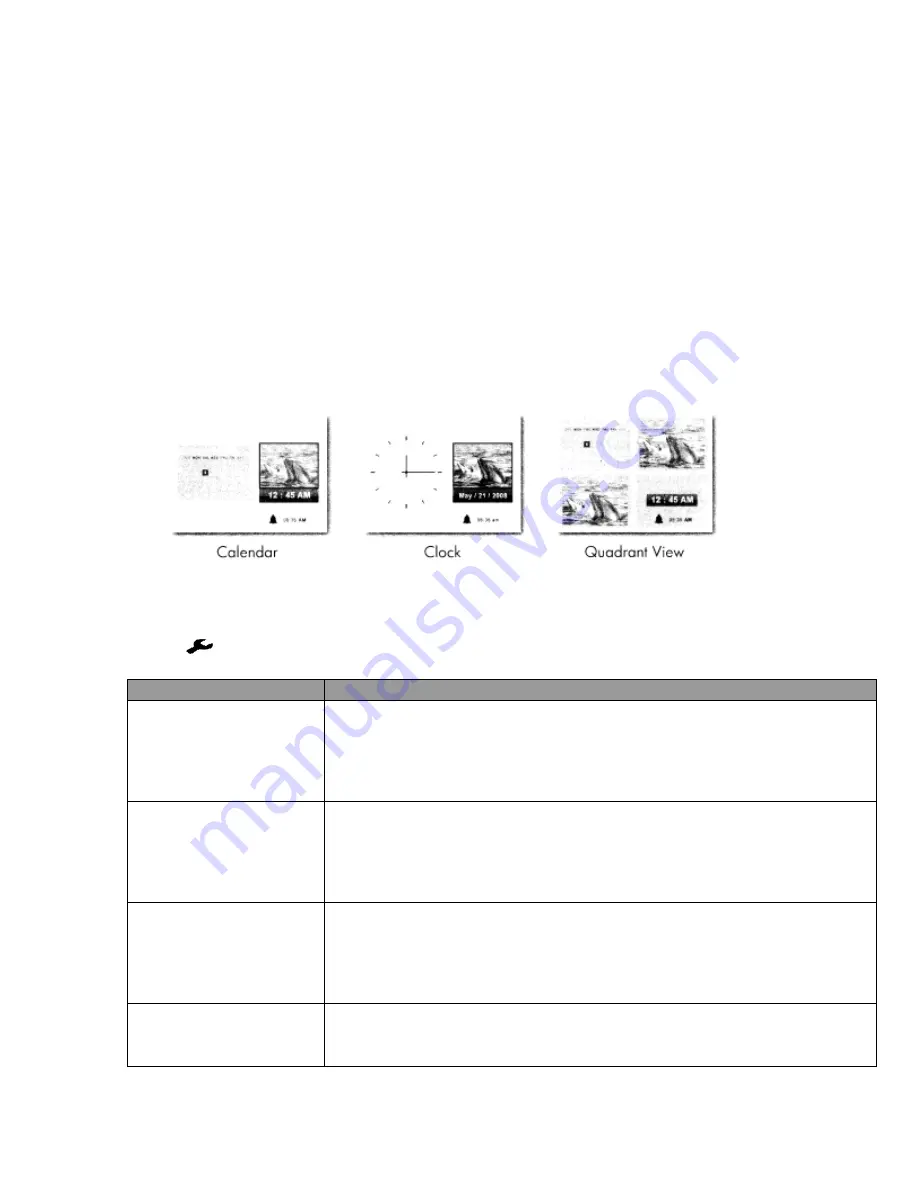
23
Time
In addition to showing photos, the OPS-8 can also be used as a stylish
clock/calendar display.
1. From the
MAIN MENU,
use the arrow keys
▼,▲ to select “TIME
” and press
“OK”
to enter.
2. Repeatedly pressing
“OK”
will cycle through 3 different formats.
Note:
The photo windows in the clock/calendar displays automatically retrieve
photos from the Photo Folder in the internal memory.
Time Options
Press
to access the OPTIONS menu. When finished, press
“EXIT”
Menu Options
Descriptions
Set Clock
Set the system time for the OPS-8 press
◄and ►on the remote to
switch between
HOUR
and
MINUTE
fields. Press
▲and ▼to
change the value. When finished press
“OK”
to confirm.
Options: HH: MM
Set Alarm
Set the time for the alarm to activate. When the alarm goes off
press any button on the remote to stop it. You can also set the
alarm to activate just once or to repeat daily.
Options: HH:MM, Once, Daily, Off
Set Date
Set the system date for the OPS-8, press
◄and ►on the remote to
switch between
MONTH, DATE
and
YEAR
fields. Press
▲and
▼to change the value. When finished pres
s
“OK”
to confirm.
Options: YYYY, MM, DD
Slide Show Photos
This option enables the photo window in the Clock/Calendar
display to cycle through a slide show using photos the source you
select in the
MEMORY SELECT MENU




































