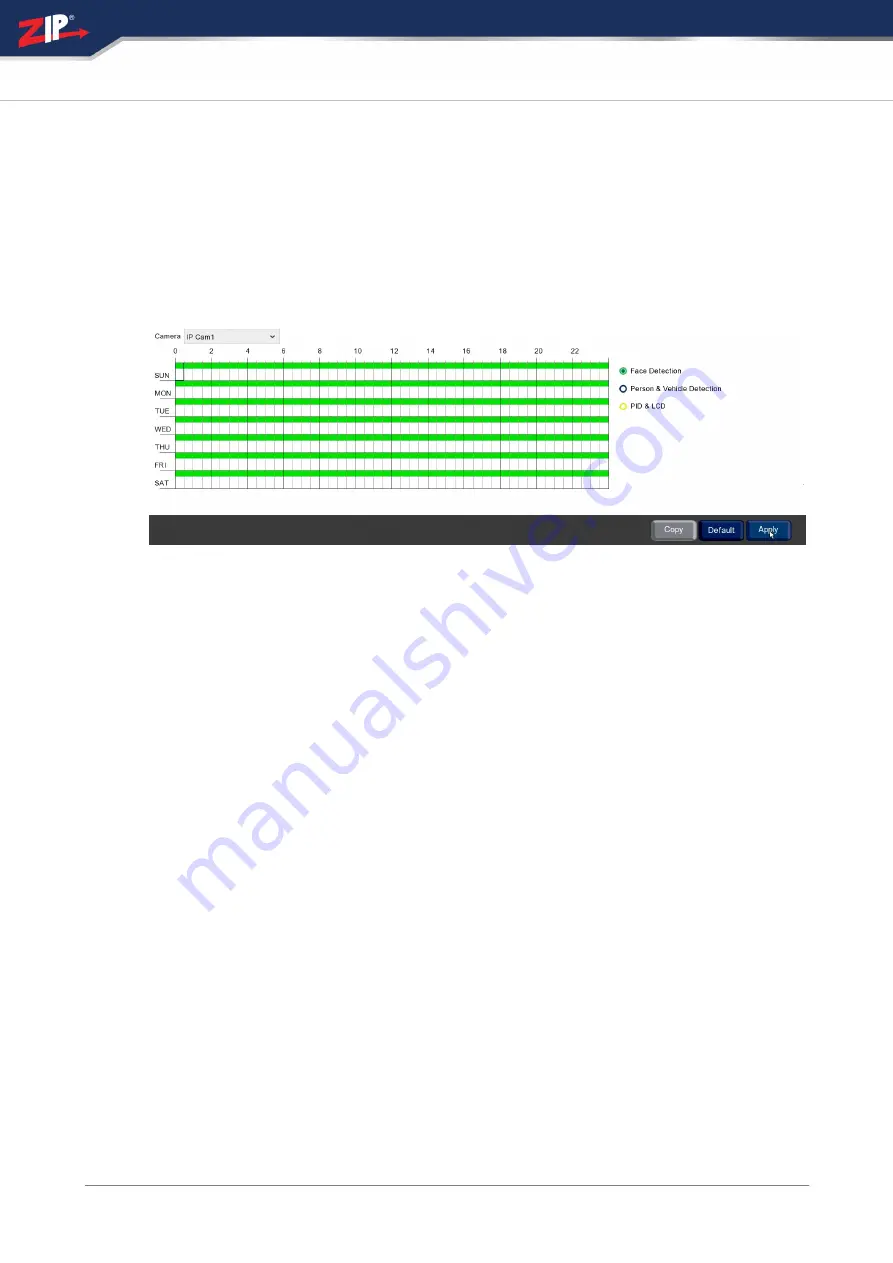
© 2023 System Q Ltd
269
Index
12.1.5 Schedule
From the Schedule menu you can create a unique timetable to tell the recorder when
to trigger and capture.
As an example you could create a schedule which captures face detection footage
outside of business hours, then switches to constant recording during normal
business hours.
Camera
Select the camera you want to create the recording schedule for from the
Camera
drop down list..
Recording Types
To edit a schedule first click on of the coloured radio buttons to the right of the
schedule to select the recording type you want to configure.
Editing A Schedule
By default each of the recording type is disabled.
Creating A Schedule
To create a schedule or add to an existing schedule follow these simple steps:
1. Click the coloured radio button for the recording type you want to create the
schedule for.
2. Click and drag over the time period you want to schedule recording for. You can
drag over multiple weekdays at once.
Removing A Schedule
To remove a schedule follow these simple steps:
1. Click the coloured radio button for the recording type you want to remove.
Summary of Contents for ZIP116
Page 1: ...2023 System Q Ltd Zip DVR Manual V2 V8 2 1 20220210 Instruction Manual ZipNVR com...
Page 40: ...20 04 2023 34 Zip DVR Manual V2 ZipNVR com...
Page 44: ...20 04 2023 38 Zip DVR Manual V2 ZipNVR com...
Page 58: ...20 04 2023 52 Zip DVR Manual V2 ZipNVR com 3G Settings For use on future firmware...
Page 69: ...2023 System Q Ltd 63 Index ZipNVR com...
Page 74: ...20 04 2023 68 Zip DVR Manual V2 ZipNVR com...
Page 135: ...2023 System Q Ltd 129 Index ZipNVR com...
Page 213: ...2023 System Q Ltd 207 Index ZipNVR com...
Page 262: ...20 04 2023 256 Zip DVR Manual V2 ZipNVR com...
Page 288: ...20 04 2023 282 Zip DVR Manual V2 ZipNVR com...
Page 352: ...20 04 2023 346 Zip DVR Manual V2 ZipNVR com...






























