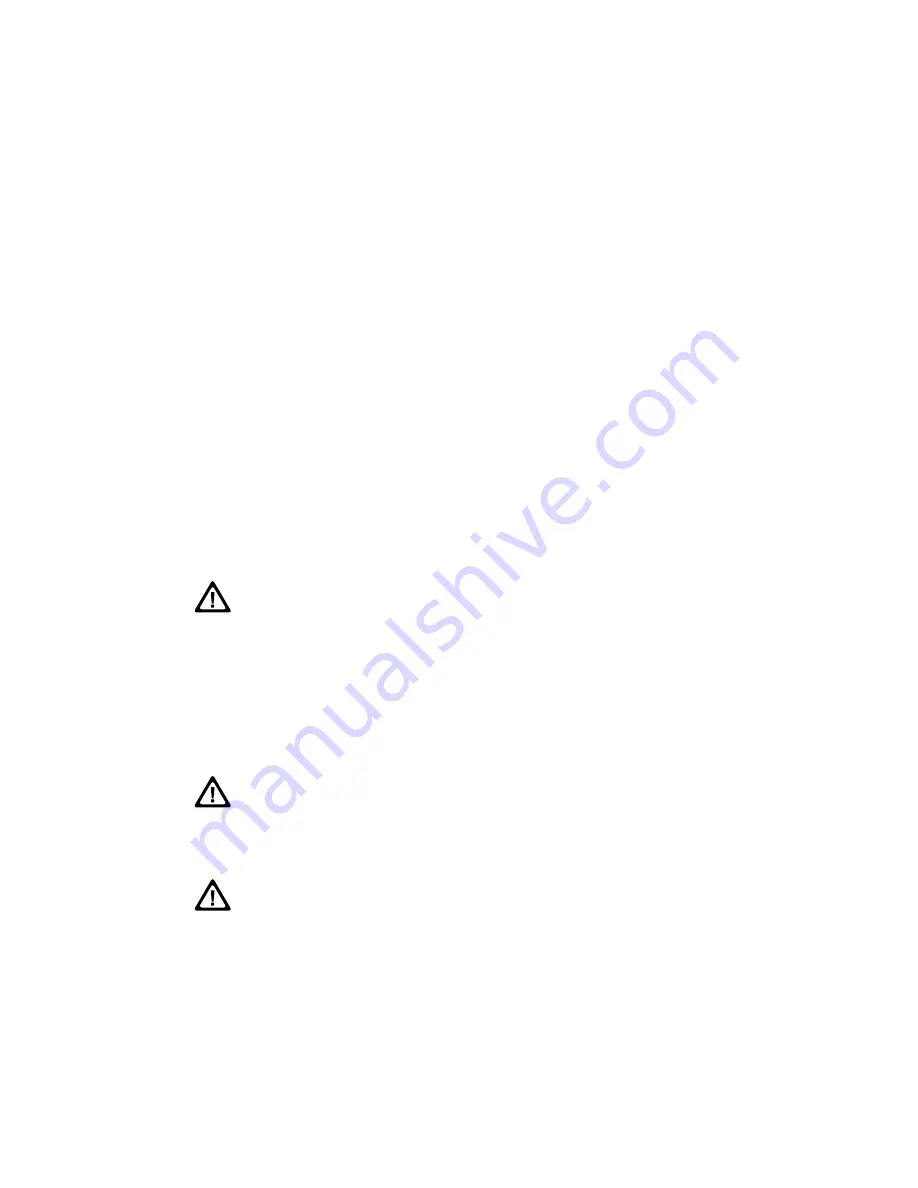
50
ClearStream User Manual - Copyright © 2007, 2006 Ziova Corporation
UPnP Media Servers
By using your Ziova ClearStream High Definition Network DVD Player in conjunction
with a UPnP media server, you can deliver more media content to your ClearStream
than the player can play on its own.
Depending on the UPnP server software you use, you can deliver additional
streaming audio and video, transcode video formats that the ClearStream cannot
natively support into a format it can play and gain access to additional functionality.
The UPnP media server software needs to be installed and configured on a PC on
your local network.
Then all you need to do is tell the UPnP software what you want to make available to
your UPnP device.
When you are given a choice of sources all you need to do is select “Media Servers
(UPnP)”.
You will then be given a list of available UPnP media servers in your network.
Choose the one you wish to connect to, and start accessing its resources.
The content available is limited to what your UPnP media server can deliver.
If you are using any firewall software on the PC that is acting as a UPnP
media server please ensure that the firewall software allows the passage of
network traffic for the port that the UPnP is serving the data on.
If you do not do this, the player may not see the UPnP server due to the
firewall software blocking the network data.
Examples of firewall software are programs such as Sygate Personal
Firewall, ZoneAlarm and (in Windows XP SP2 and higher) Windows
Firewall.
You may need to consult the manual for your firewall software if you need to
do this.
Please also check that your network router allows UPnP traffic to pass
through onto the network. Some routers have UPnP traffic turned off by
default on wireless networking.
You may need to upgrade your router’s firmware.
Consult your router’s manual or website for information on this.
If using UPnP, please ensure that the UPnP support is set to enabled in the
General Settings setup page.






























