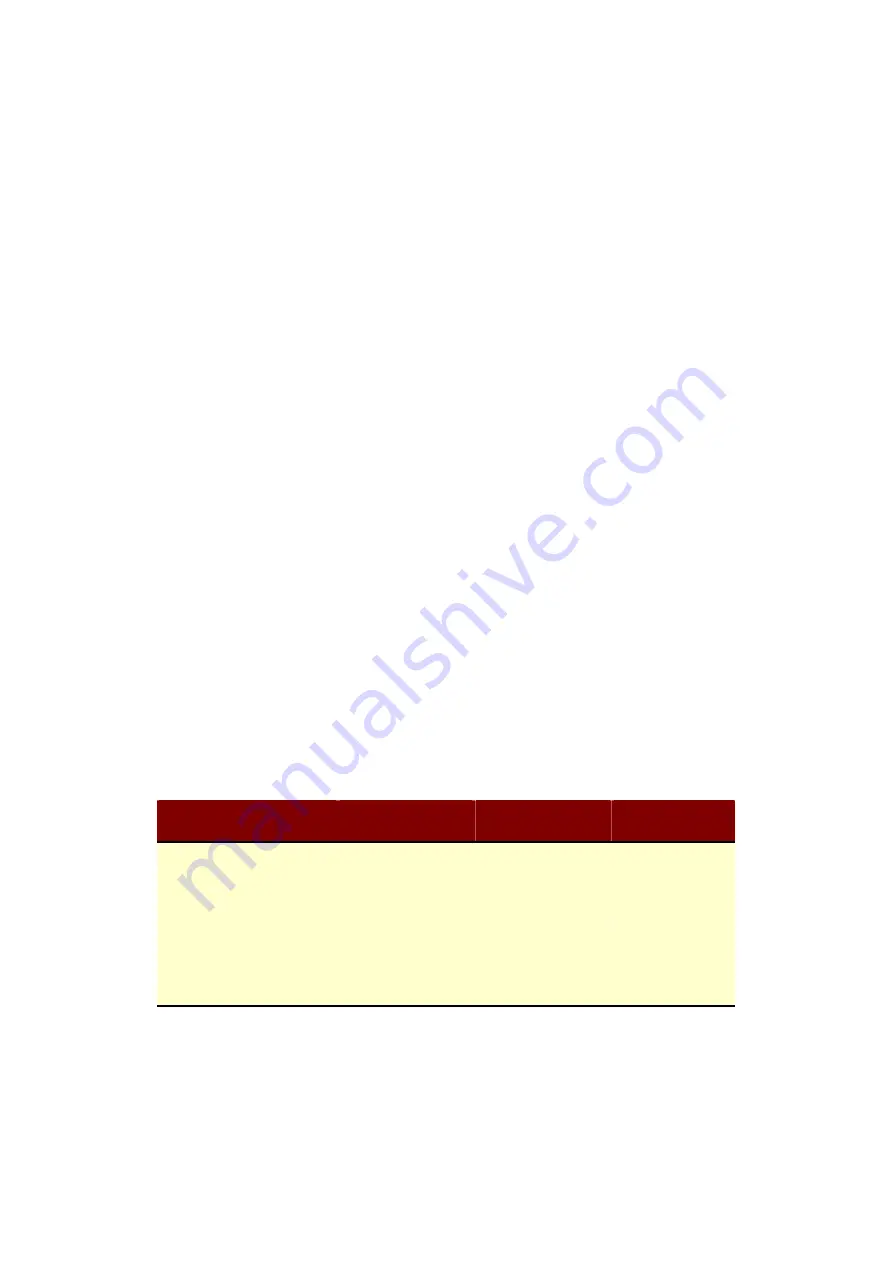
19
To use this mode, first you must set the wireless radio to be client mode and connect to
the AP of your ISP then you can configure the WAN IP configuration to meet your ISP
requirement.
The wireless radio of the device acts as the following roles.
AP (Access Point)
The wireless radio of device serves as communications “hub” for wireless clients and
provides a connection to a wired LAN.
AP Client
This mode provides the capability to connect with the other AP using
infrastructure/Ad-hoc networking types. With bridge operation mode, you can directly
connect the wired Ethernet port to your PC and the device becomes a wireless adapter.
And with WISP operation mode, you can connect the wired Ethernet port to a hub/switch
and all the PCs connecting with hub/switch can share the same public IP address from
your ISP.
WDS (Wireless Distribution System)
This mode serves as a wireless repeater; the device forwards the packets to another AP
with WDS function. When this mode is selected, all the wireless clients can’t survey and
connect to the device. The device only allows the WDS connection.
WDS+AP
This mode combines WDS plus AP modes, it not only allows WDS connections but also
the wireless clients can survey and connect to the device.
The following table shows the supporting combination of operation and wireless radio
modes.
Bridge
Router
WISP
AP
V
V
X
WDS
V
V
X
Client
V
X
V
AP+WDS
V
V
X
Hereafter are some topologies of network application for your reference.
















































