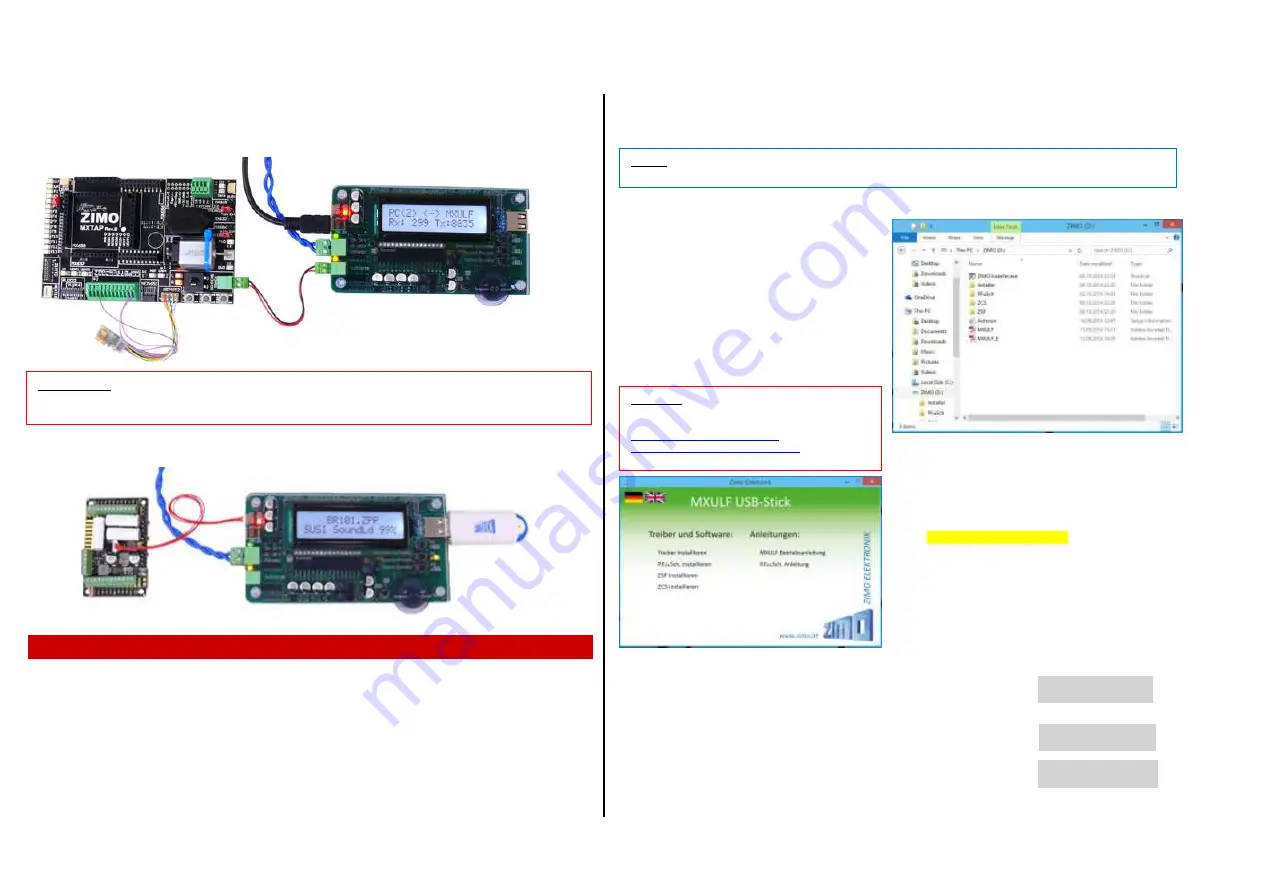
Page
10
Decoder-Update-and-Sound-Loading-devices
MXULF, MXULFA
, Test- and Connection boards
MXTAPS, MXTAPV
MXTAPV
with decoder MX648R (8-pole NEM652 interface, speaker not on interface, therefore, wires
on clamps), connected to
MXULFA
:
In this case, the
test operation
is controlled by the computer (display controller in ZSP or ZCS), there-
fore, on the display only information about communication between PC and MXULF.
Therefore, it is not possible to load more than one large-
scale decoder at the same time like “small” de-
coders (see previous page - with more than one MXTAPVs). Instead, it is possible to build your own
equipment to connect large-scale decoders in parallel by SUSI cables.
12. Using the MXULF(A) with the computer
The USB (client) interface of the MXULF (MXULFA) can be used with two different protocols (for two dif-
ferent tasks):
1. for decoder software update and sound loading from the computer (software ZSP, ZCS, ZIRC);
this can only be done with a special protocol, also used in MX31ZL, and
2.
to configure (also program and read CVs) as well as driving from the computer
via the “binary protocol”,
like it was used in the RS232-
interface of the “old” central command station MX1” (generation MX1,,
“compact”, “multiprotocol”, ...). This was tested with ZCS, PfuSch and TrainProgrammer.
Installing a driver for MXULF and software from “MXULF flash drive”
Each MXULF is delivered with a “MXULF flash drive”, which contains the MXULF driver and some soft-
ware programs to update and configure ZIMO decoders.
Usually, it is not necessary to install the MXULF driver, because it is recognized by Windows like every
other USB device.
The flash drive is connected to the compuiter
and the directory opened (e.g. Windows Explor-
er), the contents appears: Screenshot
Starting "ZIMO Installer.exe” by double click
Screenshot
Installing the MXULF driver via the first item on
the window “MXULF flash drive”, i.e. “install
driver”. The MXULF has to have a software ver-
sion of 0.61.20 or higher.
The window “MXULF USB Stick” shows, additionally
to “Treiber installieren” (install driver), the programs
on the flash drive, i.a. P.F.u.Sch. which can be in-
stalled if needed; and the instruction manual (.pdf-
files).
◄
flash drive from October 2014.
If the MXULFA was purchased as “MXULFA-PF”
(i.e. including the P.F.u.Sch. licence), P.F.u.Sch.
shall be installed and started. In “Register-
Information” you have to enter the code written
on the inlay sheet.
Starting and connecting the MXULF to the computer
MXULF(A) is connected to power and then to the computer via an USB cable
using the USB-client interface. Communication with Windows is started au-
tomatically; the MXULFA displays “PC <--> MXULF”, the byte counter shows
“0”.
After the user software (see below) established contact, the bytes sent and re-
ceived are counted; “Z” = ZSP protocol (used by ZSP) or “B” = Binary protocol
for ZCS, P.F.u.Sch., TrainProgrammer and (future) other programs.
PC(B) <-> MXULF
F
Rx: 492 Tx: 8512
.
PC(Z) <-> MXULF
F
Rx: 264 Tx: 112
.
PC <-> MXULF
F
Rx: 0 Tx: 0
.
NOTE: On the websites of ZIMO or other software providers you may find newer versions of the pro-
grams delivered on the flash drive!
ATTENTION
with older Widows operating systems
(XP or older): if the installer won’t open, down-
load a .net framewwork from Microsoft:
http://www.microsoft.com/de-
at/download/details.aspx?id=1639
ATTENTION:
To load sound into large-
scale sound decoders, the SUSI interface (“SUSI” plug) on the
decoder itself has to be used; it is NOT provided on the pin connectors of the decoder and therefore
also NOT on the SUSI pins of the MXTAPV!






























