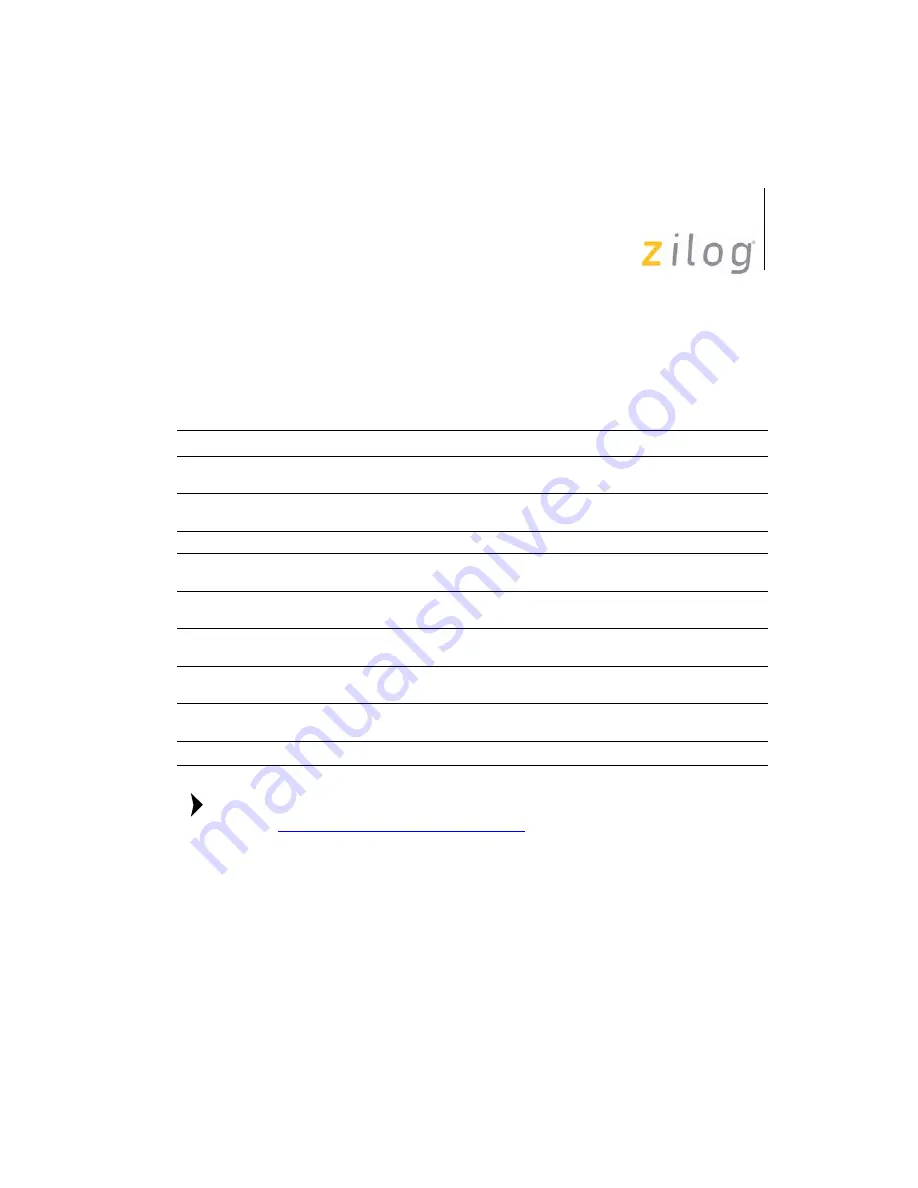
Z8 GP™ ZGP323 In-Circuit Emulator
User Manual
UM019606-0408
Sample Project
34
Z8 GP Package Support and Ordering Information
lists the packages supported by ZGP323 ICE.
For information on Ironwood adapters, visit
http://www.ironwoodelectronics.com/
Table 2. Z8 GP Package Support
Chip Package
For OTP Programming order:
For In-Circuit Emulation, order:
20 SSOP
ZGP32302010ZDH
20-PDIP to 20-SSOP adapter from
Ironwood, P/N: SOIC20-09
28 SSOP
ZGP32302810ZDH
28-PDIP to 28-SSOP adapter from
Ironwood, P/N: SOIC28-08
48 SSOP
ZLP323ICE01ZAC*
ZLP323ICE01ZAC*
20 PDIP
Included in ZGP323ICE02ZEM
kit
Included in ZGP323ICE02ZEM kit
28 PDIP
Included in ZGP323ICE02ZEM
kit
Included in ZGP323ICE02ZEM kit
40 PDIP
Included in ZGP323ICE02ZEM
kit
ZLP323ICE01ZAC*
20 SOIC
ZGP32302010ZDS
20-PDIP to 20-SOIC adapter from
Ironwood, P/N: SOIC20-02
28 SOIC
ZGP32302810ZDS
28-PDIP to 28-SOIC adapter from
Ironwood, P/N: SOIC28-02
Note: *
ZLP323ICE01ZAC has been replaced by an improved version, ZCRMZNICE02ZACG.
Note:





































