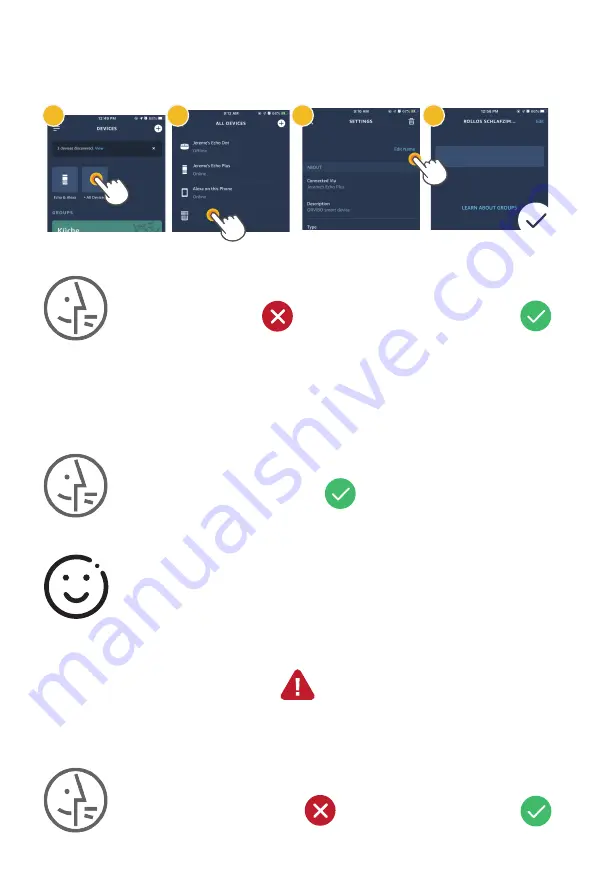
Step 2
Please say
Alexa,
open blind A to 50%.
Alexa, c
lose blind B to 60%.
Please say
If you have two or more blinds:
If you use the echo4, please refer to the below instructions:
If you use the echo4, please refer to the below instructions:
If you use the echo4, please refer to the below instructions:
If you have two or more blinds:
If you have two or more blinds:
SET DEVICE NAME
SET DEVICE NAME
SET DEVICE NAME
First device
Voice control
|
Voice control
|
Voice control
1
First blind
Second blind
First device
2
3
4
Please say
Alexa,
open blind A to 50%.
Alexa, c
lose blind B to 60%.
Congratulations
!
Now you can free control the blind via Alexa voice command
!
Congratulations
!
Now you can free control the blind via Alexa voice command
!
Congratulations
!
Now you can free control the blind via Alexa voice command
!
Please set their name separately. For example:
blind A, blind B.
Please set their name separately. For example:
blind A, blind B.
Please set their name separately. For example:
blind A, blind B.
Alexa, open the blind to 1~100%.
Alexa, close the blind to 1~100%.
Alexa,
open blind A to 50.
Alexa, c
lose blind B to 60.
Alexa, open the blind.
Alexa, close the blind.
1
2
3
4
5
6
7
8
9
10
11
12
13
14
15
16
17
18
19
20
21







































