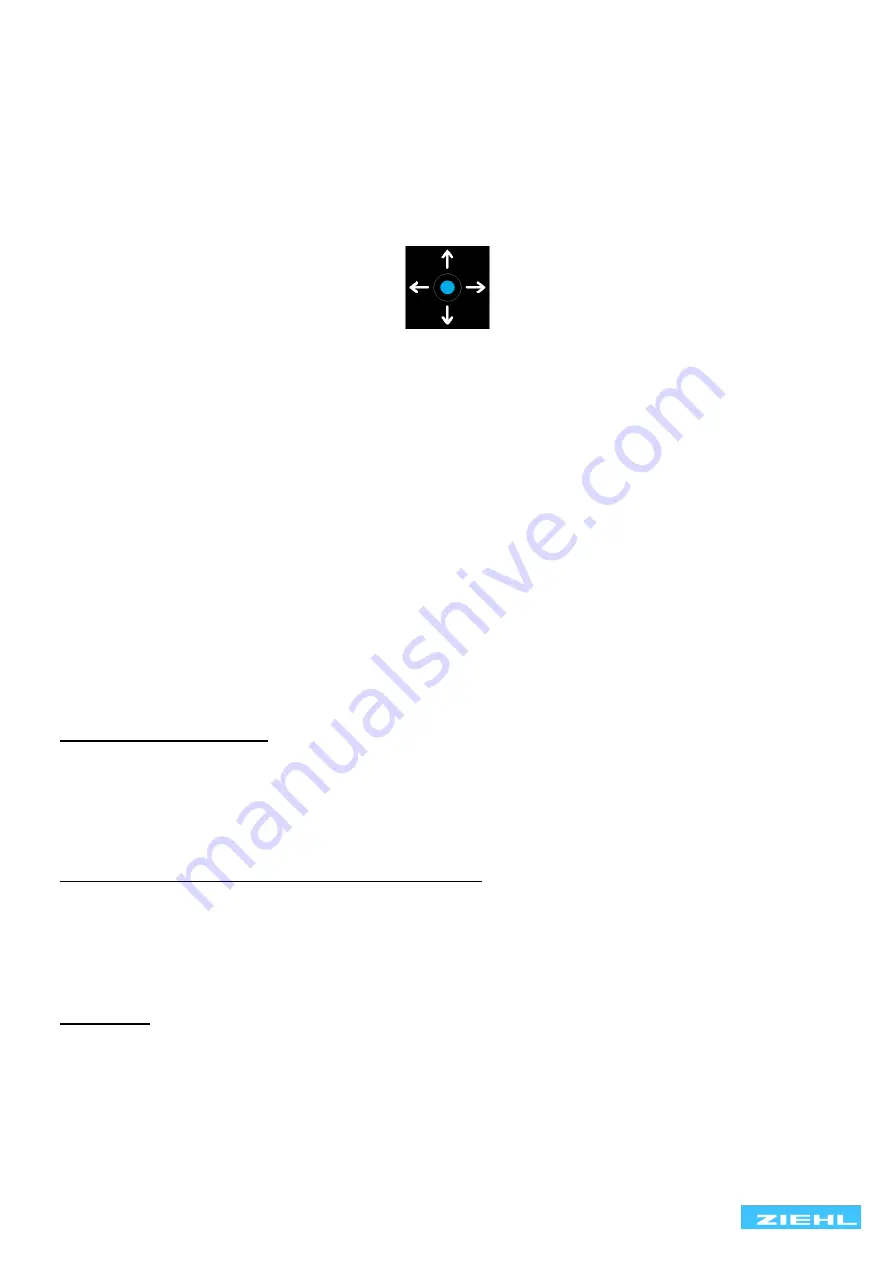
TR640IP
12760-0702-00
Page
7 / 18
www.ziehl.de
9
Commissioning
9.1 Notes on operation
↑ Push Button up…
Display page 1/3:
min/max
values
Menu:
scroll up
Parameter:
increase value
Locked alarm:
>2s = reset
← Push Button left…
Display page:
previous display
page
Menu:
back
Parameter:
navigate tot he left
→ Push Button right…
Display page:
next display page
Menu:
call submenu / parameter
Parameter:
navigate to the right
↓ Push Button down…
Display page:
Press and hold
for 2s, menu is displayed
Menu:
scroll down
Parameter:
decrease value
9.2 Switch on device / select language and date
When you first start the device, the language selection appears. After the desired language has been
selected, the current date and time setting will appear. These settings are required for the correct operation of
the alarm counter. If the date has not been set, the alarm counter will show the year 1970. After these settings
have been made, the monitoring starts. The settings for the language, date and time can be changed at any
time in the menu (
settings -> language / date / time
) or via web browser.
9.3 Device on the network
If the TR640IP is connected to a network via Ethernet, the measured values and parameterization can be
made via the web browser on a computer. Basic knowledge of network technology is required for the
configuration.
9.3.1 Find the device in the network
Network with DHCP server
After connecting to the network, the device automatically receives an IP address.
Query IP address on the device:
•
In menu mode, select the menu item “network” or on the 3
rd
display page
•
Settings for the network parameters DHCP, IP address and subnet mask can be viewed and
changed.
Set network without DHCP server / manual IP address
The relevant network parameters can be set and changed directly on the device:
•
In
menu mode, select the menu item “network”
•
Settings for the network parameters:
o
Set DHCP to “off”
o
Set the IP address and subnet mask
Connection
Start the web browser on computer and insert the IP address in the address bar.
9.3.2 Call via web browser
After calling the IP address, the device logs in the web browser.


















