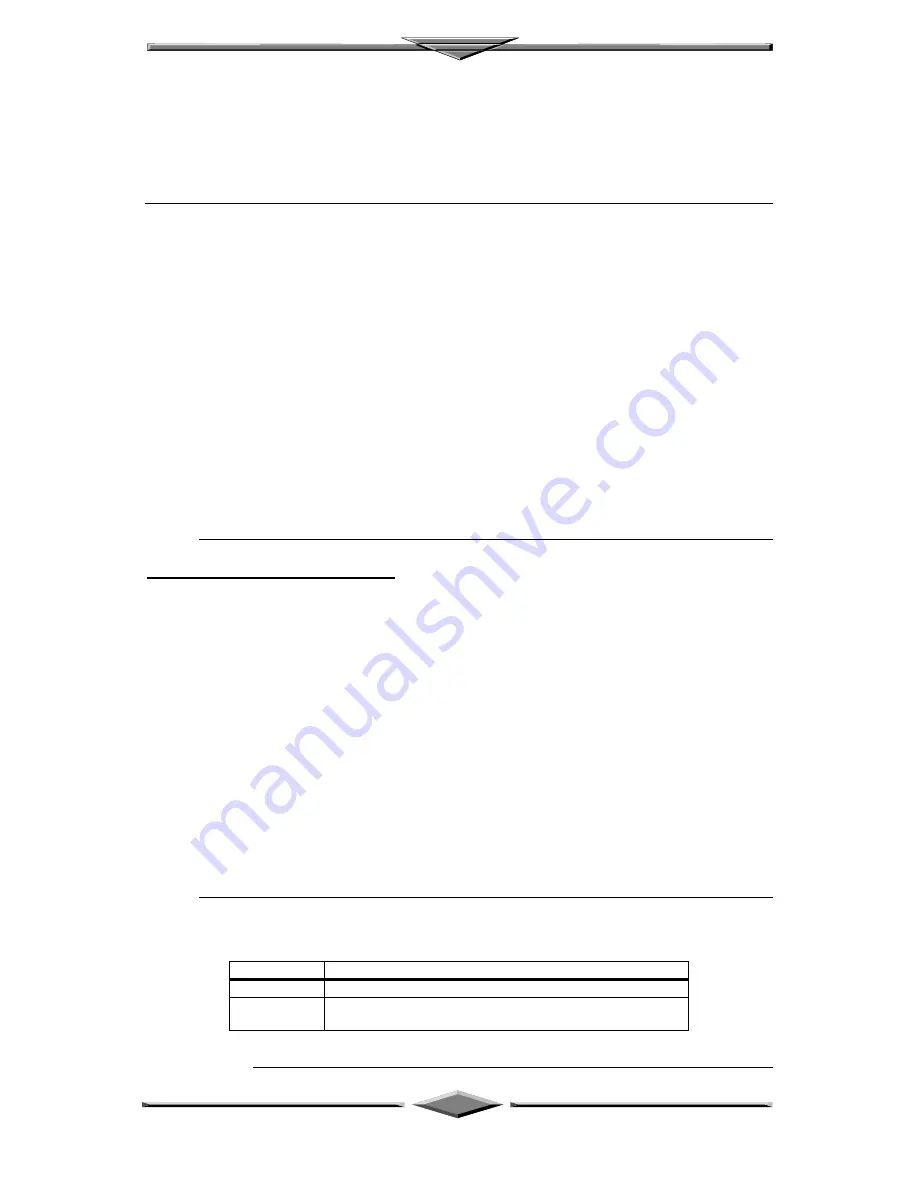
Motherboard Installation
Page 36
POWER MANAGEMENT SETUP
The Power Management options described in this section are selected by choosing the
Power Management icon from the Setup menu.
APM Interface-APM is the specification created by Microsoft and Intel
that provides an environment for power management of personal
computers by the system BIOS, operating system or application or
applications. The system will support DOS &
WINDOW Advance Power
Management mode.
For Microsoft DOS 6.x, add the following statement to your CONFIG.SYS
file:
DEVICE=C:\DOS\POWER.EXE
For Microsoft Windows 3.1, run SETUP.EXE from Windows directory and
select Computer, select option MS-DOS System with APM. In Windows’
Main group, run Control Panel and click the Power icon and change Power
Management option to Advanced.
Advance Power Management
Enable this option to enable the Green PC features.
The system provides two timer for user specified the time to indicate that the
system has been idle for a programmed period of time. The timer counts down
from a specified start value, and will enter power saving modes in the following
order:
1) Enabled:
During Full On (Normal) Mode, if the system idle prior
to the Standby Timer elapsed, the system will enter
Standby Mode. During Standby Mode, the CPU clock
will slow down. In addition, you can control the VGA
monitor blank off and the IDE hard drives will be
powered down by selecting these option.
Power Button Function This option specifies how the power button mounted externally on the
computer chassis is used. The settings are:
Setting
Description
On/Off
Pushing the power button turns the computer on or off.
Suspend
Pushing the Power button places the computer in Suspend
mode or Full On power mode.
The Optimal and Fail-Safe default settings are On/Off.






























