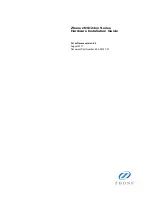Table of Contents
4
zNID Hardware Installation Guide
..........................................................................................31
..........................................................................................................31
Wall mount with fiber tray ...............................................................................34
Wall mount without fiber tray ..........................................................................36
Desktop with fiber tray.....................................................................................37
Optical fiber cable placement in the zNID fiber tray..............................................39
Connect to network .................................................................................................40
Connect power ........................................................................................................41
Connecting phone terminals ...................................................................................42
Connecting Ethernet ports.......................................................................................43
Connecting coaxial port ..........................................................................................44
Connecting USB port..............................................................................................45
Complete the zNID installation ..............................................................................45
......................................................................................................................................................47