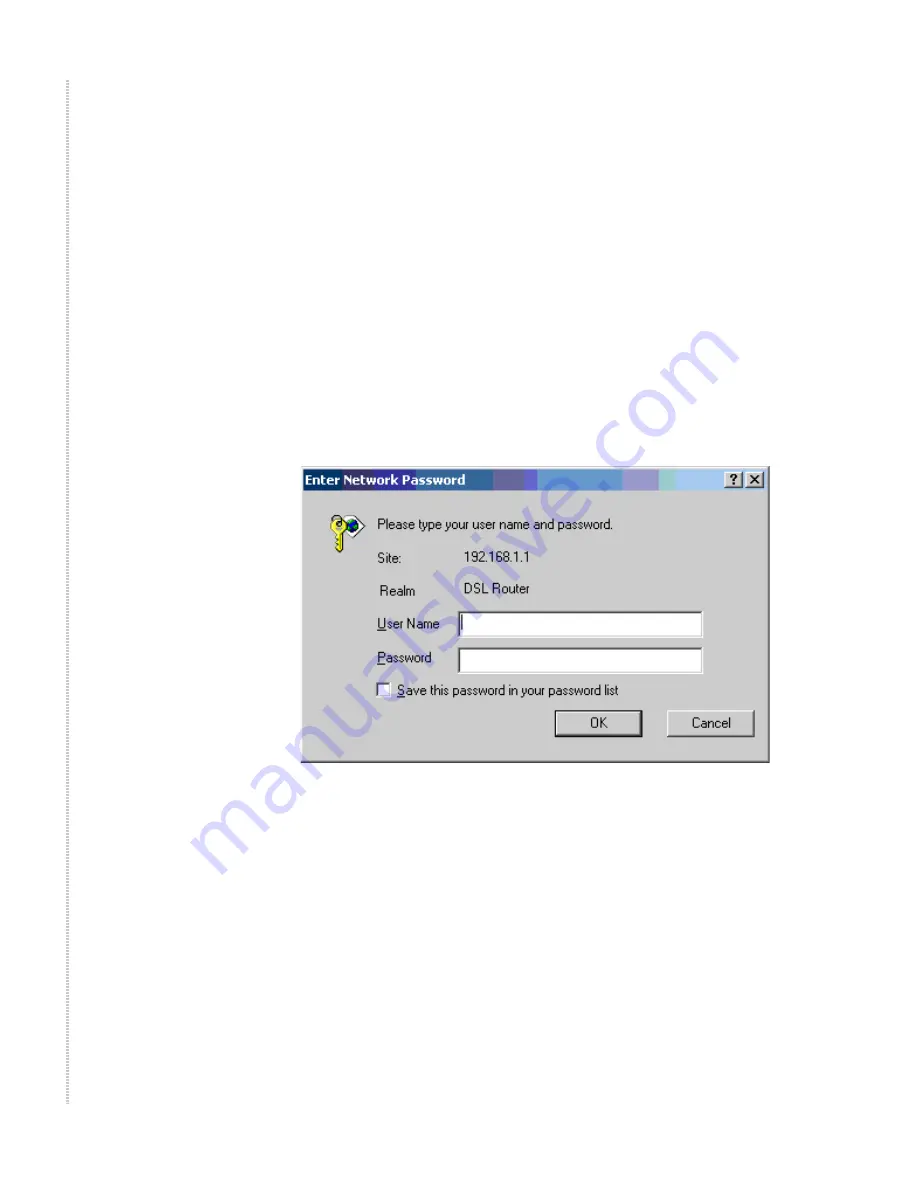
Hardware Installation and PC Setup
26
6218-I2 Wireless Router User’s Guide
6218-A2-ZB23-10
192.168.1.3 and 192.168.1.254 in the IP Address field and 255.255.255.0
in the Subnet Mask field.
11
Click on OK twice to confirm and save your changes, and then close the
Control Panel.
Logging in to Your Router
This section shows how to connect to the router's web interface, configure
settings, and observe some statistics of your Internet connection.
1
Open your Web browser, and type the following URL in the address/
location box, and press Enter:
http://192.168.1.1
This is the default IP address for the LAN port on the router.
A login screen appears.
Figure 9: Login Screen
If you have problem connecting to the router, verify that your PC is
properly configured within the subnet of the router's default IP address
192.168.1.1. Setup is described in
Configuring Your Computer on
page 20
.
Summary of Contents for 6218-I2 Series
Page 1: ...6218 I2 Wireless Router User s Guide November 2005 Document Part Number 6218 A2 ZB23 10 ...
Page 10: ...10 6218 I2 Wireless Router User s Guide 6218 A2 ZB23 10 ...
Page 28: ...Hardware Installation and PC Setup 28 6218 I2 Wireless Router User s Guide 6218 A2 ZB23 10 ...
Page 36: ...Device Information 36 6218 I2 Wireless Router User s Guide 6218 A2 ZB23 10 ...
Page 72: ...Advanced Setup 72 6218 I2 Wireless Router User s Guide 6218 A2 ZB23 10 ...
Page 74: ...Diagnostics 74 6218 I2 Wireless Router User s Guide 6218 A2 ZB23 10 ...
Page 90: ...Specifications 90 6218 I2 Wireless Router User s Guide 6218 A2 ZB23 10 ...
Page 94: ...94 6218 I2 Wireless Router User s Guide 6218 A2 ZB23 10 ...






























