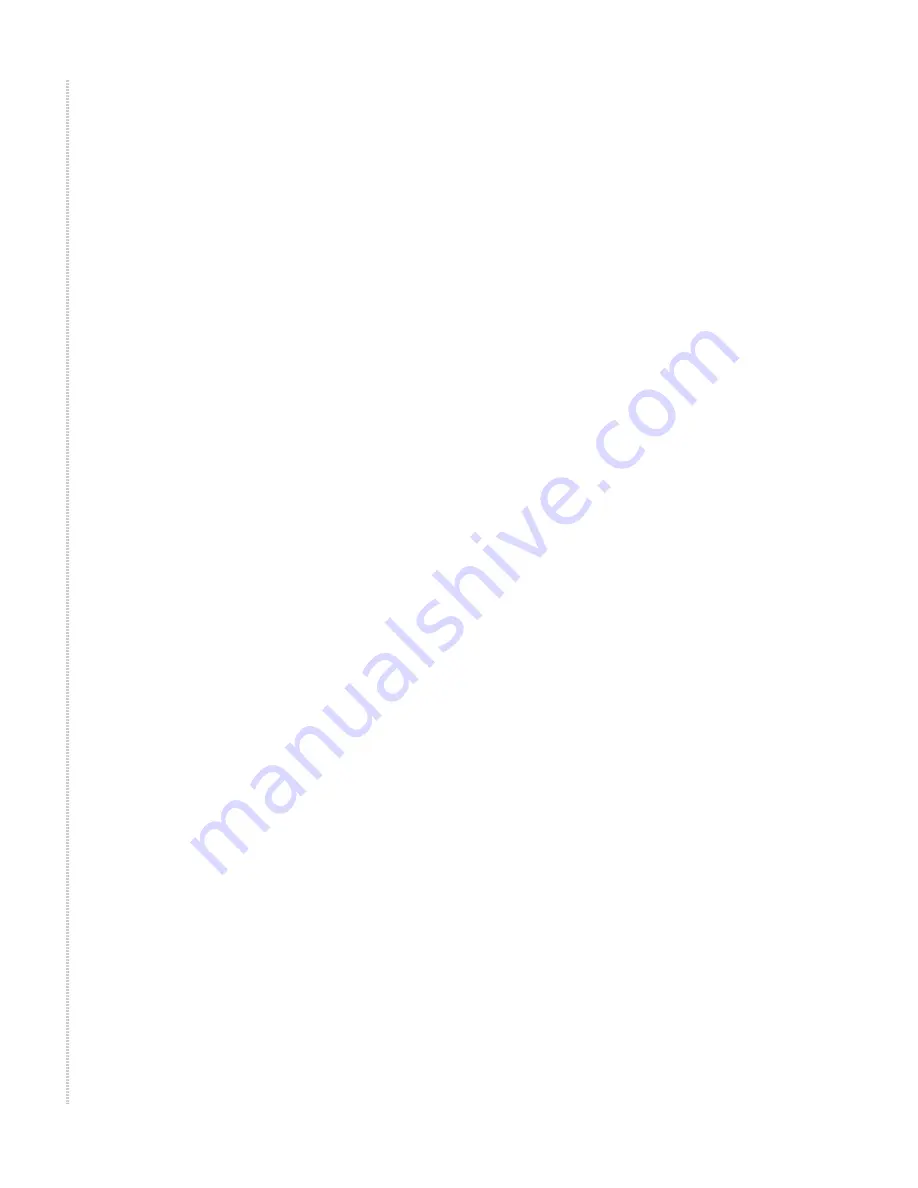
Hardware Installation and PC Setup
24
6218-I2 Wireless Router User’s Guide
6218-A2-ZB23-10
The Network Properties dialog box displays a list of currently installed
network components. If the list includes Internet Protocol (TCP/IP), the
protocol has already been enabled; skip to
Step 11
.
4
If Internet Protocol (TCP/IP) does not appear as an installed component,
click on Add.
5
In the Select Network Component Type dialog box, select Protocol, and
then click on Add.
6
Select Microsoft in the Manufacturers box.
7
Select Internet Protocol (TCP/IP) in the Network Protocols list, and then
click on OK.
You may be prompted to install files from your Windows Me installation
CD or other media. Follow the instructions to install the files.
8
If prompted, click on OK to restart your computer with the new settings.
9
After restarting your PC, double-click on the Network and Dial-up
Connections icon in the Control Panel.
10
In Network and Dial-up Connections window, right-click on the Network
icon, and then select Properties.
11
In the Network Properties dialog box, select TCP/IP, and then click on
Properties.
12
In the TCP/IP Settings dialog box, click on the radio button labeled Use
the following IP address. Type an address between 192.168.1.3 and
192.168.1.254 in the IP Address field and 255.255.255.0 in the Subnet
Mask field.
13
Click on OK twice to confirm and save your changes, and then close the
Control Panel.
Windows 95 and Windows 98
1
In the Windows task bar, click on the Start button, point to Settings, and
then click on Control Panel.
2
Double-click on the Network icon.
The Network dialog box displays a list of currently installed network
components. If the list includes TCP/IP, the protocol has already been
enabled. Skip to step 9.
3
If TCP/IP does not appear as an installed component, click on Add. The
Select Network Component Type dialog box appears.
4
Select Protocol, and then click on Add.
The Select Network Protocol dialog box appears.
5
Click on Microsoft in the Manufacturers list box, and then click on TCP/
IP in the Network Protocols list box.
6
Click on OK to return to the Network dialog box, and then click on OK
again.
Summary of Contents for 6218-I2 Series
Page 1: ...6218 I2 Wireless Router User s Guide November 2005 Document Part Number 6218 A2 ZB23 10 ...
Page 10: ...10 6218 I2 Wireless Router User s Guide 6218 A2 ZB23 10 ...
Page 28: ...Hardware Installation and PC Setup 28 6218 I2 Wireless Router User s Guide 6218 A2 ZB23 10 ...
Page 36: ...Device Information 36 6218 I2 Wireless Router User s Guide 6218 A2 ZB23 10 ...
Page 72: ...Advanced Setup 72 6218 I2 Wireless Router User s Guide 6218 A2 ZB23 10 ...
Page 74: ...Diagnostics 74 6218 I2 Wireless Router User s Guide 6218 A2 ZB23 10 ...
Page 90: ...Specifications 90 6218 I2 Wireless Router User s Guide 6218 A2 ZB23 10 ...
Page 94: ...94 6218 I2 Wireless Router User s Guide 6218 A2 ZB23 10 ...
















































