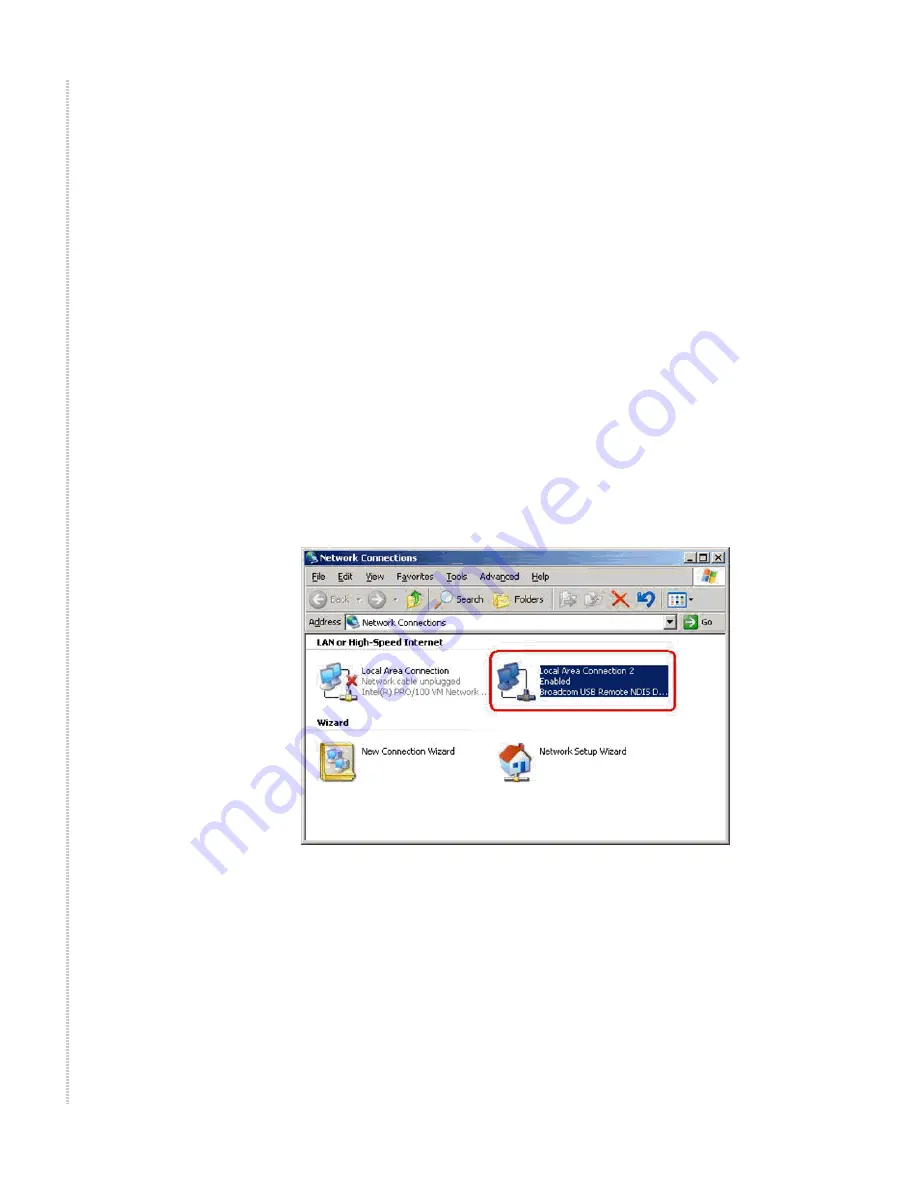
Hardware Installation and PC Setup
22
6211-I1 ADSL2+ Router User’s Guide
6211-A2-ZB21-40
Configuring Your Computer
Before you can access the router over the LAN or the USB port, you have to
configure your PC's TCP/IP address to be 192.168.1.x (where x is any number
between 3 and 254), with a subnet mask of 255.255.255.0. Your router's
default IP address is 192.168.1.1.
Windows XP PCs
1
In the Windows task bar, click on the Start button, and then click on
Control Panel.
2
Double-click on the Network Connections icon.
3
In the LAN or High-Speed Internet window, right-click on the icon
corresponding to your network interface card (NIC) or USB connection,
and select Properties. (Often this icon is labeled Local Area Connection).
The Local Area Connection dialog box displays with a list of currently
installed network items.
4
Ensure that the check box to the left of the item labeled Internet Protocol
(TCP/IP) is checked, and click on Properties.
Figure 9: Network Connections (Windows XP)
Summary of Contents for 6211
Page 1: ...6211 I1 ADSL2 Router User s Guide November 2005 Document Part Number 6211 A2 ZB21 40...
Page 10: ...10 6211 I1 ADSL2 Router User s Guide 6211 A2 ZB21 40...
Page 38: ...Device Information 38 6211 I1 ADSL2 Router User s Guide 6211 A2 ZB21 40...
Page 42: ...Quick Setup 42 6211 I1 ADSL2 Router User s Guide 6211 A2 ZB21 40...
Page 80: ...Diagnostics 80 6211 I1 ADSL2 Router User s Guide 6211 A2 ZB21 40...
Page 98: ...Management 98 6211 I1 ADSL2 Router User s Guide 6211 A2 ZB21 40...
Page 100: ...Specifications 100 6211 I1 ADSL2 Router User s Guide 6211 A2 ZB21 40...
Page 104: ...104 6211 I1 ADSL2 Router User s Guide 6211 A2 ZB21 40...






























