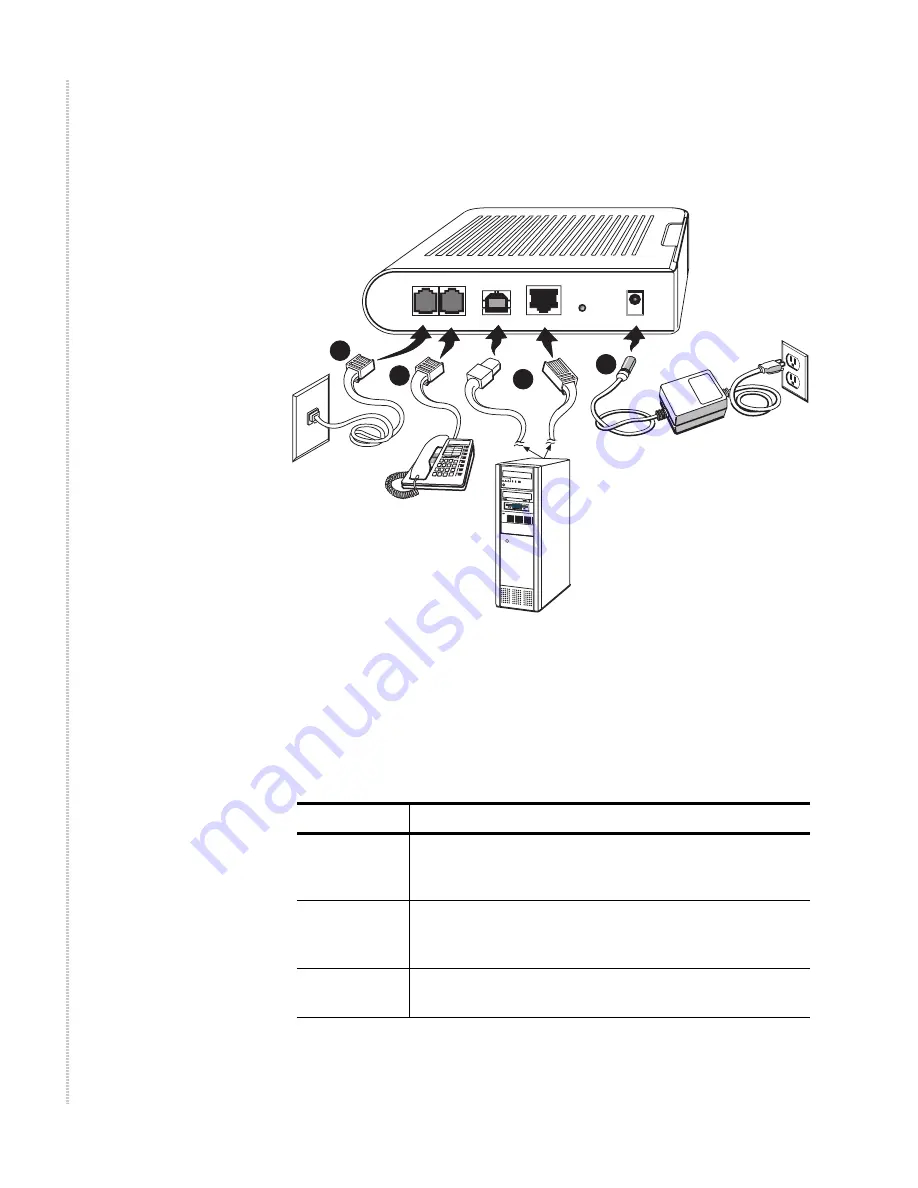
Hardware Installation and PC Setup
18
6211-I1 ADSL2+ Router User’s Guide
6211-A2-ZB21-40
4.
Connect the AC power adapter to the POWER connector on the back of
the device and plug the adapter into a wall outlet or power strip.
Figure 3: Hardware Installation
5.
Turn on and boot up your PC and any LAN devices, such as hub or
switches, and any computers connected to them.
6.
Verify that the router's LEDs are illuminated as shown in
Table 3
.
04-17510
LINE
LAN
POWER
PHONE
USB
OR
1
2
3
4
DEFAULT
RESET
Table 3:
LED Indicators (Sheet 1 of 2)
This LED . . .
Should be:
POWER
Solid green to indicate that the device is turned on. If this
light is not on, check if the power adapter is attached to the
router and plugged into an AC power source.
STATUS
Solid green to indicate that the router can communicate
with your ISP via ADSL, or flashing when the router is
trying to connect to your ISP.
ACTIVITY
Flashing when the device is sending or receiving data over
the ADSL connection.
Summary of Contents for 6211
Page 1: ...6211 I1 ADSL2 Router User s Guide November 2005 Document Part Number 6211 A2 ZB21 40...
Page 10: ...10 6211 I1 ADSL2 Router User s Guide 6211 A2 ZB21 40...
Page 38: ...Device Information 38 6211 I1 ADSL2 Router User s Guide 6211 A2 ZB21 40...
Page 42: ...Quick Setup 42 6211 I1 ADSL2 Router User s Guide 6211 A2 ZB21 40...
Page 80: ...Diagnostics 80 6211 I1 ADSL2 Router User s Guide 6211 A2 ZB21 40...
Page 98: ...Management 98 6211 I1 ADSL2 Router User s Guide 6211 A2 ZB21 40...
Page 100: ...Specifications 100 6211 I1 ADSL2 Router User s Guide 6211 A2 ZB21 40...
Page 104: ...104 6211 I1 ADSL2 Router User s Guide 6211 A2 ZB21 40...






























