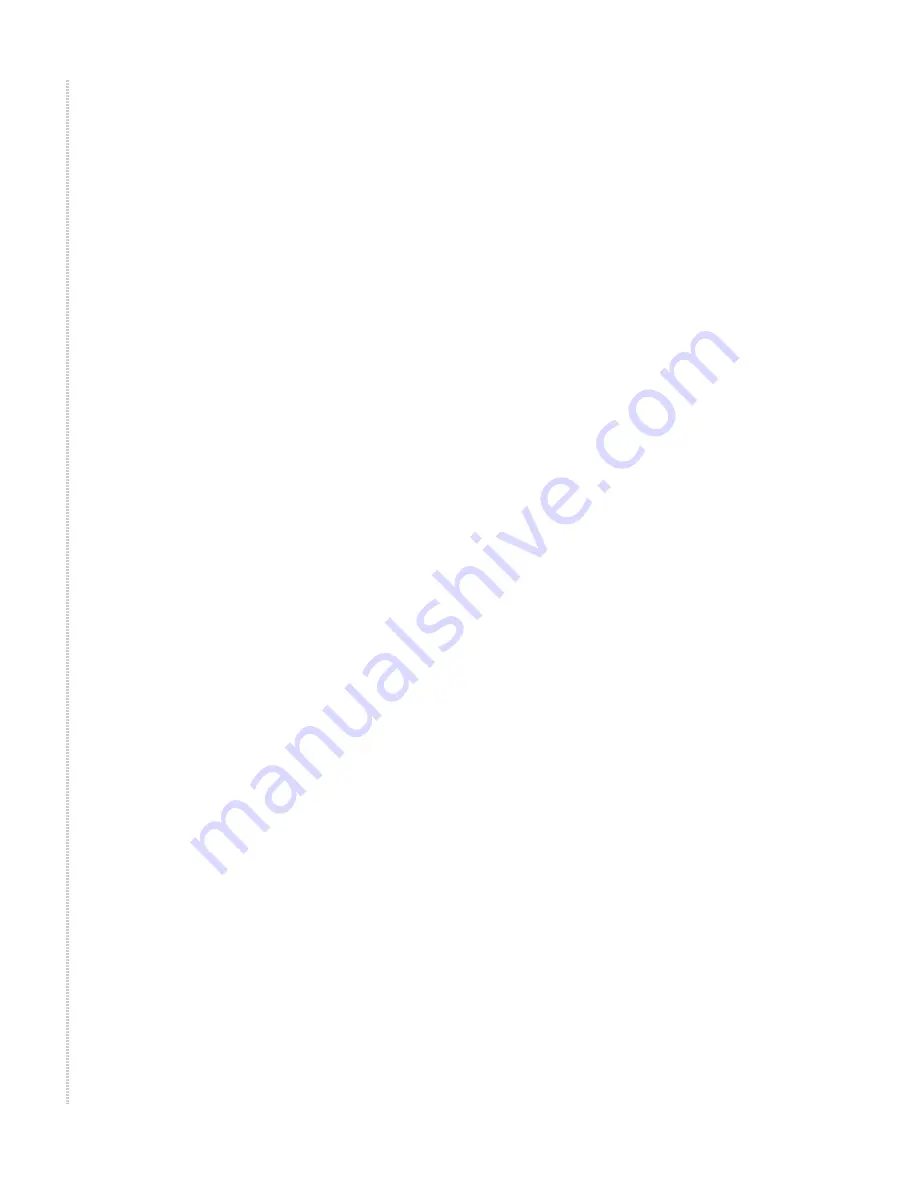
12
6211-I1 ADSL2+ Router User’s Guide
6211-A2-ZB21-40
Product-Related Documents
Complete documentation for Zhone products is available online at
www.zhone.com
.
Contacting Global Service and Support
Contact Global Service and Support (GSS) if you have any questions about
this or other Zhone products. Before contacting GSS, make sure you have the
following information:
z
Zhone product you are using
z
System configuration
z
Software version running on the system
z
Description of the issue
Technical Support
If you require assistance with the installation or operation of your product, or
if you want to return a product for repair under warranty, contact GSS. The
contact information is as follows:
If you purchased the product from an authorized dealer, distributor, Value
Added Reseller (VAR), or third party, contact that supplier for technical
assistance and warranty support.
Service Requirements
If the product malfunctions, all repairs must be performed by the
manufacturer or a Zhone-authorized agent. It is the responsibility of users
requiring service to report the need for service to GSS.
Telephone (North America)
877-ZHONE20
Telephone (International)
510-777-7133
Internet
www.zhone.com/support
Summary of Contents for 6211
Page 1: ...6211 I1 ADSL2 Router User s Guide November 2005 Document Part Number 6211 A2 ZB21 40...
Page 10: ...10 6211 I1 ADSL2 Router User s Guide 6211 A2 ZB21 40...
Page 38: ...Device Information 38 6211 I1 ADSL2 Router User s Guide 6211 A2 ZB21 40...
Page 42: ...Quick Setup 42 6211 I1 ADSL2 Router User s Guide 6211 A2 ZB21 40...
Page 80: ...Diagnostics 80 6211 I1 ADSL2 Router User s Guide 6211 A2 ZB21 40...
Page 98: ...Management 98 6211 I1 ADSL2 Router User s Guide 6211 A2 ZB21 40...
Page 100: ...Specifications 100 6211 I1 ADSL2 Router User s Guide 6211 A2 ZB21 40...
Page 104: ...104 6211 I1 ADSL2 Router User s Guide 6211 A2 ZB21 40...



























