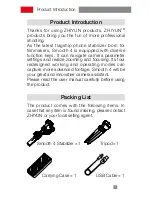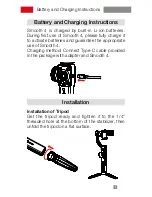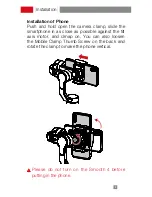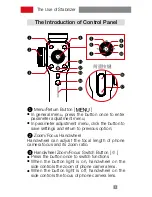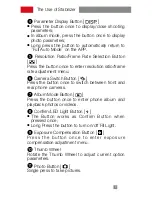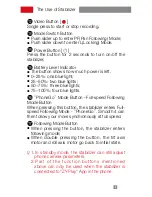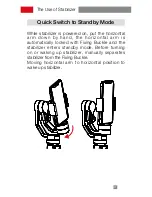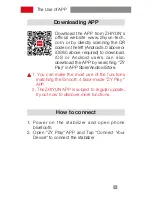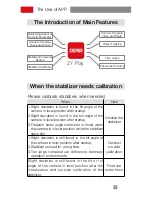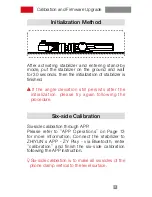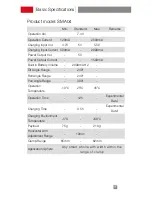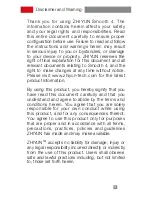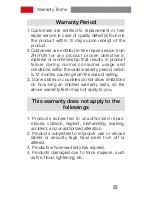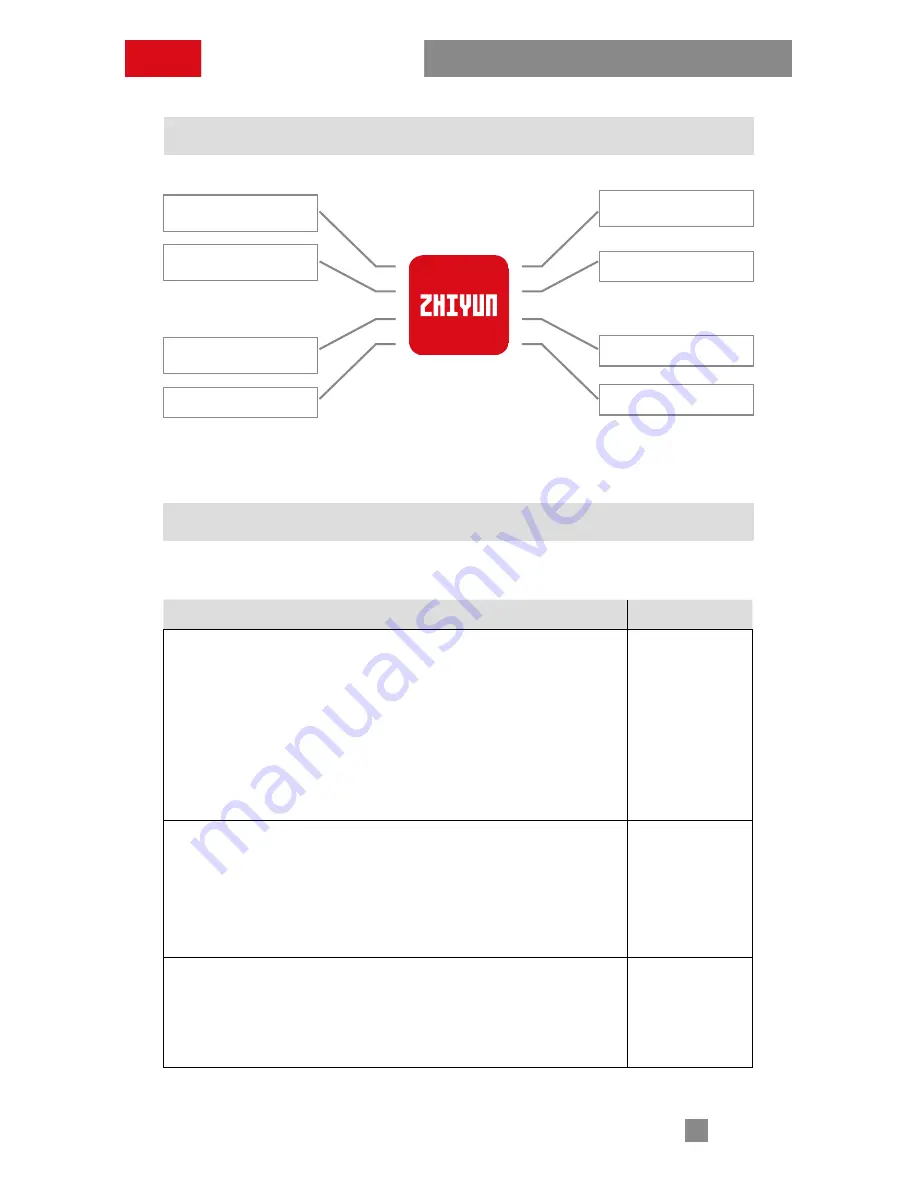
14
The Use of APP
The Introduction of Main Features
Quick Adjustment of
Camera Parameter
Control of Camera
Video and Photo
Control of Camera
Focus and Zoom
Object Tracking
Stabilizer Parameter
Setting
Time Lapse
Stabilizer Calibration
Panoramic Shooting
ZY Play
When the stabilizer needs calibration
Please calibrate stabilizers when needed.
When
How
1. Slight deviation is found in the tilt angle of the
camera in level position after startup.
2. Slight deviation is found in the roll angle of the
camera in level position after startup.
3. Frequent small angle correction is found when
the camera is in level position while the stabilizer
stays still.
Initialize the
stabilizer
1. Slight deviation is still found in the tilt angle of
the camera in level position after startup.
2. Stabilizer unused for a long time.
3. Too large temperature difference between
operation environments.
Conduct
six-side
calibration
Slight deviation is still found in the tilt or roll
angle of the camera in level position after the
initialization and six-side calibration of the
stabilizer.
Fine tune
motor force
Summary of Contents for SMOOTH 4
Page 1: ...SMOOTH 4 U s e r G u i d e Z H I Y U N v 1 1 0 ...
Page 30: ......