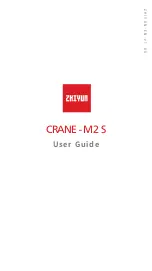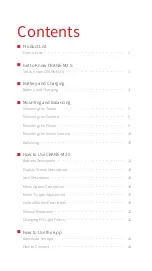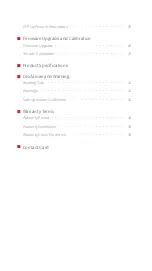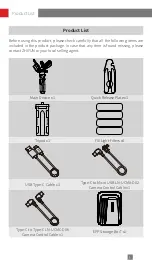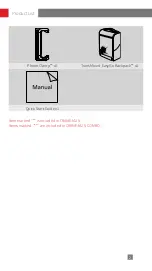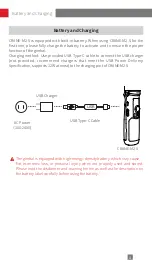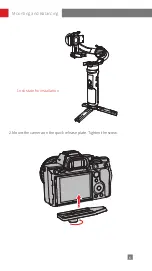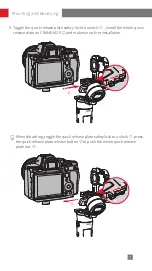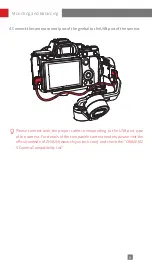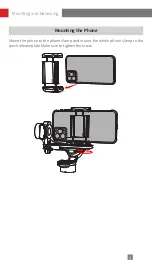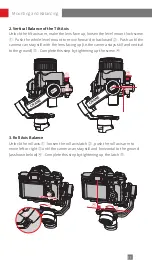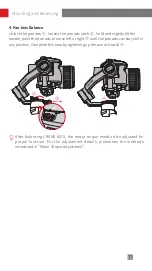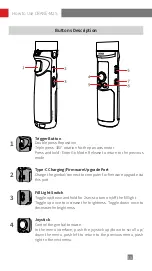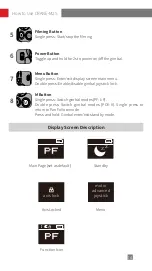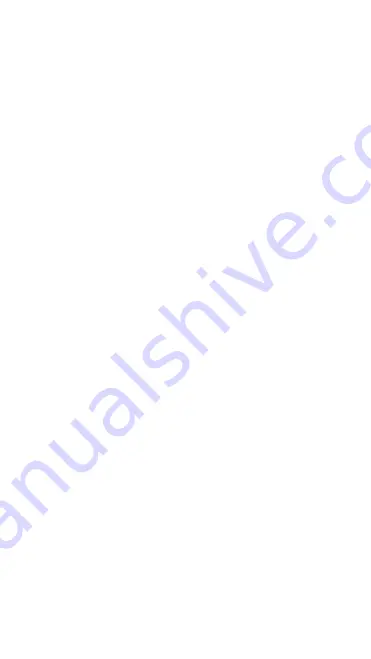
Contents
■
Product List ······················ 1
■
Get to Know CRANE-M2 S ················ 3
■
Battery and Charging ·················· 4
■
Mounting the Tripod ·················· 5
Mounting the Camera ················· 5
Mounting the Phone ·················· 9
Mounting the Action Camera ·············· 10
Balancing ······················· 10
■
Buttons Description ·················· 13
Display Screen Description ··············· 14
Icon Description ···················· 15
Menu Option Description ················ 16
Motor Torque Adjustment ··············· 17
Gimbal Modes Description ··············· 19
Manual Reposition ··················· 22
Changing Fill Light Filters ················ 23
■
Summary of Contents for CRANE - M2 S
Page 2: ...CRANE M2 S User Guide Z H I Y U N E N v 1 0 0 ...
Page 42: ......