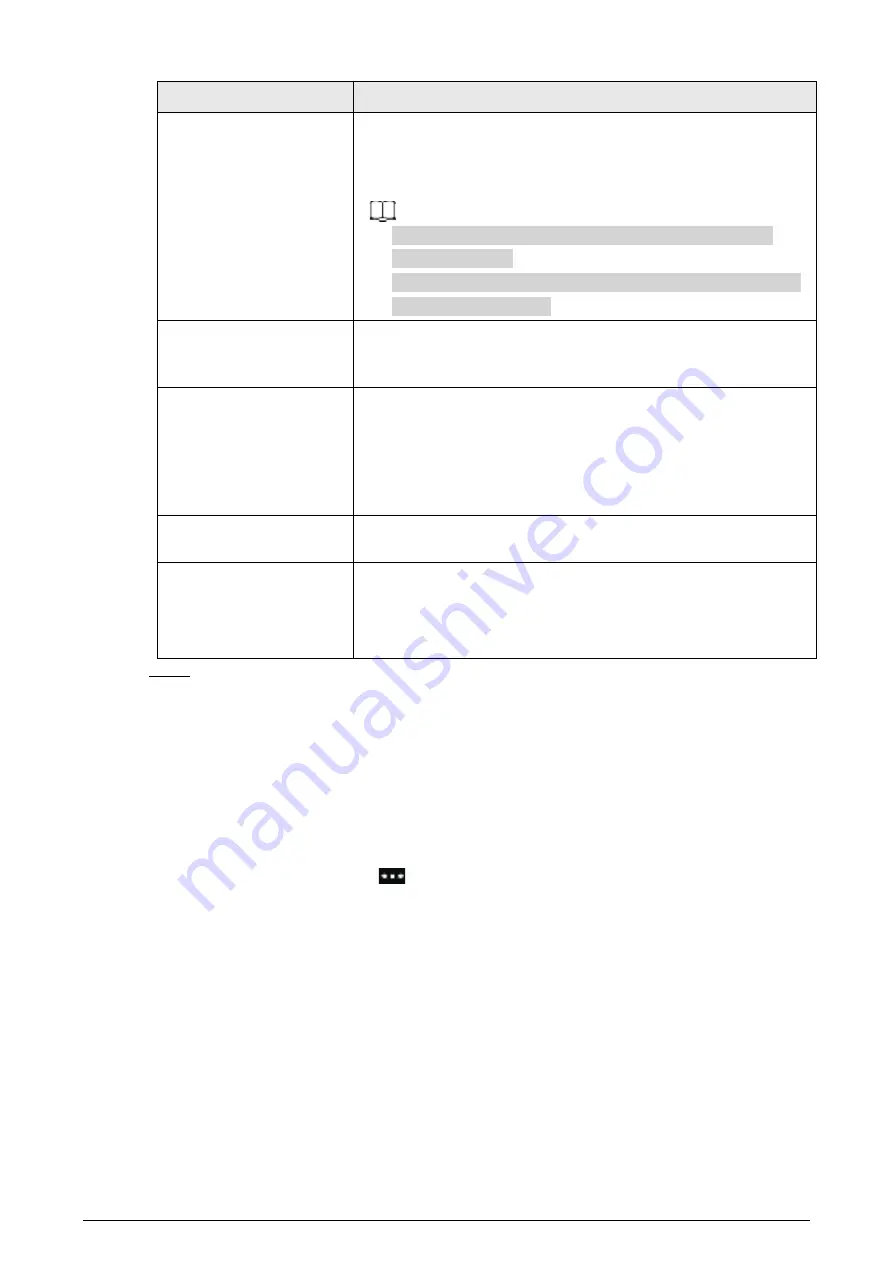
8
Parameter
Description
Fingerprint
Each user can register up to 3 fingerprints. Follow the on-screen
prompts to register fingerprints. You can set the registered
fingerprint as the duress fingerprint, and an alarm will be triggered
if the door is unlocked by the duress fingerprint.
●
We do not recommend you set the first fingerprint as the
duress fingerprint.
●
Fingerprint function is only available for the fingerprint model
of the Access Controller.
Face
Make sure that your face is centered on the image capturing frame,
and the face image will be captured automatically. You can register
again if you find the captured face image is not satisfying.
Card
A user can register up to five cards. Enter your card number or
swipe your card, and then the card information will be read by the
Access Controller.
You can set the registered card as the duress card, and then an
alarm will be triggered when a duress card is used to unlock the
door.
PWD
Enter the user password to unlock the door. The maximum length
of the password is 8 digits.
User Permission
Set user permissions for new users.
●
General
: Users only have door access permission.
●
Admin
: Administrators can unlock the door and configure the
Access Controller.
Step 3
Tap
Save
.
Related Operations
On the
User
screen, you can manage the added users.
●
Search for users: Tap the search bar and then enter the username.
●
Edit users: Select the user, edit the user, and then tap
Save
to save the changes.
●
Delete users
◇
Delete individually: Select a user, and then tap
Delete
.
◇
Delete in batches:
1. On the
User
screen, tap
, and then tap
Batch Delete
.
2. Select users and then tap
Delete
.
◇
Clear all users: On the
Batch Delete
screen, tap
Clear
.
























