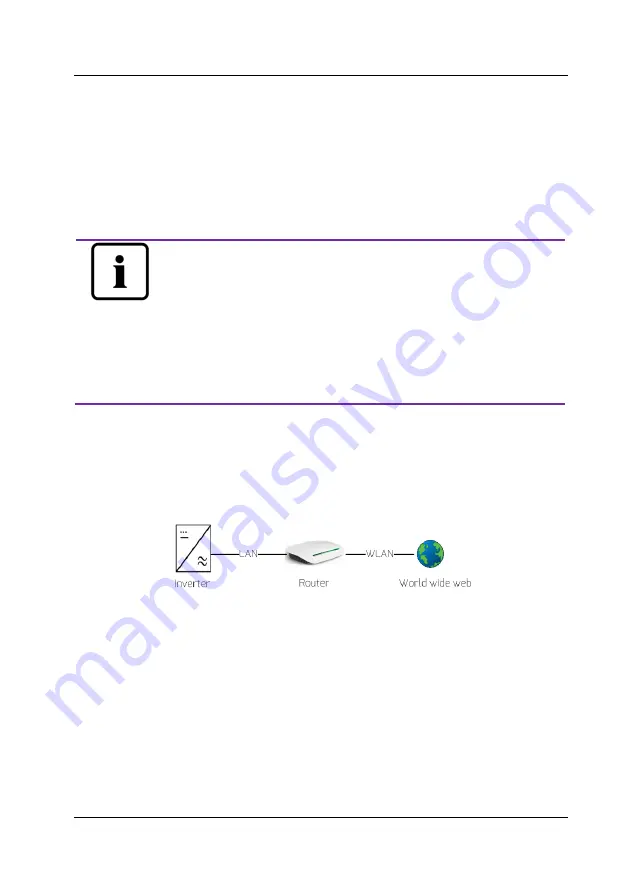
Contents
~
7
~
4.
Connecting to the Internet
The ComBox requires an Internet connection in order to provide remote
monitoring via Ethernet or WiFi.
The ComBox uses network port #6655 and #80 to communicate with the
ZeverCloud. Both of these two ports must be opened otherwise the ComBox
cannot connect to the ZeverCloud and upload data.
If the IP address of the ComBox is different from the network
segment assigned by the router,
Troubleshooting:
1.
Make sure the DHCP service of router has been activated if
ComBox use DHCP function.
2.
Check the connection between the ComBox and the router.
3.
Check whether the ComBox was using a fix IP address.
4.
If the ComBox cannot obtain an IP address from the router,
it will use 169.254.1.100 or 0.0.0.0
4.1
Connecting via Ethernet
The ComBox is connected to the Ethernet by simply connecting the Ethernet
cable from the router to the Ethernet port. The connection between the ComBox
and the Internet is shown in Fig. 4-1.
Fig. 4-1: Network connection
The ComBox obtains an IP address from the router via DHCP automatically and
displays it on the LCD of the inverter. The time it takes to connect to the Internet
depends on the network communication conditions. At the same time the router
needs to support DHCP services and the DHCP services must be activated if the
ComBox has been set up to use the DHCP function.























