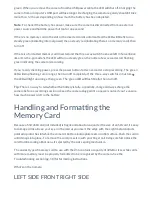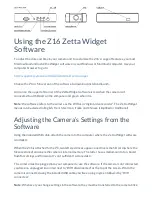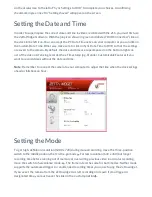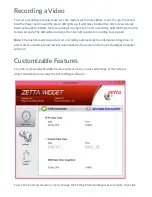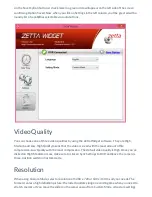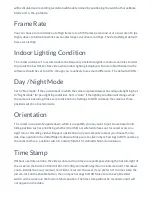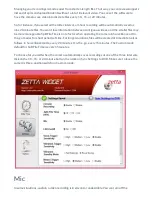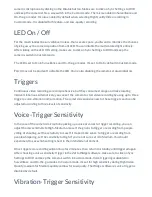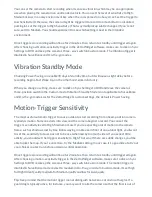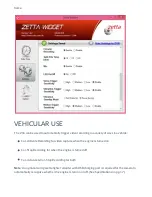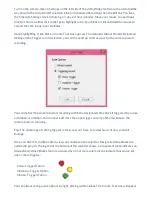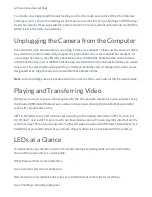recordings of up to 200 hours.
What’s in The Box
Camcorder (also called the DVR) 5V wall outlet adapter
USB 2.0 cable User manual
Requirements
A microSD card with up to 200GB of memory
A Windows or Macintosh computer with USB port, media player software and Internet access to
download the camera’s control software.
GETTING STARTED
Quick Start
Here’s the fastest way to start video recording right out of the box. Since the battery is unlikely to be
charged, connect the USB cable to the camera and AC adapter and plug the adapter into a power
outlet. Insert a microSD memory card with a capacity of 32GB or less. Keep in mind that the camera’s
date/time stamp will not be accurate since it would need to be first adjusted from the computer
software. Move the three-position switch to the middle position, On-the-go mode, indicated by the
run- ning man icon. Hold down the power button until the LED turns green. When you see the green
LED continually flashing, the camera is recording. Make sure the to remove the protective plastic tab
on the lens and point the camera lens at the subject.
Charging the Battery
The fastest way to charge the Z16 is by plugging the AC adapter into a wall outlet or power strip
while the other end of the cable is connected to the USB port on the right side of the camera (with
the lens facing you). If this is the product’s first use or the battery hasn’t been refreshed in several
months, figure on a charging time of 6 hours (when not recording) or until the orange LED turns