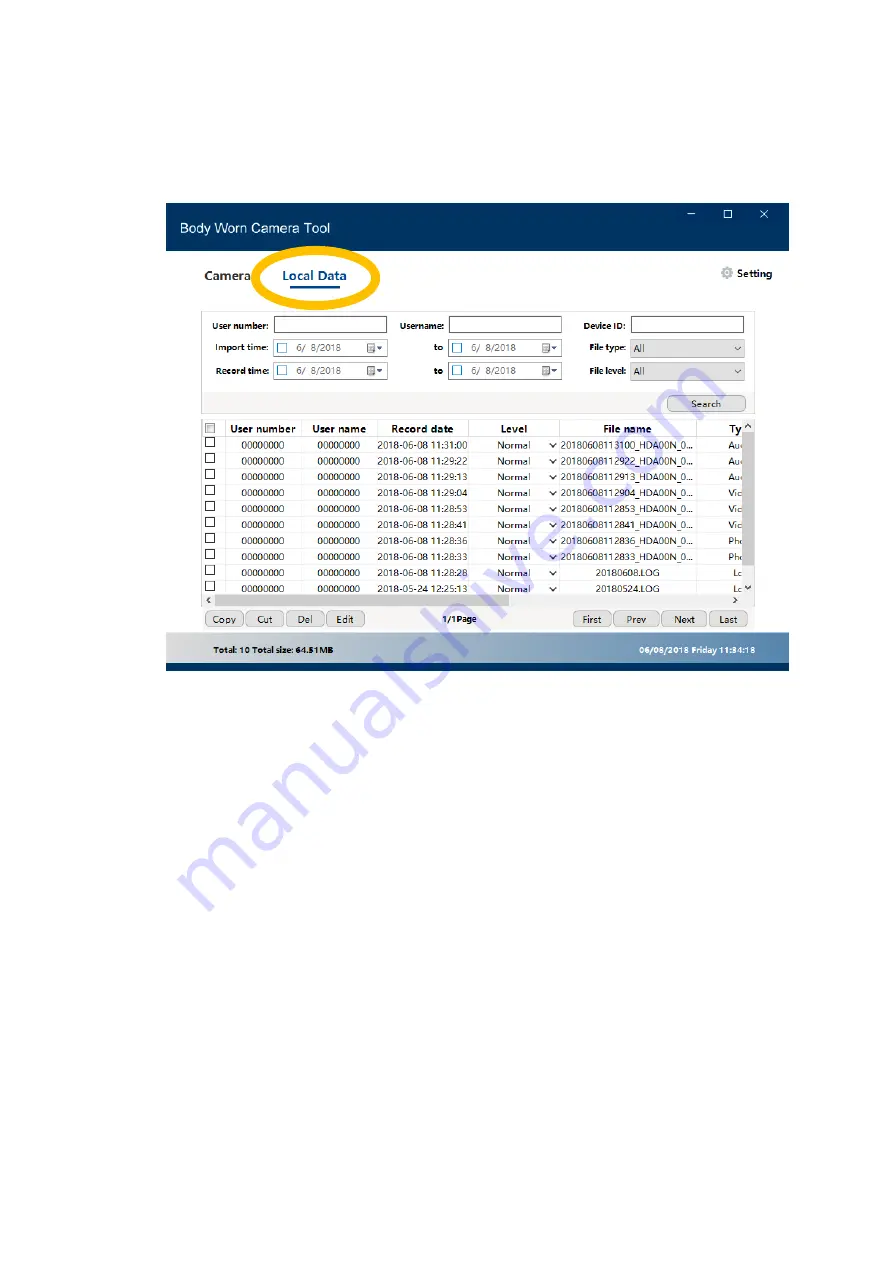
4.3
Media Data
The media data is accessible under the Data Importing mode, under the
“Local Data” tab.
The Media data tab allows you to sort through files in the import folder on
your computer. It is mostly for users who have multiple body cameras or
cameras with many users to manage. You can search by date, user number,
user name, device number, import date, or record date. Multiple files can be
selected at once and copied, cut or deleted. You can playback or open any of
the files by double clicking on them.
















