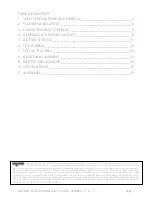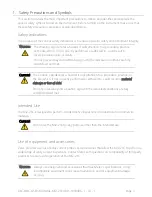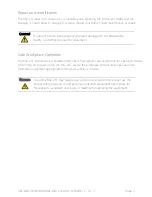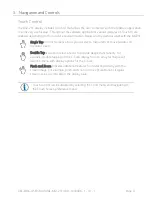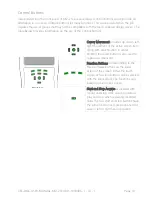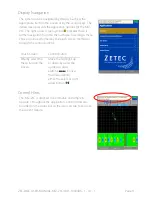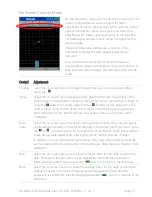Reviews:
No comments
Related manuals for MIZ-21C

AP300
Brand: Qingdao H.Y Pages: 6

3800 Series
Brand: Ecco Pages: 9

3000 Series
Brand: Talet Equipment Pages: 17

SafetuNet Alert
Brand: Masimo Pages: 2

H5000 Pilot
Brand: B&G Pages: 3

FES-200 W3
Brand: Abicor Binzel Pages: 92

M SERIES
Brand: Keiser Pages: 82

M SERIES
Brand: Keiser Pages: 4

192
Brand: Hakko Electronics Pages: 8

Professional HS 8
Brand: Hailo Pages: 5

TESTit
Brand: Hainbuch Pages: 52

330A
Brand: Patty-O-Matic Pages: 28

HS129
Brand: Safety 1st Pages: 4

SELF BELAY
Brand: Safety Engineering Pages: 5

VT-522-S
Brand: V-TAC Pages: 13

R 100
Brand: Kärcher Pages: 20

B200S
Brand: Parker Research Corp Pages: 3

A0317
Brand: Quadro mdb Pages: 9