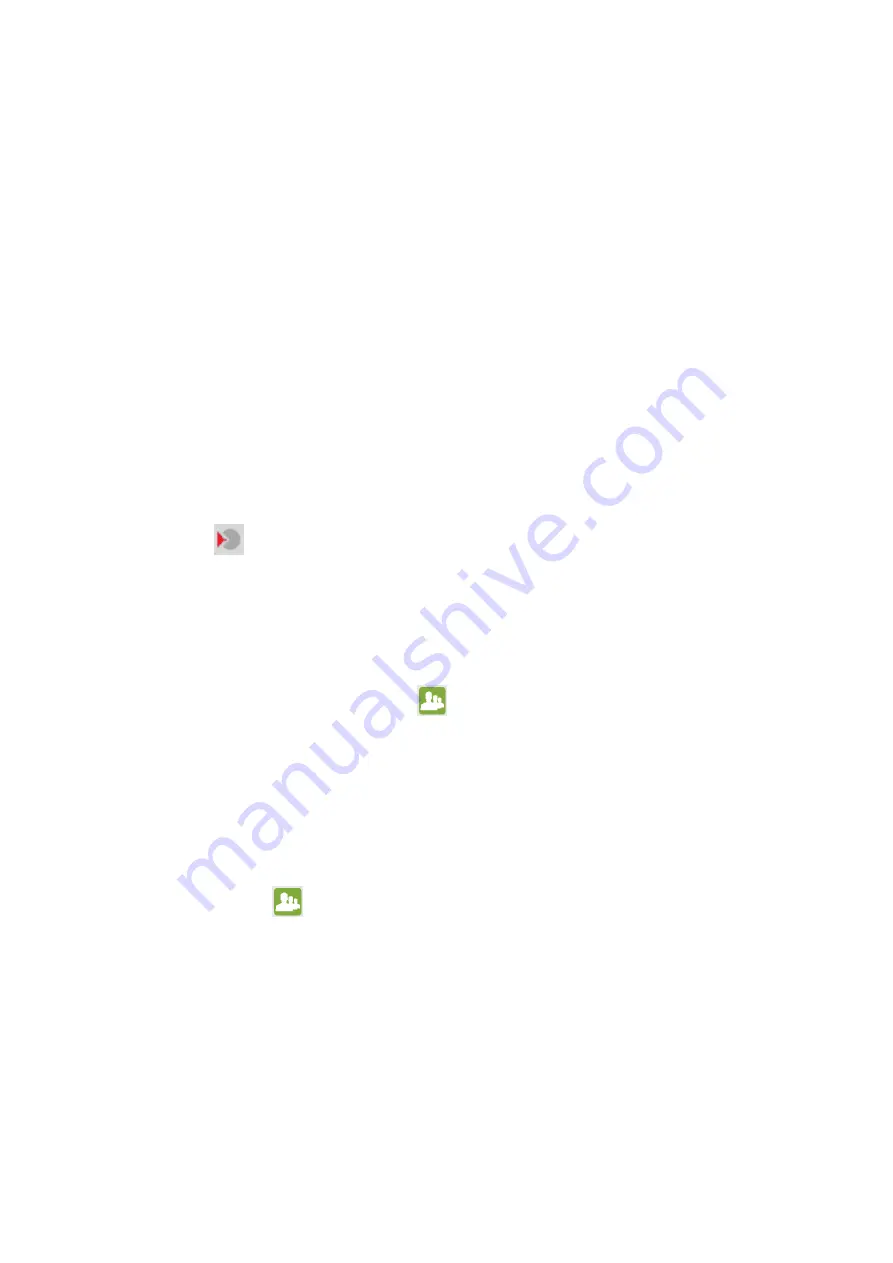
Smart Connect
Single loop touch screen panel
Doc: GLT-229-7-2
8
Issue: 1
Date: 11/03/2016
4.3 IN THE EVENT OF AN ALARM
After the site has been deemed safe for return, to return the panel to normal: -
1.
Enter the user access code.
2.
Press the STOP SOUNDERS button to turn off the alarm sounders.
3.
Press the SILENCE BUZZER button to turn off the panel’s buzzer.
4.
Record the LCD screen details in the Fire Alarm Log Book.
5.
Press the RESET button to return the panel to its normal condition.
4.4 ACCESS LEVELS
The Smart Connect has the following access levels:
i. QUIESCENT STATE
When the Panel is in its Normal state (i.e. access is OFF), the indicator lights on the front of the enclosure give a comprehensive
overview of the System’s current status. Any Fire and Fault conditions are clearly displayed, and any disablements highlighted. For
detailed descriptions of what each indicator means, please refer to Section 4.6.
The only functions that can be performed by the user when the panel is in the normal or quiescent state are:
Ending a programmed delay when the panel is in alarm. For example, if the installation engineer has instructed the panel
to wait for 2 minutes after a fire has been detected before sounding the alarm, a user can override this delay if it is
obvious that the building needs to be evacuated immediately. The user can override the delay by pressing the delay
override icon
on the screen).
Putting the Panel into the Controls Enabled state – see below.
ii. CONTROLS ENABLED
This access level is obtained by Selecting a user, and entering the password for that user . When the controls are enabled you can
start or stop the external sounders, silence the panel’s internal buzzer, or reset the panel.
iii. USER MENU – FOR EACH AUTHORISED USER OF THE PANEL
This access level is obtained by selecting the user menu icon
after entering a password which has been assigned to an
authorised user. Here the user can view the panel’s zone and point info, event log contents; disable / enable zones, points, sounders
and relays; cancel programmed delays; and test the LEDs and LCD. The user can also enter the test mode, which permits points in
selected zone(s) to be tested without causing the alarm to be raised throughout the building.
iv. INSTALLER MENU – FOR INSTALLATION / COMMISSIONING ENGINEERS ONLY
This access level is entered via the installation / commissioning engineer’s password. At the installer level, the engineer can set up
or modify a panel’s site configuration, and use the available menus to fault find the alarm system. The engineer’s password must
not be revealed to the users.
4.5 CHECKING THE PANELS INDICATION LEDS
Enter the user code and press the
icon to enter the user menu. Press the LED test icon to Test LEDs & LCD. All the LEDs on the
front panel will light, and the LCD screen will fill light up red, blue and green and the internal buzzer will sound. After a couple of
seconds all these events will automatically reset.
























