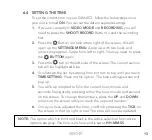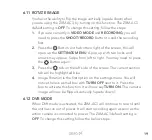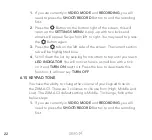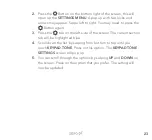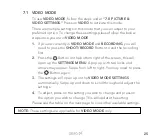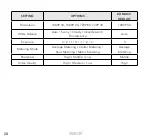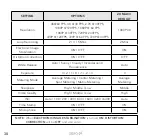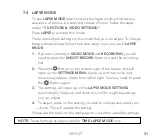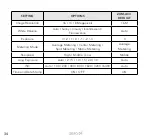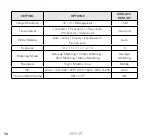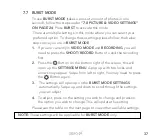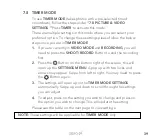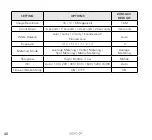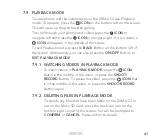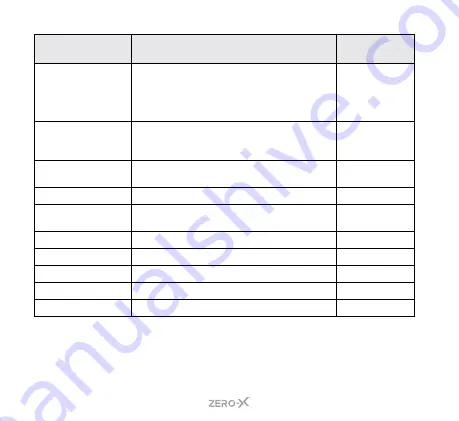
26
SETTING
OPTIONS
ZXM-AC3
DEFAULT
Resolution
4K@60 FPS, 4K @ 30 FPS, 2.7K @ 30FPS,
1080P @ 120FPS, 1080P @ 60 FPS,
1080P @ 30FPS, 720P @ 240FPS,
720P @ 120FPS, 720P @ 60 FPS, 720P @ 30FPS
4K @ 30FPS
White Balance -
Electronic Image
Stabilization
ON / OFF
OFF
White Balance -
Distortion Correction
ON / OFF
OFF
Exposure
3 / 2 / 1 / 0 / -1 / -2 / -3
0
Metering Mode
Average Metering / Center Metering /
Spot Metering / Matrix Metering
Average
Metering
Sharpness
High / Middle / Low
Middle
Video Quality
High / Middle / Low
High
ISO
Auto / 100 / 200 / 400 / 800 / 1600 / 3200 / 6400
Auto
Time Stamp
ON / OFF
ON
Microphone
ON / OFF
ON
Summary of Contents for ZXM-AC3
Page 1: ...4K UHD Action Camera with Touch Screen WiFi USER MANUAL ZXM AC3...
Page 2: ......
Page 53: ...53 13 0 NOTES...
Page 54: ...54...
Page 55: ......