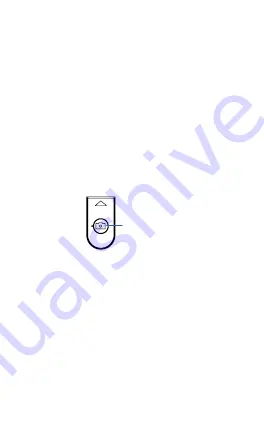
11
6. POWER ON/OFF GIMBAL
To turn the gimbal on or off, press and hold
the power button (2) for a few seconds.
7. POWER ON/OFF REMOTE CONTROL
To turn the remote control on or off, press
and hold the remote control power button
(10) for a few seconds.
8. REMOTE CONTROL BLUETOOTH PAIRING
1. Turn on the remote control by holding
down the remote control power button
(10) for 3 seconds until the blue LED light
begins to flash.
2. Turn on the Bluetooth settings in your
smartphone and follow the prompts to
connect to the ZX-G0.
3. The gimbal is now paired to your
smartphone.
9. GIMBAL SET-UP
1. Unfold the gimbal and tighten the rotation
lock.
2. Open the phone clip and place your
smartphone in the holder.
Press for 3
seconds
Summary of Contents for ZX-G0
Page 1: ...USER MANUAL ZX G0...
Page 2: ......
Page 21: ...21 16 NOTES...
Page 22: ...22...
Page 23: ......










































