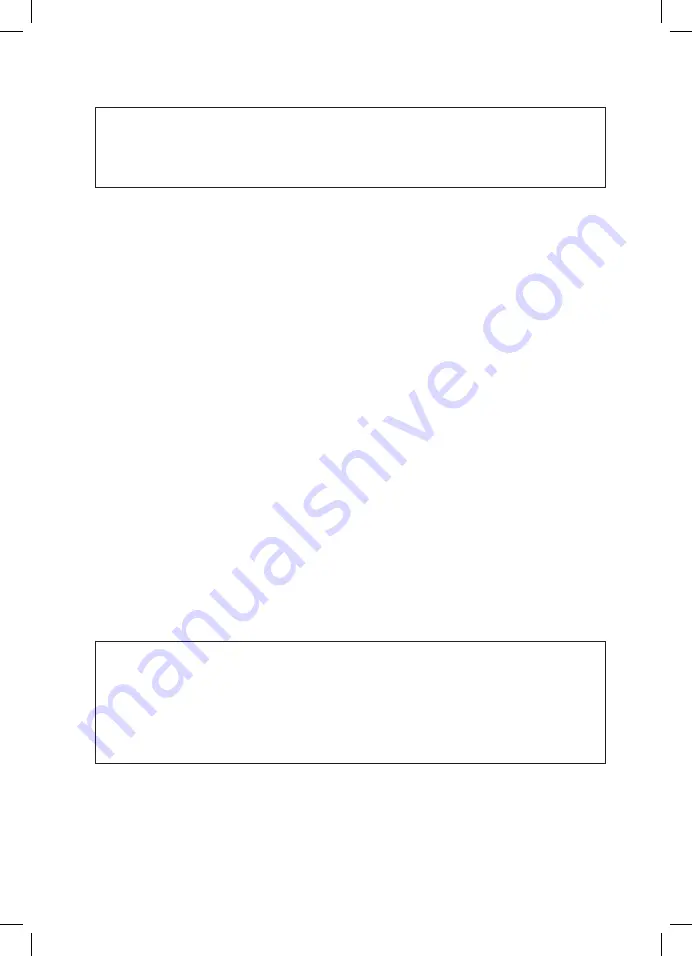
9
4. Once connected, open the ZX-SWT+ App on your smartphone.
NOTE:
• When the drone has paired with the controller first, the APP will only
operate to view real time video. The APP will not be able to control the
drone's flying.
5. When the controller is turned off and the smartphone is used to connect
with drone, the APP can control the drone's flying.
4.3
REPLACING ROTOR BLADES
If your rotor blades become damaged or the Swift+ drone is no longer
flying straight, the rotor blades may need to be replaced. To replace the
Swift+'s rotor blades please follow the directions below.
There are two types of rotor blades included with the Swift+, A blades
(clockwise rotation) and B blades (counter clockwise rotation). The blades
are marked on top showing either A or B. The arms of the drone are also
marked A and B showing what blades each motor is compatible with.
It is important that the rotor blades are installed on the designated motors
or else the drone may not fly and you could potentially burn out the drone's
motors.
To remove and replace the rotor blades, please follow the instructions
below.
1. Remove the rotor blades securing screw by unscrewing them counter
clockwise with the screw driver (included).
2. Once the screw has been removed gently pull the rotor blade upward to
remove the rotor blade from the motor stem.
3. Please ensure you identify and match the correct blade with the motor
(A rotor blade to A motor, B rotor blade to B motor).
4. Place the new rotor blade over the motor stem and press it to ensure it
is locked.
5. Replace and tighten the screw.
NOTE
• It is important that the correct rotor blades are installed on the correct
motors. If they are installed incorrectly the drone will not fly and you
could potentially burn out the drone’s motors.
• When replacing multiple rotor blades please replace the blades one at a
time to avoid any confusion in reattaching the rotor blades.
Summary of Contents for swift+
Page 1: ...ZX SWT v1 Capture the skies Foldable HD Drone with WIFI FPV DRONE USER MANUAL swift...
Page 2: ......
Page 24: ...22 15 0 NOTES...
Page 25: ...23...
Page 26: ...24...
Page 27: ...25...


























