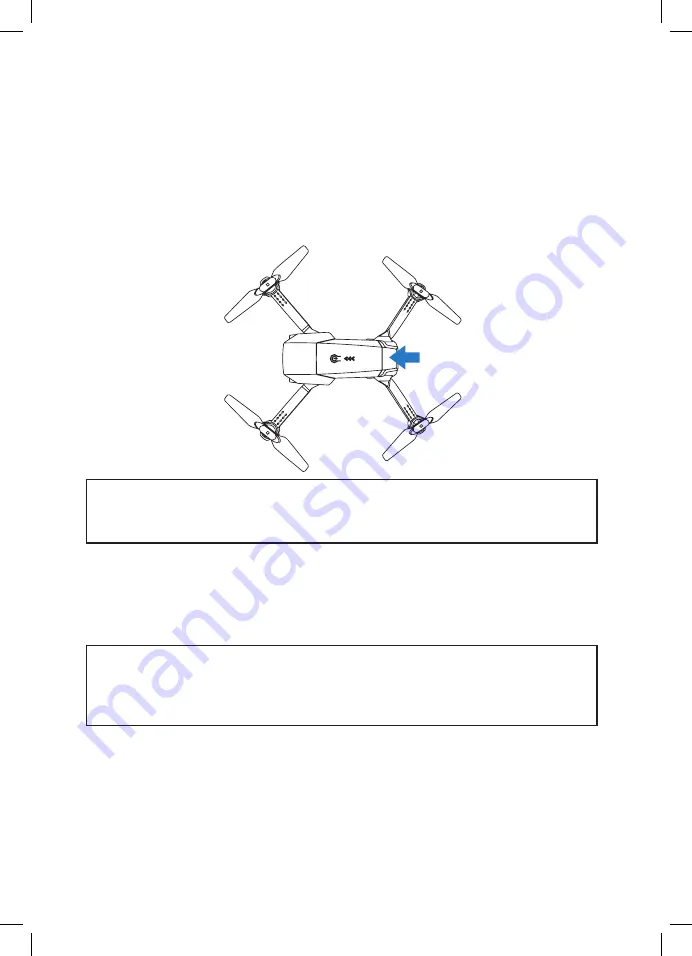
8
4.0
SETTING UP YOUR ZERO-X SWIFT+
4.1
INSTALLING THE BATTERY
For detailed instructions on how to install the battery please follow the
steps below.
1. Ensure that the battery is fully charged.
2. Insert the battery into the rear of the drone in the correct orientation
(the tab on the battery should be facing down).
3. Slide the battery all the way in until it securely slots into place.
NOTE:
• Do not force the battery, if the battery does not fit into position, please
check that you have installed the battery in the correct orientation.
4.2
SWIFT+ APP
The Swift+ drone has a built in WIFI connection which is used to
wirelessly connect your smartphone to your Swift+ drone allowing you
to view the camera's live view, trigger recording, and control and fly your
Swift+ drone via FPV for up-to 50 metres.
NOTE:
• To record your video and save photos, you must connect your Swift+
drone via WIFI to your smartphone, otherwise your footage will not be
saved during flight.
1. To connect your smartphone to the Swift+ drone please follow the
instructions below.
2. Go to the Google Play store if you are using an Android smartphone,
or The Apple Store if you are using an iPhone and search for the APP
named “ZX-SWT+". Once located download and install the APP.
3. To connect the APP, go into the WIFI settings on your smartphone and
select the connection named ZX-SWT+_XXXX. (Each 4 digit code is
unique to each individual drone).
Summary of Contents for swift+
Page 1: ...ZX SWT v1 Capture the skies Foldable HD Drone with WIFI FPV DRONE USER MANUAL swift...
Page 2: ......
Page 24: ...22 15 0 NOTES...
Page 25: ...23...
Page 26: ...24...
Page 27: ...25...











































