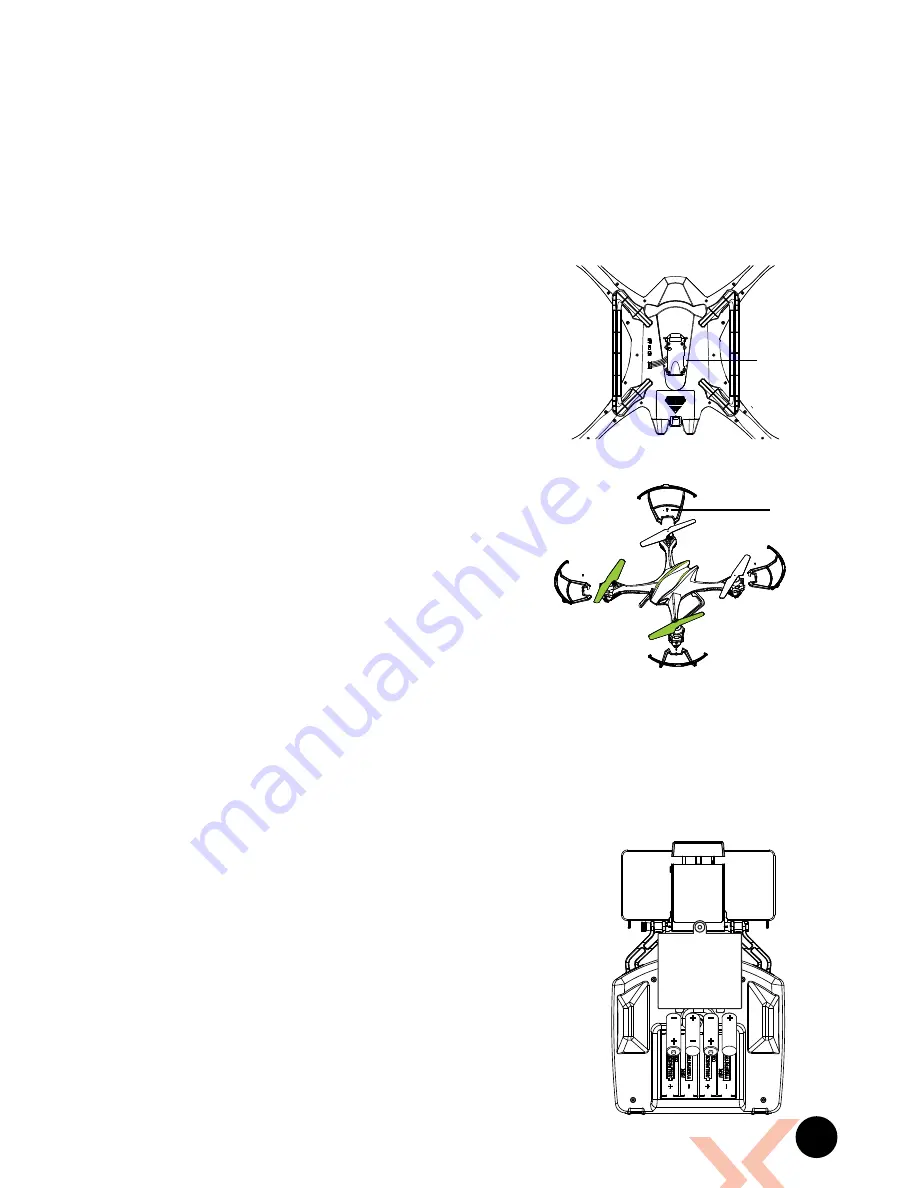
9
3.3 CAMERA
The camera on the Nova should already be connected. It is advised that this
camera is not removed and reconnected as this can potentially damage the
camera connection.
If it is necessary to plug these cables in make sure that the plugs are facing
the correct way as plugging these in incorrectly could permanently damage
the connection pins on the Nova.
3.4 INSTALLING A MICRO SD CARD
•
With the Nova upside down and facing
away from you, insert the Micro SD Card (Micro
SD Card not included) into the side of the camera
ensuring that the text side of the Micro SD Card
is facing up.
• Gently press the card in until you hear the lock
click into place.
3.5 INSTALLING/REMOVING ROTOR GUARDS
• Rotor Guards are an optional fitting on
the Nova, however for safety reasons
we strongly advise you to attach them.
Whether Rotor Guards are attached or
not, please be very careful when handling
the drone. To avoid injury, do not touch
the drone while the blades are turning or
the remote control is powered on.
• Line up the guide pegs on the Rotor
Guards with the holes on the arms of the
Nova so that the screw in the Rotor Guard matches up with the screw
hole in the Nova.
• Firmly press the Rotor guard into position inserting one peg at a time.
• Insert the included screws into the screw holes and use the included
screwdriver tighten the screws making sure not to over tighten.
3.6 REMOTE CONTROL
• Ensure that the Remote Control power switch (1)
is in the OFF (down) position.
•
With the included screwdriver unscrew the
battery cover on the rear of the Remote Control.
• Remove the battery cover.
• Insert 4 x AA batteries (AA Batteries not included)
making sure that they are in the orientation
specified.
• Do not mix new and old batteries or different
types of batteries.
Micro SD
Card Slot
1.7*6PB Screw
*Fig 3.4.1
*Fig 3.5.1
*Fig 3.6.1




















