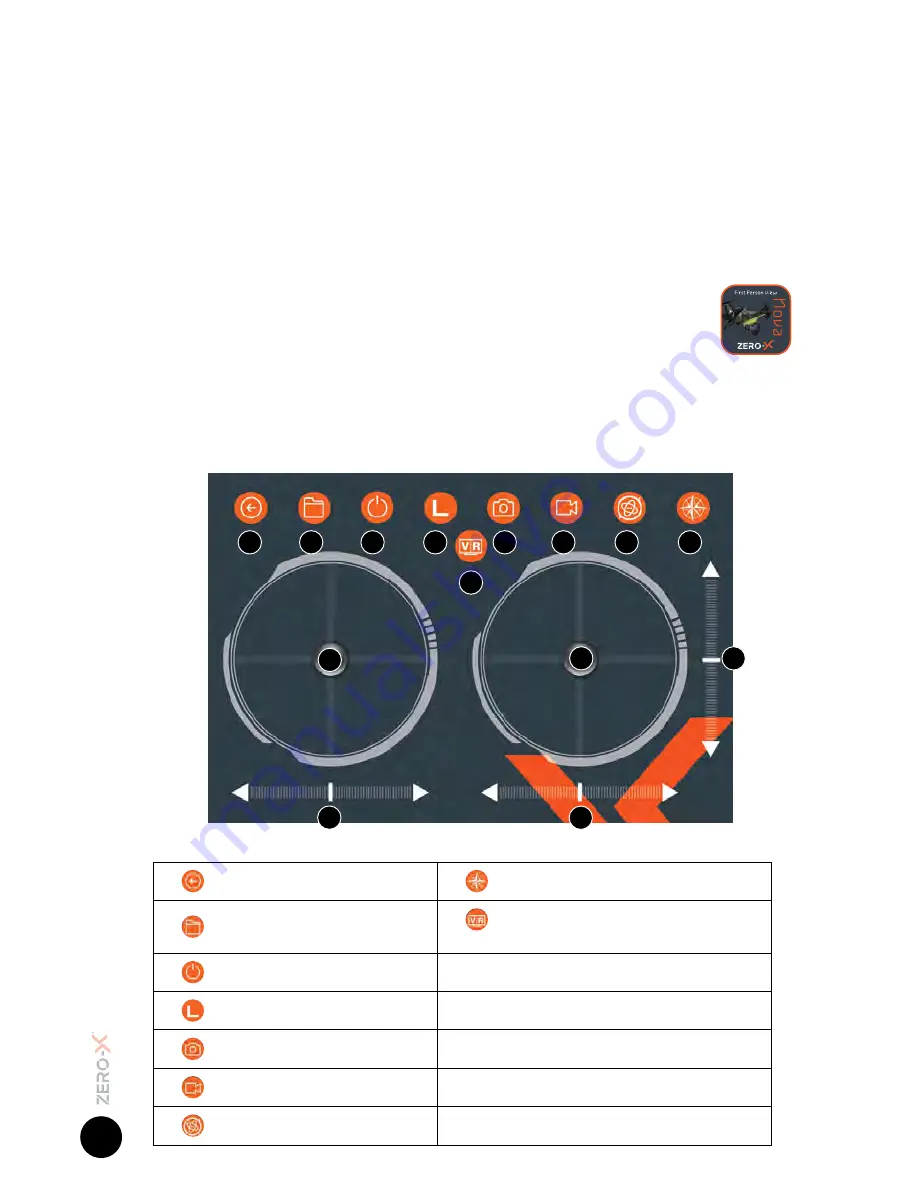
12
*Fig 4.4.1
c)
The connection between the Remote Control and the Nova may not have
been completed correctly. Ensure that when activating the connection,
the Left Thumbstick (Acceleration/Yaw)
(Refer to Fig 4.2.2 on page 11)
is
moved all the way to the top and then all the way to the bottom
(Refer
to Fig 4.2.3 on page 11)
. If this is not completed the connection will not
activate.
Once these elements have been checked turn both the Nova and the
Remote Control off and start the launching process again.
4.4 APP NAVIGATION
Once you have connected your Smart-phone to the Nova via
WiFi and launched the Zero-X Nova App, you will be able to
access the App’s FPV mode. This screen has all of the control
options and settings, as well as an on screen control system.
If the Nova starts to fly abnormally, it may need to be recalibrated. To
recalibrate the Nova turn the Remote Control and Nova off and then restart
the Flying Your Nova process.
1.
Back
8.
Directional Lock
2.
Photo/Video Playback
9.
Vr Mode
(Smart-phone Compatible Vr Headset Required)
3.
Show/Hide Control Interface
10.
Yaw/Height Control
4.
Speed Mode High/Low
11.
Pitch/Roll Control
5
.
Capture Photo
12.
Yaw Trimming
6.
Record Video
13.
Roll Trimming
7.
Tilt Control
14.
Pitch Trimming
1
4
5
6
7
12
13
14
8
9
10
11
2
3






































