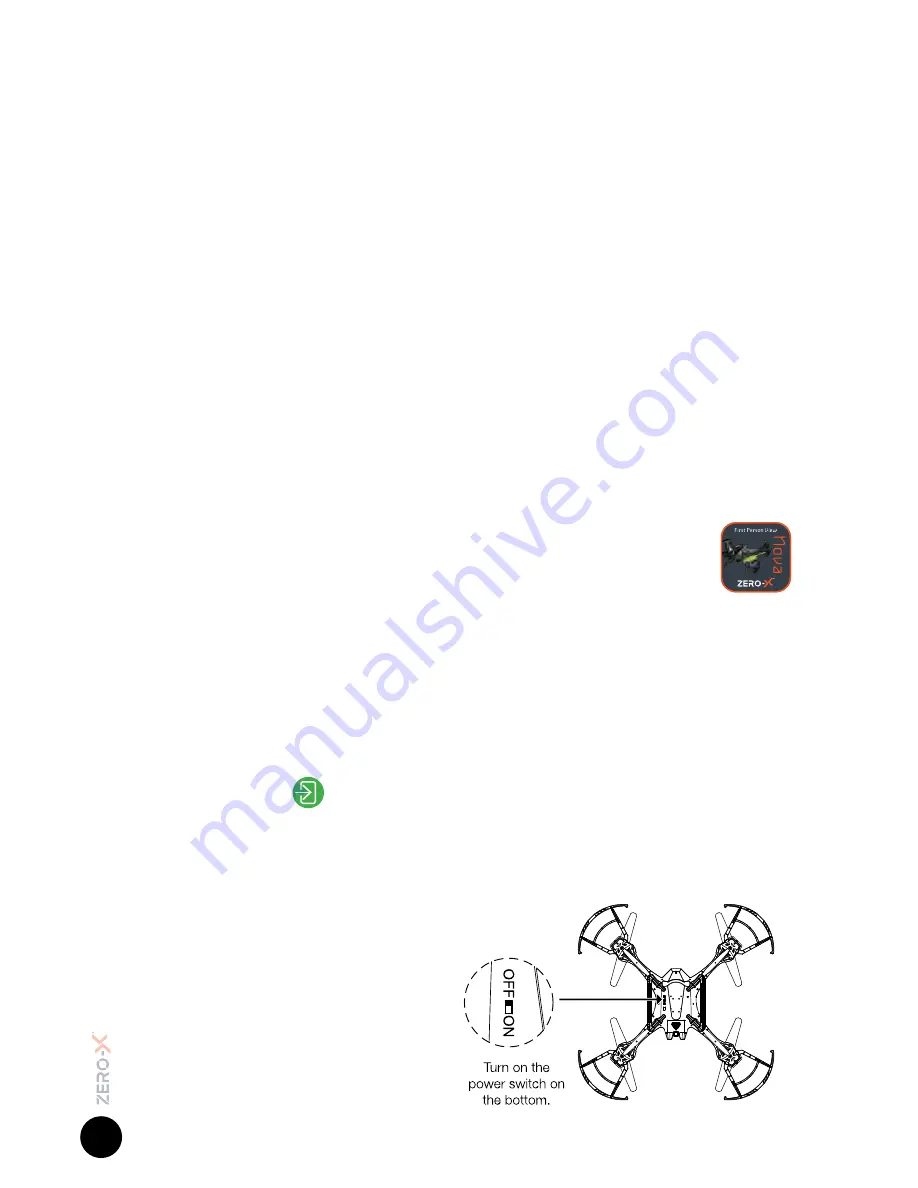
10
*Fig 4.2.1
4. FLIGHT SAFETY
Before flying your Nova make sure that you are in a safe setting.
CASA restrictions regarding flying drones require the drone be no closer than
5.5kms from any airport or airfield whilst flying. Drones should also not be flown
over populated areas or any closer than 30 metres from vehicles people or
animals.
It is also required that you check your surroundings before taking off making
sure there are no obstacles or dangers in the area, including overhead power
lines and bodies of water. If there are hazards present in your intended area of
flight, please consider an alternative location.
4.1 WIFI CONNECTION AND APP SET UP
To use your Apple or Android smart-phone as a FPV screen you will need to
wirelessly connect to your Nova over WiFi.
This is done during the set up and launching of the Nova and requires you to
have the Zero-X Nova App installed.
1.
To find the Zero-X Nova App search ‘Zero-X Nova’ on the Apple App
store if you are using an iPhone, or on the Google Play store if you are
using an Android phone.
2.
Download the Zero-X Nova App.
3.
Once the App is downloaded and installed on your Smart-
phone, switch on your Nova and move your Smart-phone to
be within two metres of the drone.
4.
When the Nova is switched on (without the remote controller switched on)
The lights on the arms of the Nova will flash. While these lights are flashing
the WiFi signal will be available for connection.
5.
In your Smart-phone’s WiFi settings find the and select the Zero-X Nova
WiFi connection.
6.
Open the Zero-X Nova App.
7.
Press the
button on screen to access FPV mode.
4.2 FLYING YOUR NOVA
1.
After installing a fully charged battery and installing 4 x AA batteries
(AA batteries not included) into the remote control and conducting a
complete check of your
surroundings, turn the Power
Switch
(Refer to Fig 2.2.2 on
page 7 - number 8)
on the Nova
to the ON position.
2.
Once on, the LED lights on the
arms of the Nova should flash
signalling no connection to the
Remote Control.




















