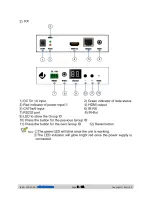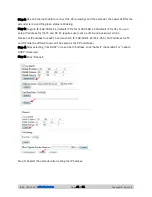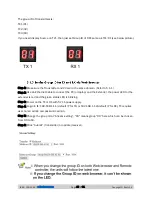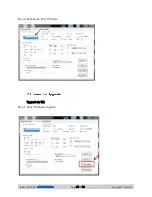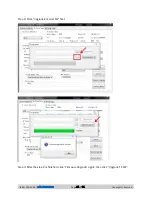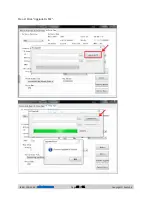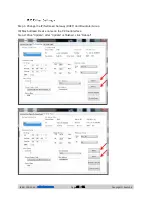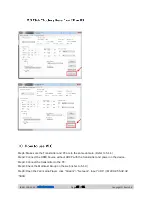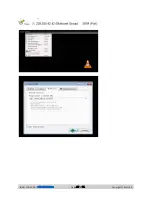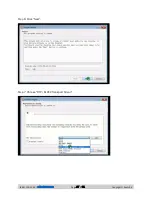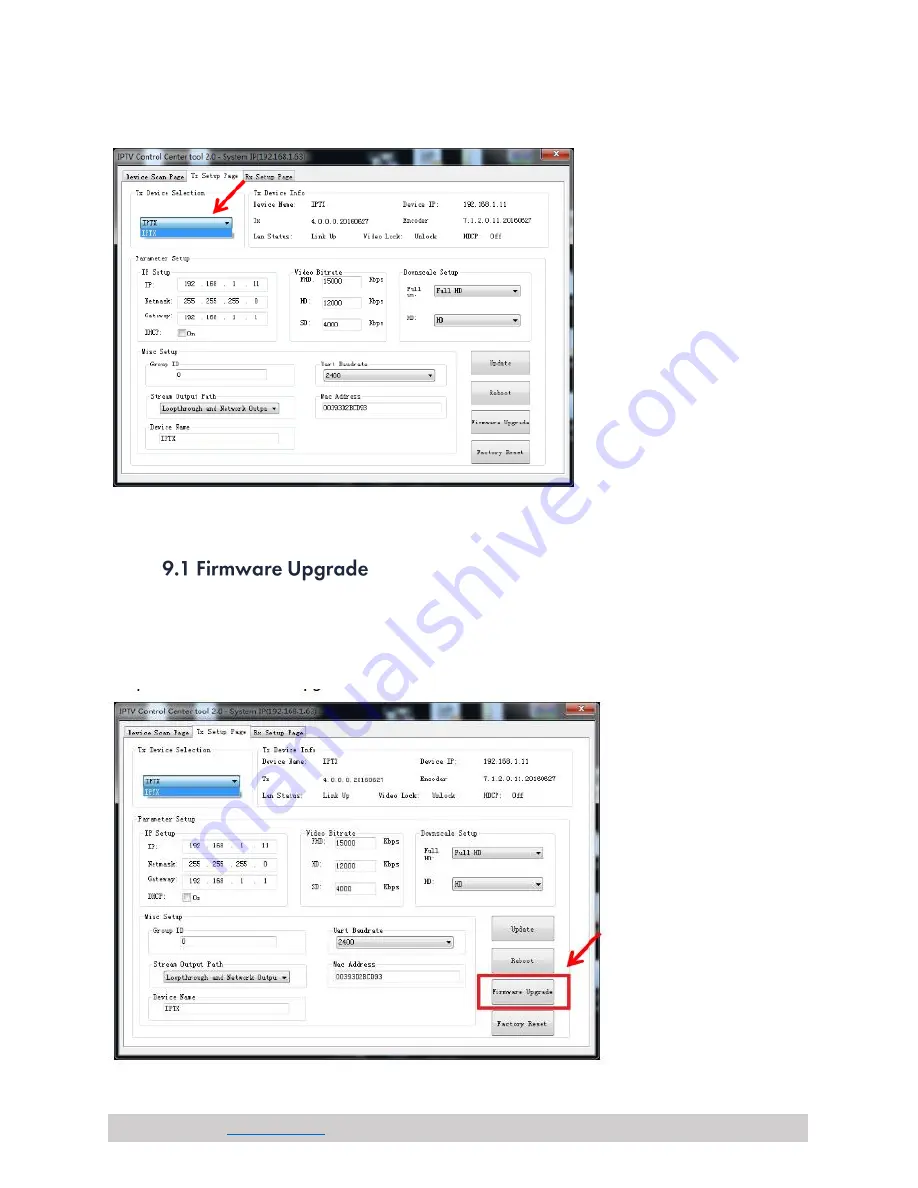
(844) 200-1945 |
Page 20 of 31
Copyright © Zenty AV
Step 4: Choose the TX or RX Name
Upgrade for TX:
Step 1: Click “Firmware Upgrade”.
Summary of Contents for ZT-111
Page 2: ...844 200 1945 sales zenty com Page 2 of 31 Copyright Zenty AV...
Page 3: ...844 200 1945 sales zenty com Page 3 of 31 Copyright Zenty AV...
Page 7: ...844 200 1945 sales zenty com Page 7 of 31 Copyright Zenty AV...
Page 8: ...844 200 1945 sales zenty com Page 8 of 31 Copyright Zenty AV...
Page 17: ...844 200 1945 sales zenty com Page 17 of 31 Copyright Zenty AV...
Page 23: ...844 200 1945 sales zenty com Page 23 of 31 Copyright Zenty AV Step 2 Click Upgrade Rx FW...
Page 26: ...844 200 1945 sales zenty com Page 26 of 31 Copyright Zenty AV...