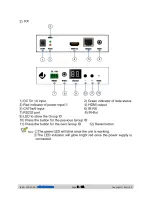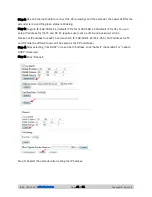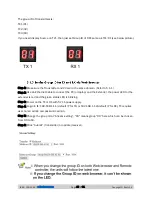(844) 200-1945 |
Page 1 of 31
Copyright © Zenty AV
Zenty | Professional A/V Solution Provider
ZENTY
®
9807 EMILY LANE
STAFFORD, TX 77477
(844) 200-1945
Summary of Contents for ZT-111
Page 2: ...844 200 1945 sales zenty com Page 2 of 31 Copyright Zenty AV...
Page 3: ...844 200 1945 sales zenty com Page 3 of 31 Copyright Zenty AV...
Page 7: ...844 200 1945 sales zenty com Page 7 of 31 Copyright Zenty AV...
Page 8: ...844 200 1945 sales zenty com Page 8 of 31 Copyright Zenty AV...
Page 17: ...844 200 1945 sales zenty com Page 17 of 31 Copyright Zenty AV...
Page 23: ...844 200 1945 sales zenty com Page 23 of 31 Copyright Zenty AV Step 2 Click Upgrade Rx FW...
Page 26: ...844 200 1945 sales zenty com Page 26 of 31 Copyright Zenty AV...