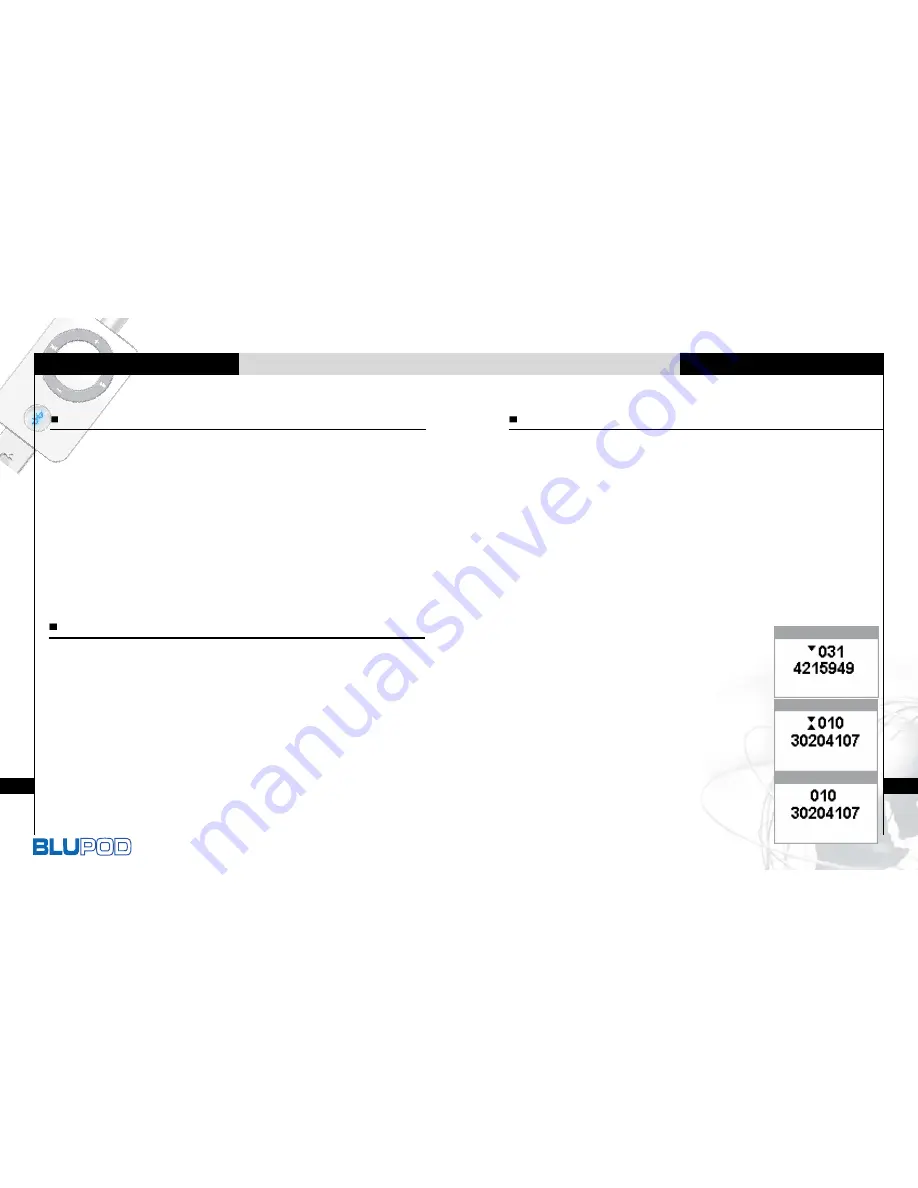
Bluetooth Headset for iPod
9
To Use Bluetooth Handsfree
8
To Use Bluetooth Handsfree
If pairing is once completed, it does not require this process again.
(In case BluPod is not paired to another Bluetooth phone.)
In case you try to connect again after disconnection
between BluPod and Bluetooth phone, press the Bluetooth
button of BluPod or the corresponding button of Bluetooth
phone to connect between BluPod and Bluetooth phone.
In case BluPod is paired with Bluetooth phone, it is available
for connecting without pressing any button of two devices if
Bluetooth phone supports automatical connection.
Connecting
To Accept/ Reject Calls
- Voice dialing
(In case of phone supporting Voice dialing function)
1. Press the Bluetooth button of BluPod to enter voice
dialing mode.
2. Press again the Bluetooth button of BluPod to cancel
voice dialing mode.
- Using mobile phone
If you make a call from the mobile phone, the call will (subject
to phone settings) be automatically transferred to BluPod
- Last number redial
1. Press and hold Bluetooth button to see
the latest received 9 caller ID lists.
2. Press + or – button to select the wanted
telephone number.
3. Press Play/Pause button to make a call.
4. Press Bluetooth button to cancel.
Making a call
When there is phone call, the music or FM radio automatically stops
and you can listen the ringing through your headphones.
1. If you want to call, press the Bluetooth or Play/Pause
button of BluPod.
But if you do not want a call, press the Previous or Next
button of BluPod.
2. To finish the call, press the Bluetooth or Play/Pause
button of BluPod.
When you complete the call, the previous mode operates again.









