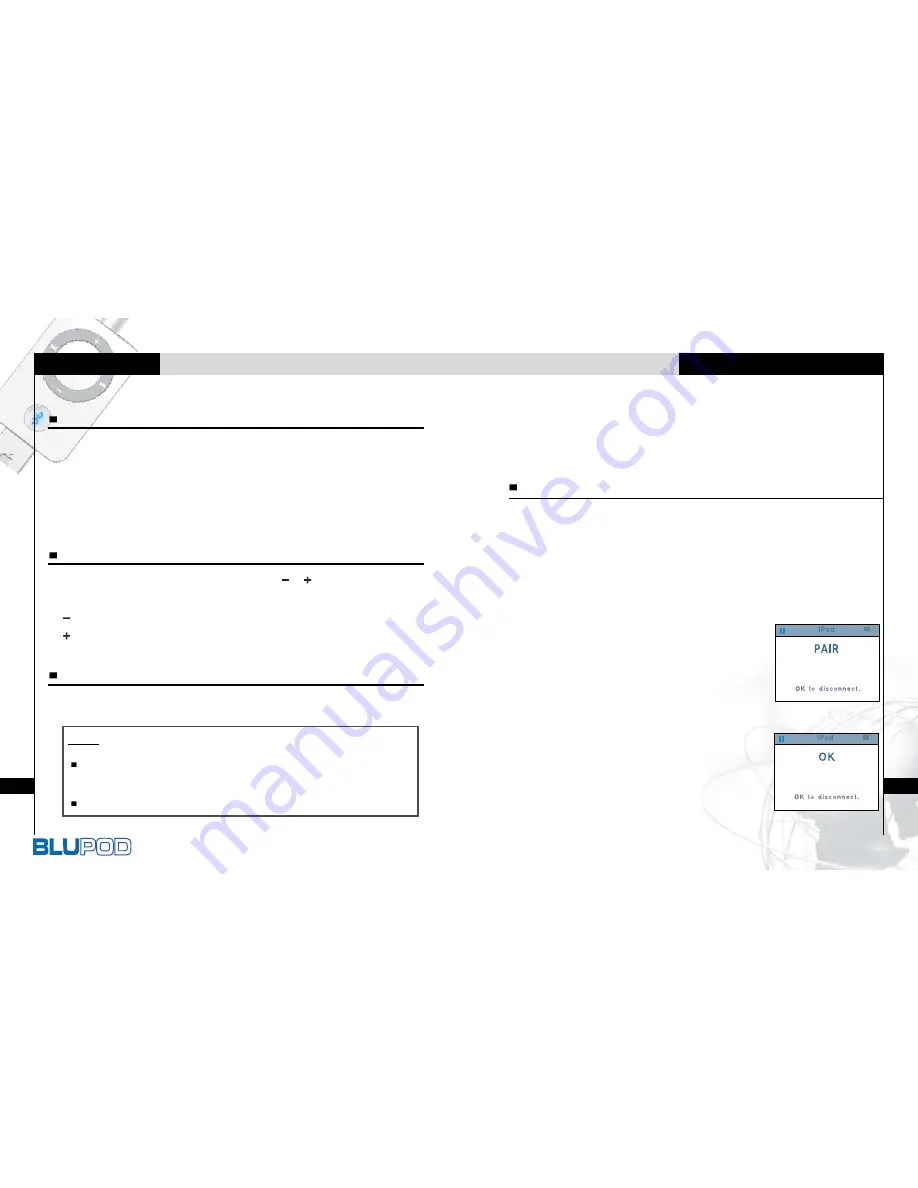
Bluetooth Headset for iPod
7
To Use Bluetooth Handsfree
6
To Use FM radio
BluPod supports Bluetooth Handsfree function.
In case of using BluPod, you never miss a call while listening to your
music or FM radio through iPod nano or iPod with video.
Note
The click wheel of iPod does not operate during FM reception mode
because iPod uses display mode that is called Airmode.
This is not malfunction.
Press and hold Play/Pause button to turn the power off in FM mode.
To be communicated between Bluetooth phone and BluPod, BluPod
must be paired with Bluetooth phone.
1. Plug BluPod to iPod with our provided cable and turns
iPod on.
2. Simultaneously press and hold
the Play/Pause and
Bluetooth
button of BluPod to enter to Pairing mode.
- If “PAIR” will be displayed on the LCD of
iPod, please takes the procedure of pairing
between bluetooth phone and BluPod in
accordance with the manual of bluetooth
phone.
Default Pass Code of BluPod is “0000”.
3. If two devices are successfully
connected, “OK” will be displayed on
the LCD of iPod and iPod main screen
returns to the previous screen.
All processing is completed.
Pairing
During the music file playback, press
,
button to adjust
volume level.
: Decrease volume level.
: Increase volume level.
Adjusting the volume
Press the MP3-FM button to change to MP3 mode.
Changing the function
1. During FM radio reception, press Play/Pause button to
mute the volume.
“MHz” is only displayed on the LCD of iPod.
2. If muting status continues during about 2 minutes, iPod
enters to Light sleep mode.
Pausing FM radio









