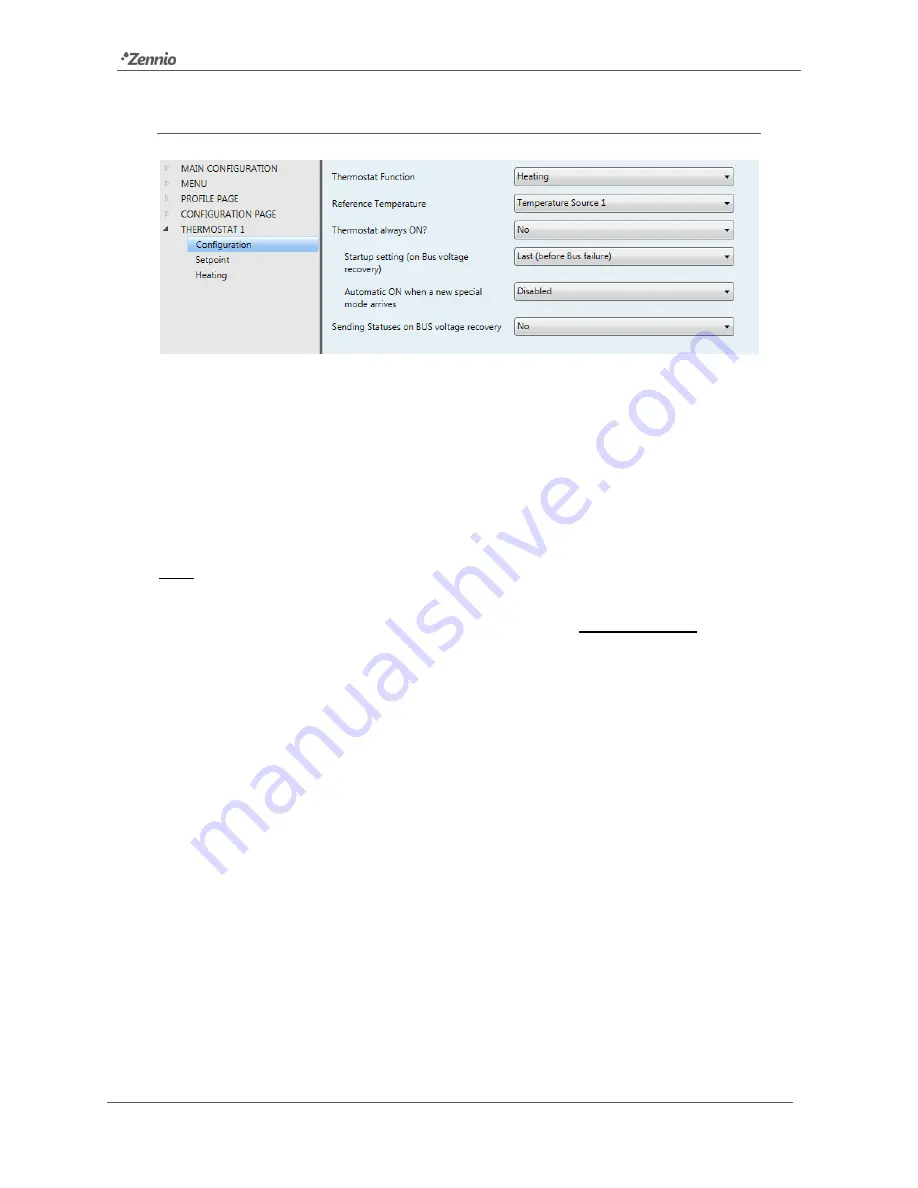
InZennio Z41
http://www.zennio.com
Tecnical Support:
http://support.zennio.com
82
3.7
THERMOSTAT n
Figure 88
Configuration Screen (Thermostat n)
When the functions “Thermostat 1” and “Thermostat 2” from the General screen under
the Main configuration tab are enabled, the integrator will be shown two more tabs,
both similar to each other, for the parameterisation of these functions independently.
Under each of the tabs, a set of screens (Configuration, Setpoint, etc.) is provided to
define the type of the thermostatic control the user will be performing from Z41.
Note
:
for further information about the behaviour and the parameterisation of the
Zennio “Building” thermostat implemented by Z41, please refer to the specific
documentation (“Zennio Building Thermostat”) available at www.zennio.com.













































