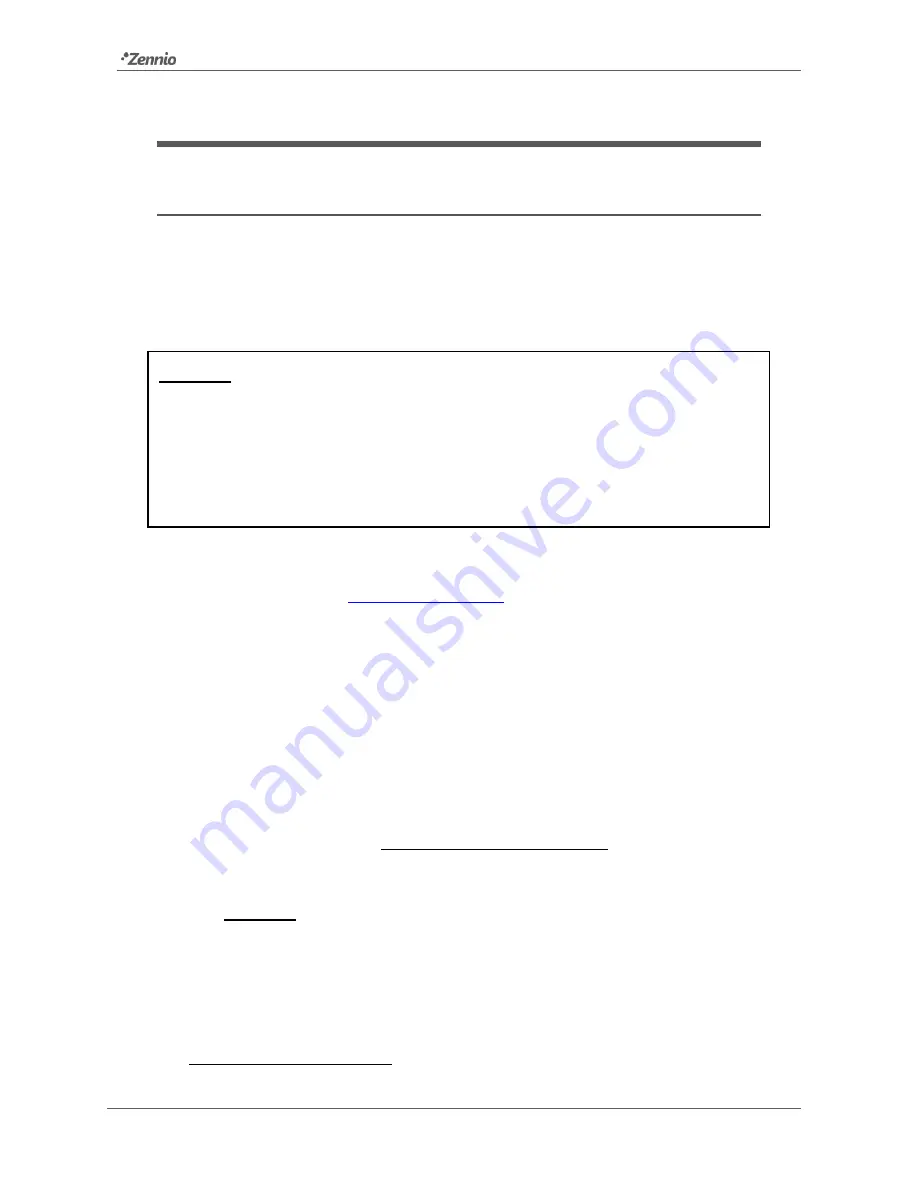
Firmware Update – Z41
http://www.zennio.com
Technical Support:
http://support.zennio.com
5
2
UPDATE VIA USB
2.1
STEP-BY-STEP PROCESS
Updating the firmware via USB (universal serial bus) requires a male mini-USB to
female USB adapter (reference
ZN1AC-UPUSB
; not bundled by default with Z41 / Z41
Pro / Z41 Lite – it is necessary to acquire it as a spare part) and a USB flash memory
drive.
Important
:
Z41 3.0 (or greater), Z41 Pro 1.1 (or greater) and Z41 Lite 1.0 (or greater)
let the integrator enable or disable, from ETS, the firmware updates through the USB
port. Bear in mind that the procedure described next assumes that such function was
marked as “enabled” (which is the default option) during the last parameterisation
applied. Please refer to section 3.1.1 and to the user manual of Z41, Z41 Pro or Z41
Lite for further detail
.
These are the steps:
1.
Download from
http://www.zennio.com
the
*.ZIP
file with the firmware
corresponding to the desired version of the application program. Compressed
inside this *.ZIP file is the update package which name references the device
it is designed for:
Z41
:
z41_update.pak
Z41 Pro
:
z41_pro_update.pak
Z41 Lite
:
z41_lite_update.pak
2.
Save or copy this
z41_update.pak, z41_pro_update.pak
or
z41_lite_update.pak
, leaving the file name unchanged, in the
root folder
of
a USB flash storage
1
drive with the
FAT32
file system.
Important
:
if the file name (z41_update.pak, z41_pro_update.pak
or
z41_lite_update.pak) is altered or the file is not saved to the root directory,
Z41 / Z41 Pro / Z41 Lite will not start the update process after the connection
of the USB drive
.
1
Only flash memory drives are supported; USB hard disks are not compatible.

















