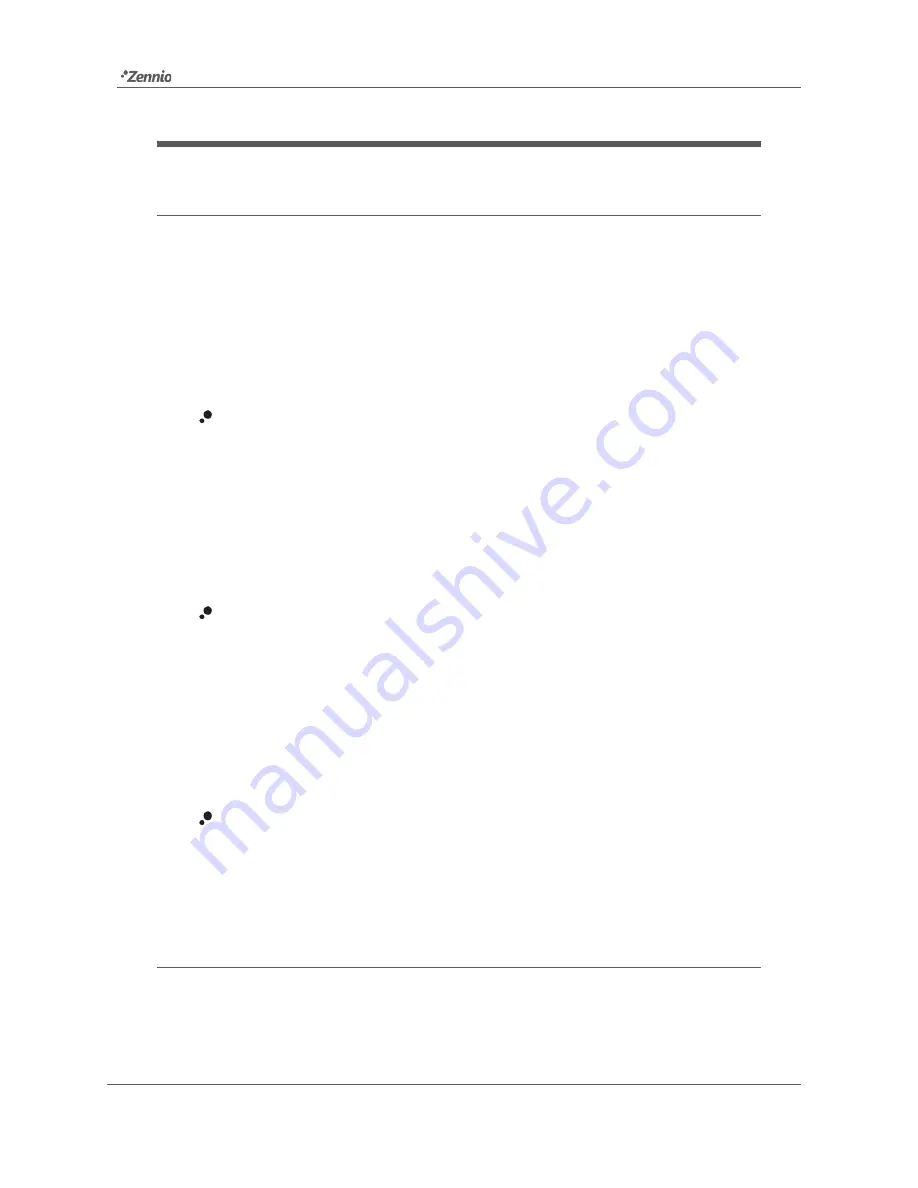
Roll-ZAS
http://www.zennio.com
Technical Support:
http://zennioenglish.zendesk.com
8
2
CONFIGURATION
2.1
THE ROLL-ZAS APPLICATION PROGRAM
The Roll-ZAS application allows controlling a set of domotic functionalities in a simple
and intuitive manner.
Several parameters are provided for configuring the
general functionality
of the
controller, such as: luminosity, touch panel lock, initial update, internal sensor, contrast,
buzzer sound, presence simulation, etc.
Pages
.
The information shown on the display is divided into pages. It is possible to
enable and configure up to 4 different button pages (pages 1-4), as well as
the specific pages
Configuration
,
Security
,
Indicators
and
Screensaver
.
All of them are explained in detail in section 3.3.
Browsing through the configured pages is explained in detail in section 2.3.
Inputs
.
ZAS incorporates 2 opto-coupled inputs each of which may be individually
configured as a
switch/sensor,
a
temperature probe
or a
motion sensor
.
Depending on the selected configuration, different external elements need to
be required to the ZAS input terminal: push buttons or switches, temperature
probes (such as
Zennio
ZN1AC-NTC68
) or motion sensors (such as
Zennio
ZN1IO-DETECT
).
Thermostats
.
ZAS allows enabling and configuring independently
up to 2 thermostats
,
with the "Building" functionality.
2.2
TOUCH AREA
ZAS incorporates 12 touch buttons for controlling all the functionality. Moreover, the
central space in the touch panel can be also used as a binary control. See Figure 5.























