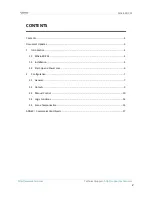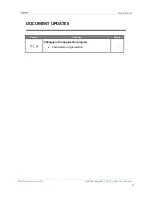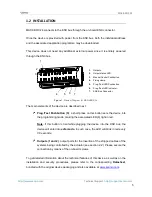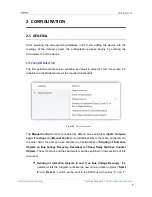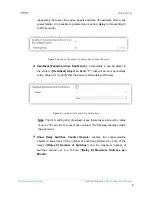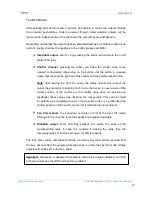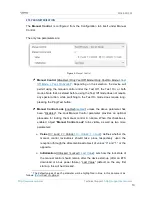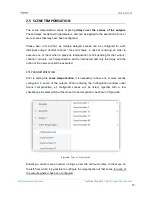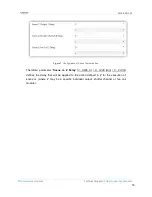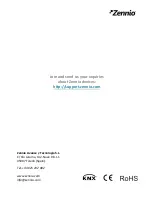MAXinBOX 24
http://www.zennio.com
Technical Support:
http://support.zennio.com
11
corresponding status object, if enabled.
Shutter Channel
: when the button is pressed, the device will act over the
output according to the length of the button press and to the current state.
➢
A
long press
makes the shutter start moving (upwards or downwards,
depending on the button being pressed). The LED will light in green until
the end of the motion. If the button gets pressed being the shutter already
at the top or bottom positions, nothing will happen (the LED will not light).
➢
A
short press
will make the shutter drive stop (if in motion), as it normally
does when a step/stop order is received from the KNX bus. In case of not
being the shutter in motion, pressing the button does not cause any action,
unless slats/lamellas have been parameterized
– in such case, a step
movement (up/down, depending on the button pressed) will take place.
The status objects will be sent to the bus when corresponding.
Fan Coil module
: the behaviour will depend on whether a fan-labelled
or
a valve-labelled
button is pressed:
➢
Fan
: a short or long press will switch the relays to set the selected speed,
unless it matches the current speed
– in such case all the relays will be
opened (speed 0). The associated LEDs will indicate the state of the fan
speed control relays.
Note
:
the behaviour of the relays will depend on the parameterisation, i.e.,
on the number of fan speeds, on the delay between switches and on
whether the control type is accumulation or switching.
➢
Valve
: a short or long press will switch the current status of the relay and
therefore of the valve. The LED will show the state of the relay anytime (on
= relay closed; off = relay open).
Disabled output
: outputs disabled by parameter will not react to button
presses under the Test Off mode.
Regarding the lock, timer, alarm and scene functions, the device will behave under the
Test Off mode as usual. Button presses during this mode are entirely analogous to the
reception of the corresponding orders from the KNX bus.