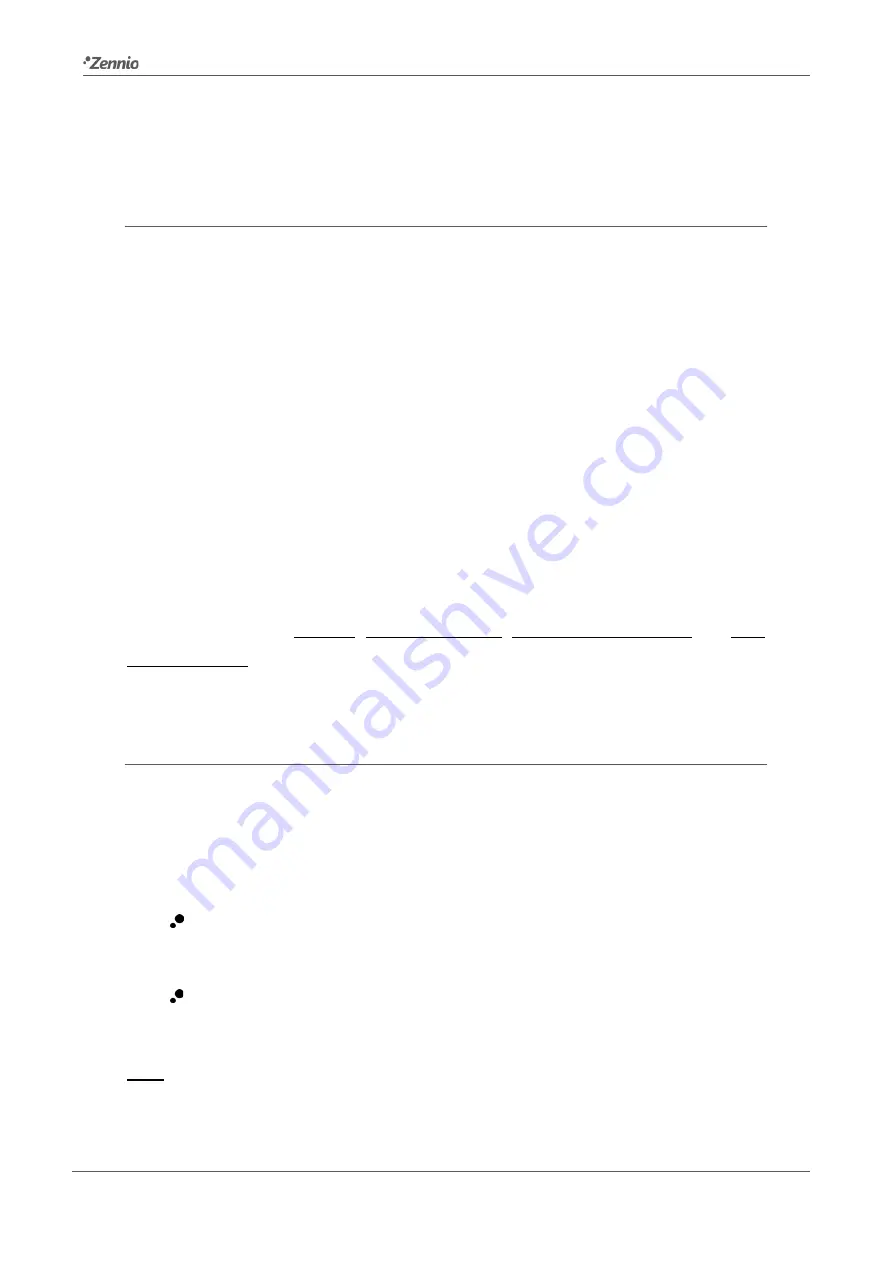
Zennio Linecoupler
Technical Support:
http://zennioenglish.zendesk.com
12
Please refer to section 4 for a detailed explanation of the different behaviours and
parameterisations of the line repeater application program.
2.2
MANUAL FUNCTION BUTTON
Zennio Linecoupler features an additional pushbutton on the top cover, next to the
status LEDs (see (4) in Figure 3). A 3-second press on this button will set the device in
manual mode, thus activating a customizable manual function, and will turn the main
bus status LED orange or red (depending on the previous status of the LED: green or
off). Depending on the parameterised manual function, other LEDs may also change
their colours.
If the manual function button is pressed again for 3 seconds (or if the parameterised
fallback timer expires), the device will leave the manual mode and recover the normal
mode. Note that switching from the normal mode to the manual mode and then back to
the normal mode does not cause a loss of the previously downloaded parameters.
For both the line repeater and the line coupler application programs, the selectable
manual functions are: disabled, pass all telegrams, pass physical telegrams and pass
group telegrams. Please refer to sections 3.2 and 4.2 for the parameterisation in ETS
of the manual function and for a detailed description of the different options.
2.2.1
HARD RESET TO FACTORY DEFAULTS
The manual function button permits performing a hard reset of the device, which will
set it back to the factory default state, including the initial
individual address
.
These are the steps:
Press the manual function button for at least 15 seconds. After that, all the
LEDs will light in red.
Release the manual function button and press it again for some more
seconds. The device will be then automatically reset.
Note
:
keep in mind that, before entering the reset mode (~15s press), the
device will
first enter the manual function mode, which will also make some LEDs change
.








































