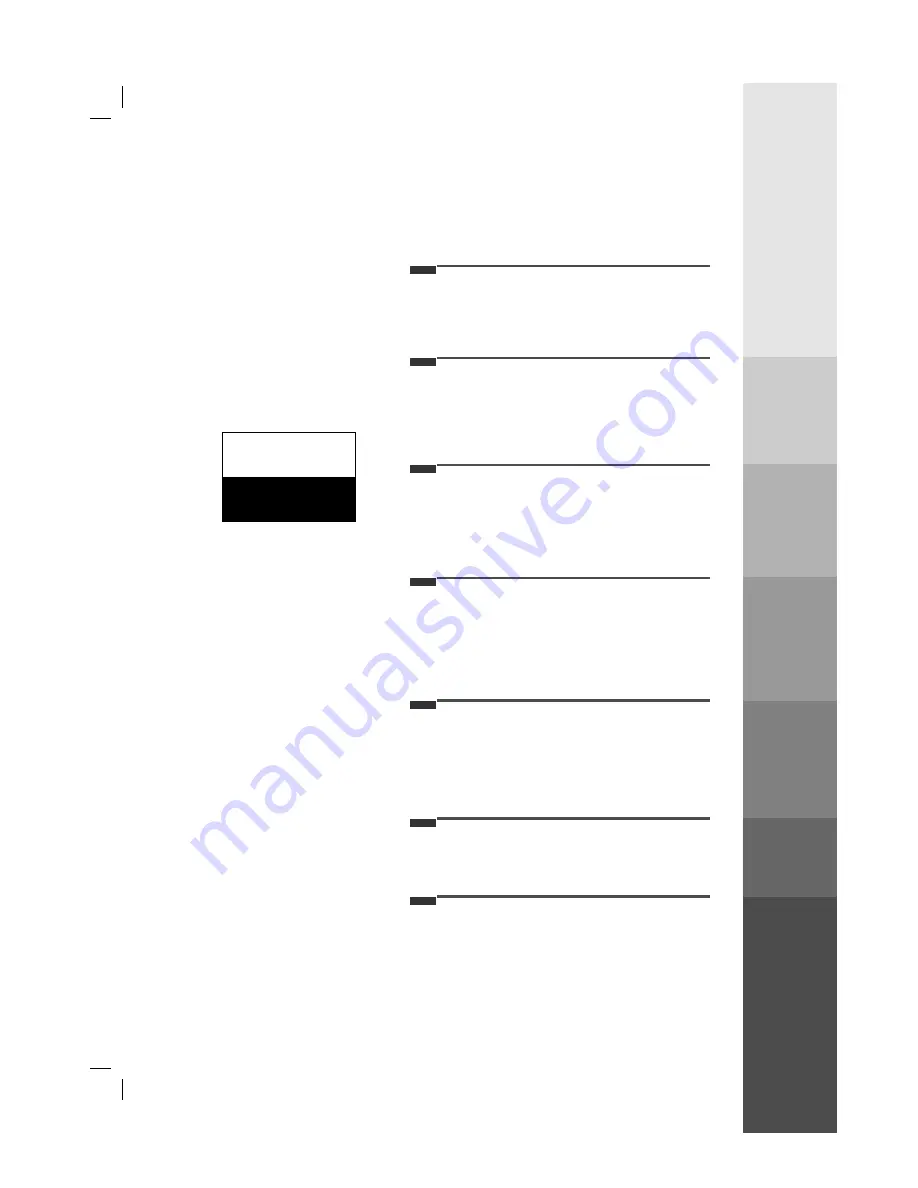
206-3652
INTRODUCTION
5
INTRODUCTION
CONNECTION
PC
CONNECTION
BASIC
FUNCTIONS
CLOCK
SETTING
AUDIO /
VIDEO
INFORMA
TION
CONNECTION
PC
CONNECTION
BASIC
FUNCTIONS
CLOCK
SETTING
AUDIO /
VIDEO
INFORMA
TION
1
Safety warnings
2
Important safety instructions
3
Controls
6
Basic composition of LCD TV
10
2
3
4
5
6
7
Connecting antenna
14
Connecting external equipments
15
Connecting DVD player
17
Connecting DTV
18
Connecting PC as monitor
19
Function checking in PC mode
21
Using remote control
22
Turning on the set
23
Function checking in TV mode
24
Setting language
25
Closed caption function
26
Parental control function
30
Programming / Erasing channels
32
Adjusting audio condition
41
Adjusting video condition
44
Setting current time
34
Setting Off-Timer function
36
Setting On-Timer function
38
Setting sleep time function
40
Product specifications
46
Your Zenith Limited Warranty
Backcover
Before operating the
set, please read this
manual carefully.
CONTENTS
INDEX
Summary of Contents for ZLD15A1
Page 47: ...206 3652 Memo...




















